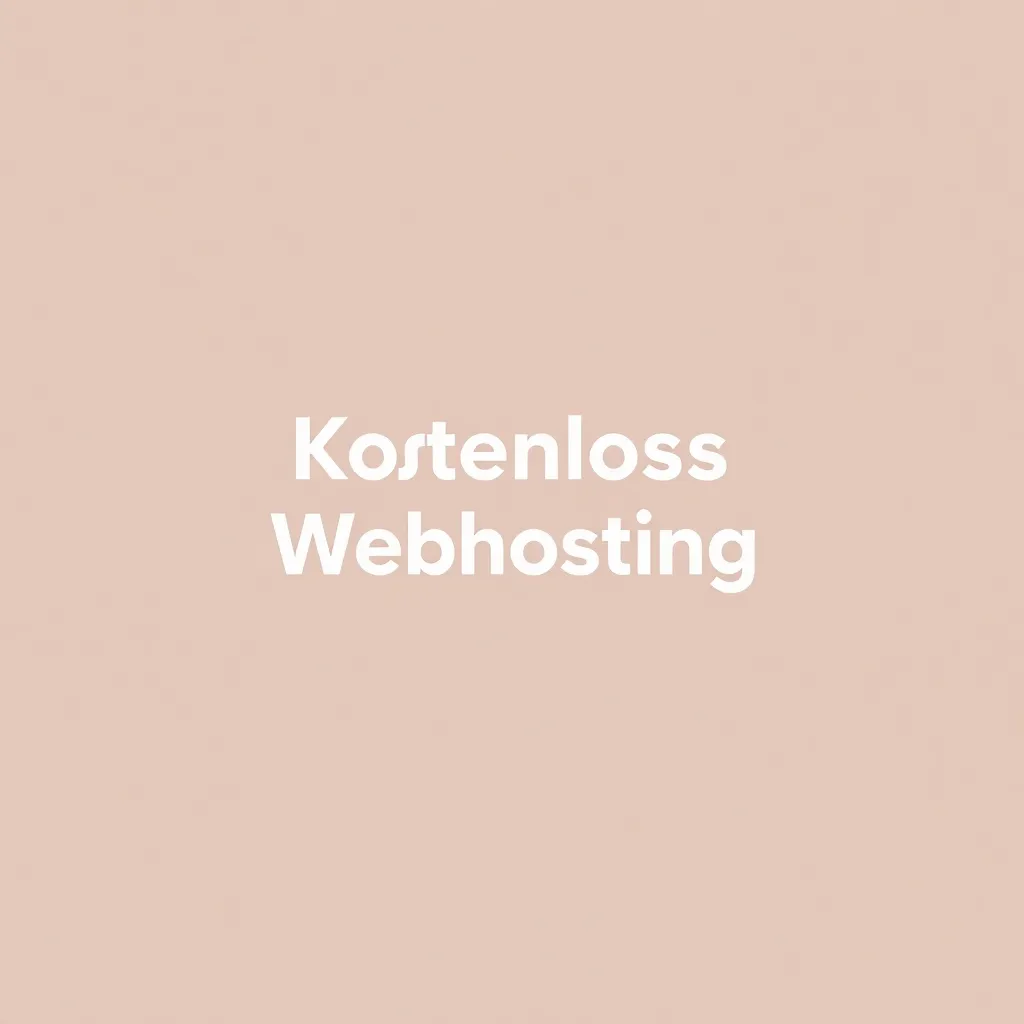All-Inkl Webmail can be set up in just a few steps and offers numerous functions for reliable, secure and flexible use. Here I will show you how to configure your mailbox optimally and use tools such as filters, autoresponders and synchronization with external clients efficiently - so that your e-mail communication always runs smoothly and you can exploit the full potential of all incl webmail use.
Key points
- Create mailbox in the All-Inkl Customer Center and directly with a secure password.
- Access at any time via the webmail portal with its user-friendly interface.
- Filter functions against spam and malicious attachments can be customized.
- Automatic responses and e-mail forwarding for more flexibility in the team.
- Synchronization with mobile devices and e-mail clients via IMAP/POP3.
Set up user account: Quick start in the All-Inkl customer system
The first step is to open the customer area on the All-Inkl website. There, log in with your access data and switch to the "Email" menu item. Then click on "Add email account". Select your desired e-mail address and a strong password with special characters, numbers and upper-case letters. This will keep your mailbox safe from unauthorized access. For users who would like to go through the entire set-up process in detail, this Step-by-step guide to setting up an e-mail account helpful orientation.
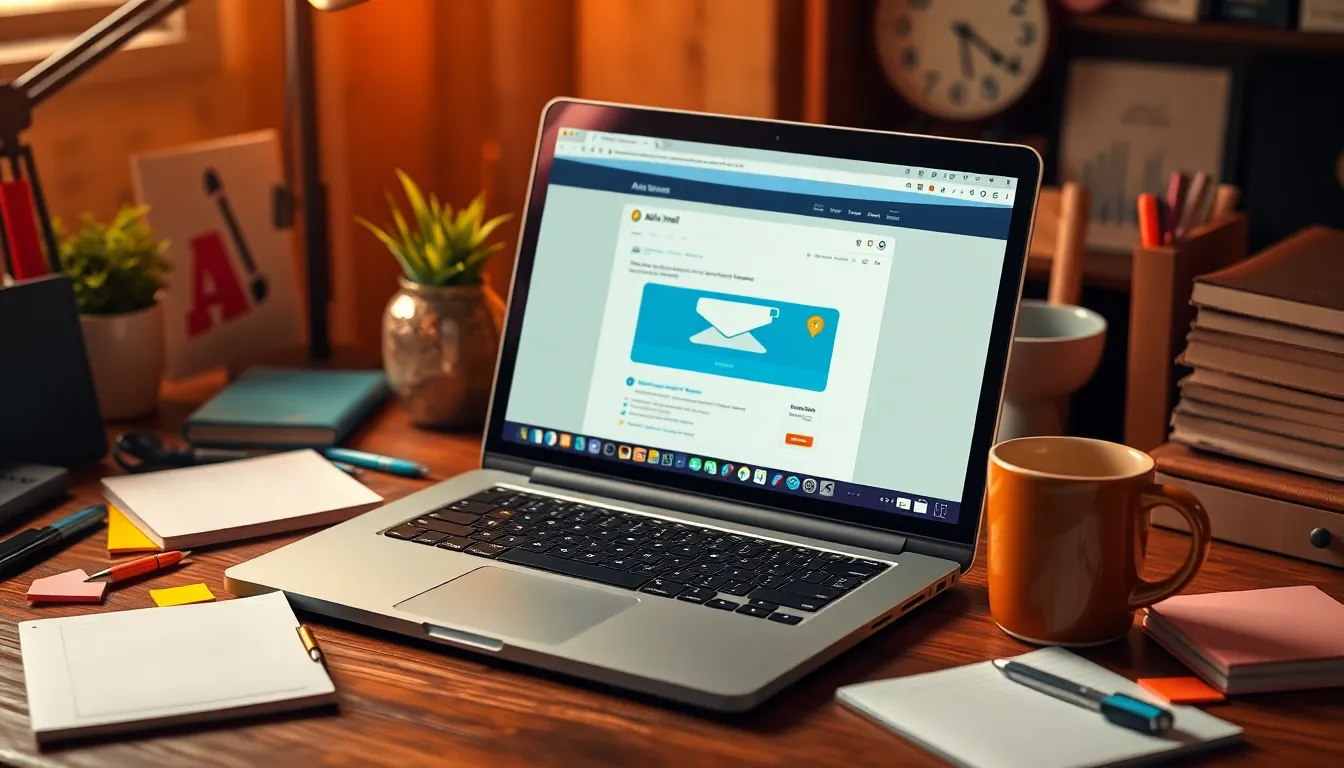
Quick access: Webmail login and first use
Immediately after successful setup, log in at webmail.all-inkl.com. Use your full e-mail address as your user name and the password you selected previously. The webmail interface is clearly structured - you not only manage emails here, but also your contacts and appointments. The integrated folder structure helps you to organize incoming messages. Formatting and signatures can also be conveniently preset.
Targeted use of security functions
All-Inkl Webmail offers various functions to protect your communication from malware and spam mails. In the settings menu, you will find the "Spam and email filter" section. Here you can create blacklists to permanently block certain senders or create whitelists for trustworthy contacts. You can also activate virus protection, which detects and blocks infected attachments before they can cause any damage. Advanced rules allow you to automatically forward or categorize incoming messages.

Using autoresponders professionally
If you are away on vacation or if it is not possible to reply at short notice, activate the autoresponder. Under "Settings > Autoresponder", enter the period of your absence and enter a short message. This ensures that senders stay informed without any problems. Particularly practical: you can also specify an alternative, e.g. a colleague or a general support address.
Set up copy recipient and forwarding
If required, a copy recipient can be defined in All-Inkl's advanced e-mail settings. This means that colleagues or substitutes automatically receive a copy of every incoming message. This is a helpful function for teamwork or decentralized collaboration. Forwarding to external email addresses can also be specifically set up there and activated for a limited time if required.

Synchronization with third-party programs
If you prefer mail programs such as Thunderbird or Outlook, integration is just as easy. All you need is your full e-mail address, the password and the appropriate server address in the format .kasserver.com. Use IMAP if you want to keep emails synchronized on several devices or POP3 for local retrieval without server synchronization. For sending, configure the SMTP server with authentication.
In this case, these instructions are also useful for Setting up an e-mail account via common clients - ideal for a combination of webmail and classic applications.
Technical details on the configuration
In this overview you will find the most important data for integrating All-Inkl Webmail into external programs:
| Function | Setting |
|---|---|
| Incoming mail server (IMAP) | .kasserver.comport 993 (SSL) |
| Incoming mail server (POP3) | .kasserver.comport 995 (SSL) |
| Outgoing mail server (SMTP) | .kasserver.comport 465 (SSL) |
| User name | Your complete e-mail address |
| Authentication | Yes, required |

Create order: Make targeted use of filter rules
Automated filter rules can be used to sort incoming emails in a meaningful way. For example, create rules that move messages from certain senders to separate folders or flag those with attachments. This saves time in daily processing and increases clarity. Project-related communication can also be easily bundled in this way.
You can also use All-Inkl's advanced filter options to specifically filter out frequent spam categories. The more frequently you classify existing spam emails, the more accurate the detection will be.
Optimize address management
More than one sender address can be stored under "Settings > Identities". This allows you to manage different roles or projects via the same mailbox. Ideal if, for example, you want to issue a business and a technical address separately and still want to process them centrally. In this way, you avoid duplicate maintenance and still maintain an overview.

It is advisable to adhere to clear rules for signatures and sender names, especially if there are multiple identities. This way, recipients know which department they are dealing with for every outgoing message. You can also separate internal projects and external customer correspondence without unnecessarily splitting the inbox or communication. This creates a professional external image, even though you bundle practically everything in a single mailbox.
You should also store a suitable signature for each identity so that legal requirements - such as legal notices for business emails - are complied with. Depending on the type of mail traffic, you can also set up a uniform corporate design, for example by using certain color schemes or formatting to keep the appearance consistent at all times.
Tips for archiving and data backup
A reliable archiving strategy contributes significantly to the overview in your inbox. Although All-Inkl Webmail offers you folder structures, you should also consider archiving emails according to projects and years. This can be done in separate subfolders, for example, or with the help of local backups if you use IMAP. This will prevent your mailbox from becoming too large and at the same time ensure clean documentation of older processes.
If you need to store emails for tax or legal purposes in the long term, it is also worth setting up automatic archiving, for example using external tools or integrated functions in your email client, which synchronizes with the All-Inkl mailbox. You should also regularly check the storage status of your mailbox: All-Inkl sets certain limits depending on your tariff, and it makes sense to regularly back up important emails instead of leaving them lying around in your inbox.
In combination with regular password changes and the aforementioned security tools (virus and spam filters), you can build a stable foundation for long-term secure communication. In the event of data loss - for example due to accidental deletion - locally stored copies can quickly help.
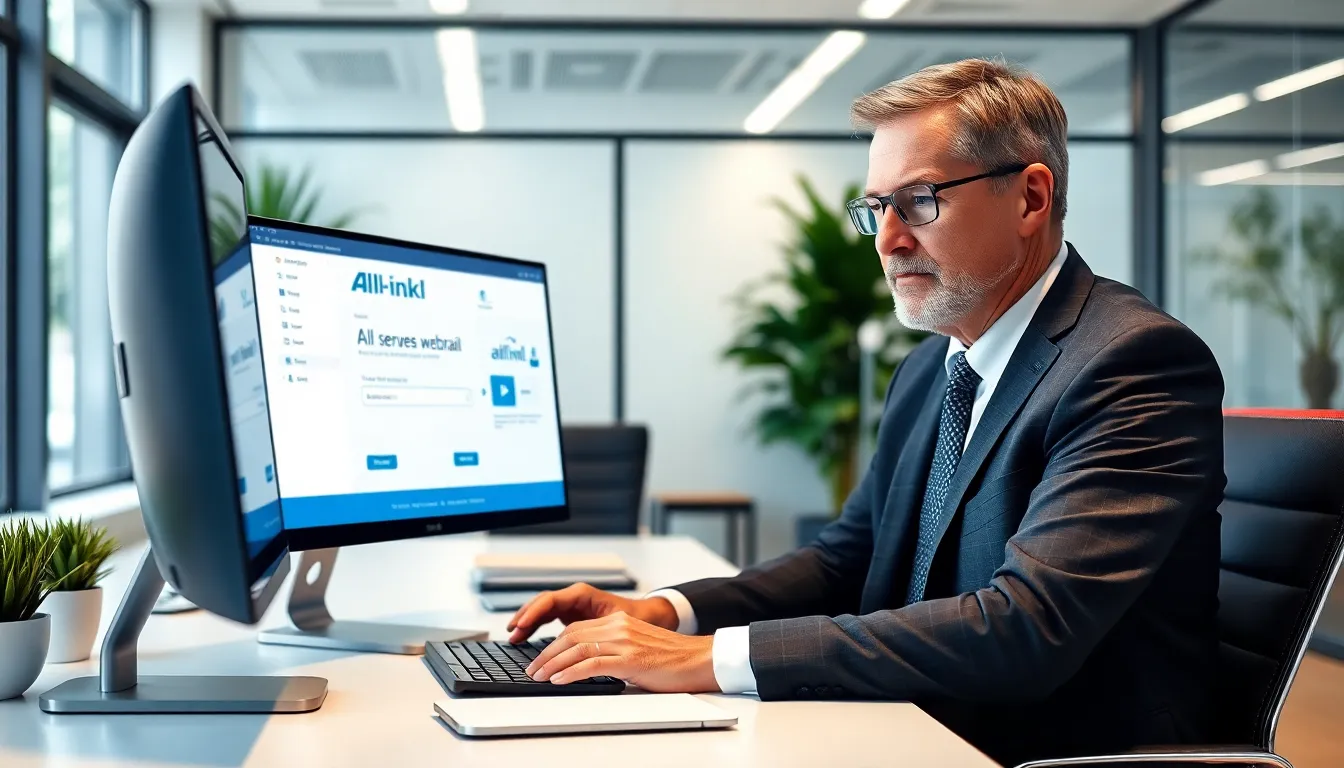
Optimized team collaboration
In addition to traditional e-mail traffic, All-Inkl Webmail also supports shared access for multiple users. Even if there is no dedicated groupware function, a kind of "team mailbox" can be created through the consistent use of folders and filters. Give affected colleagues the appropriate access data to use a shared folder into which certain emails are automatically sorted. This can be very helpful for areas such as support, sales or customer service.
However, care should always be taken to ensure that personal emails or confidential mail are not read unintentionally. You should therefore clearly define which addresses may actually be shared. Instead of using one and the same mailbox as a collection point, a similar effect can be achieved with forwarding and copy recipients as described above. In this way, responsibilities remain clearly separated and everyone receives exactly the mail copies that are relevant to them.
In larger teams, it is also advisable to coordinate absence rules and autoresponders in order to present a uniform image to customers and business partners. This ranges from joint signatures to automatic forwarding when individual team members are absent. This allows a deputy to react without delay and prevent important information from being lost.
Advanced filter strategies and prioritization
To avoid the threat of chaos in the long term, it is worth taking a closer look at the options for prioritizing messages. In addition to setting filter rules, you can use additional markings or labels in many email clients, which also appear in the webmail interface after synchronization. For example, important customers can be highlighted first, while newsletters or promotions go directly into separate folders.
Think about which criteria are most important for prioritization: Sender, certain keywords in the subject or special domains. If you frequently use similar subject lines for campaigns or internal projects, you can use the subject as a criterion so that emails are automatically grouped into a project. In view of the powerful filter function in All-Inkl Webmail, this saves you a lot of manual sorting steps.
For more demanding scenarios, a combination of filters, automatic forwarding and autoresponders is also conceivable. For example, an email first goes to a shared mailbox, but is then forwarded to the relevant colleague after certain tags or labels have been created. This allows everyone involved to maintain an overview while the email has already been automatically sorted.
Use further possibilities with Plesk
If you use Plesk hosting, there is direct integration with All-Inkl Webmail. The user interface makes it easy to add and manage mailboxes or define forwarding. Synchronization remains identical with the same server data - so you combine server administration with full control over your email communication. Here Plesk users will find a compact overview of E-mail accounts in Plesk.
Furthermore, in many cases Plesk offers the possibility to manage additional security measures such as DKIM, SPF and DMARC. These features ensure that your sent emails are not only encrypted, but also authenticated to avoid spam flags. Once you have set up these protocols correctly, you will benefit from an even higher probability of delivery and reduce the risk of ending up in the spam folder.
If you manage several domains via Plesk, you can even create a separate email setup for each domain and still conveniently merge all information in All-Inkl Webmail. This makes it easier to manage multiple brands or projects, for example, without having to switch to a new system each time. Just make sure you make the correct DNS settings so that your emails can be delivered and received smoothly.
Additional information on data security
I recommend that you change your passwords regularly and use a Password manager to use. This prevents access by third parties and at the same time increases the protection of all your data. Make sure that the SSL options are activated in your e-mail client - otherwise there will be no encrypted communication.
In addition to pure password security, you can also activate two-factor authentication (2FA) in your customer center if required, provided this option is available for your package. This means that you will be asked to enter an additional code, which is usually generated by an app, every time you log in. This way, your email access is even better protected against attacks - even if someone finds out your password.
If your mailbox receives an unusually high number of spam emails, it is worth taking a quick look at your domain settings. Check whether the DNS entries are stored correctly and whether security protocols such as SPF or DKIM are active, as these mechanisms also deter spammers. With the use of comprehensive filters and a clean DNS setup, it is usually possible to significantly reduce the number of harmful emails.
Summarized: How to use All-Inkl Webmail most effectively
All-Inkl Webmail can be set up in minutes and offers a reliable, centralized solution for your email communication. The combination of a simple user interface, effective filters, automatic reply functions and external access via IMAP/POP3 allows you to adapt your mailbox perfectly to your requirements. If you also work with external clients or from a server administration interface, you benefit from seamless integration. If you use all the functions consistently, you will save time in the long term, increase security and remain flexible in your everyday digital life.