Defining the DNS settings in IONOS is crucial if domains are to be reliably connected to a website or web hosting provider. In this guide, I will show you step by step how to edit, reset and efficiently manage DNS entries in the IONOS Control Center.
Key points
- Login into the IONOS Control Center required
- DNS management about "Domains & SSL" overview
- Edit entries such as A, CNAME, MX or TXT
- Reset to standard configuration possible at any time
- DNS update takes up to 48 hours
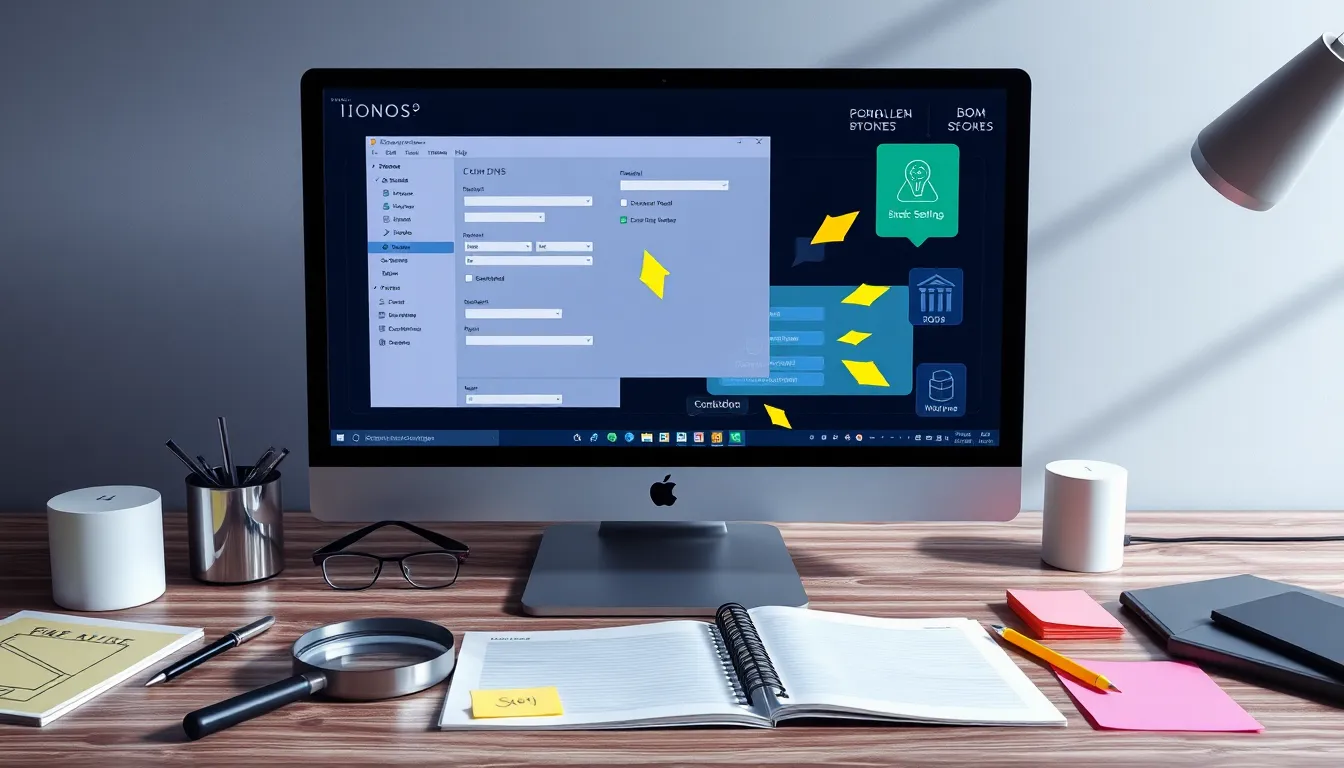
Log in to IONOS and switch to DNS management
To change DNS entries at IONOS, I start by logging in on the official homepage. After entering my customer number or e-mail address and the corresponding password, the IONOS Control Center opens. There I select the section "Domains & SSL" from. I list the managed domains in the overview. I click on the three-dot menu to the right of the desired domain and select the "DNS" option. Now I have access to the DNS zone of the domain.If you manage several domains, you can easily keep track of them, as IONOS provides a clear list of all linked domain names. The ability to directly access setting options such as redirects or web hosting paths via the same menu is also particularly useful. The DNS settings are the heart of the configuration in this context - after all, every domain requires correct entries in order to be resolved to the appropriate target server.
Change A records and other DNS records
In DNS zone management, IONOS shows me all active DNS entries. For example, if I want to create a A-entry change, I identify this entry based on the type. By clicking on the pencil icon, I edit the target IP address - this is always an IPv4 address such as "192.0.2.1". The same applies to CNAME-, MX- or TXT entrieswhich I can also edit and save directly.Applying these changes is technically straightforward: After saving, IONOS automatically transfers the entries to the live system. However, changes to DNS entries are not immediately visible everywhere, as it can take up to 48 hours for them to be fully propagated worldwide. I therefore recommend allowing some lead time for critical changes such as changing a web host or realigning a domain. This helps to avoid website downtime or problems receiving emails.
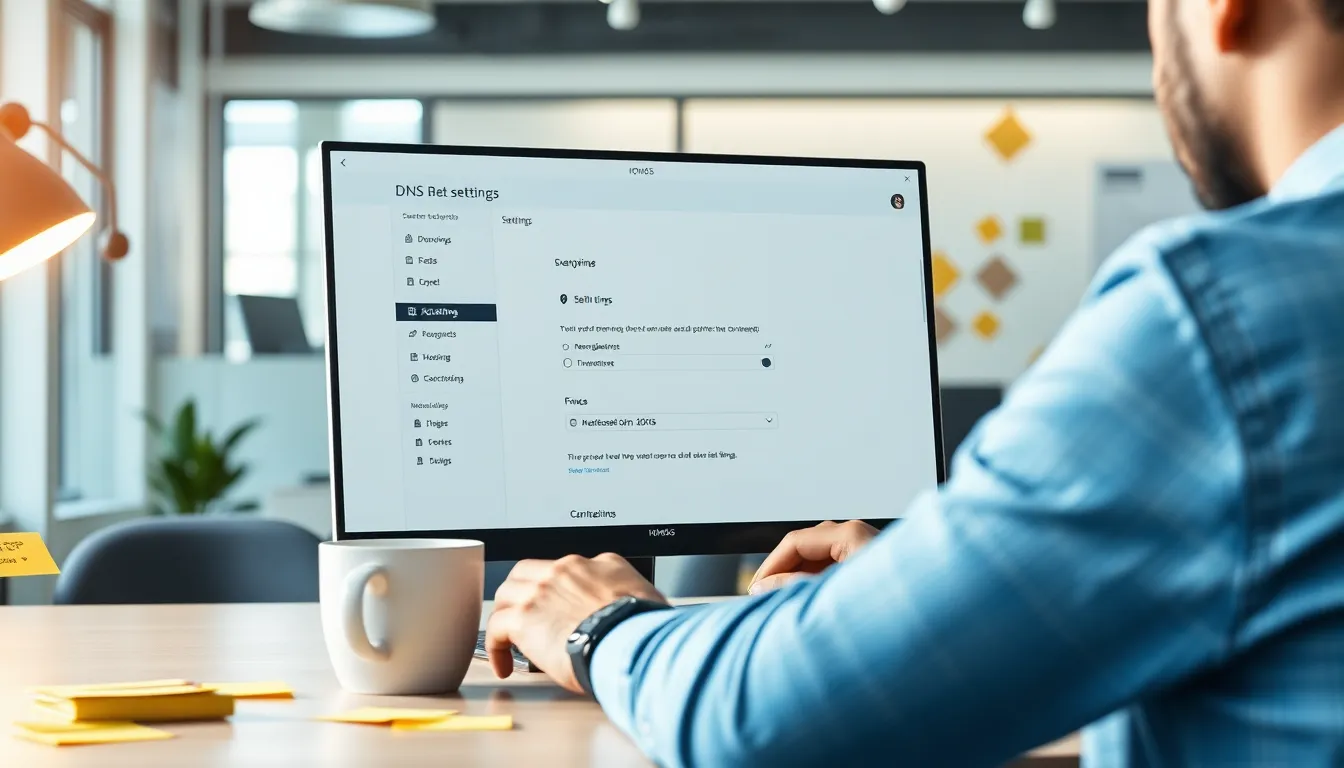
When it makes sense to reset to default values
Sometimes I don't want to clean up DNS entries manually, but rather reset them completely to the IONOS default entries. To do this, I click above the DNS zone list on the "Reset settings". This gives me an overview of which entries will be changed and which will be deleted. After confirmation, IONOS deletes individual entries and replaces them with preconfigured server paths.This step is particularly useful if the domain is to be reopened with IONOS Webhosting or incorrectly configured entries should be corrected. Anyone who has worked experimentally with DNS settings will be particularly familiar with the problem: incorrect subdomain links or different MX entries that are no longer actually required can quickly arise. With the reset, I clean up thoroughly and restore the original state so that the domain works as intended again.
Tabular overview: Typical DNS entries for IONOS
I manage several entry types in the IONOS DNS Editor. The following table lists the most relevant types:
| Entry type | Function | Example content |
|---|---|---|
| A | Points domain to IPv4 address | 192.0.2.1 |
| AAAA | Refers to IPv6 address | 2001:0db8:85a3:0000:0000:8a2e:0370:7334 |
| CNAME | Alias for another domain | blog.my-domain.com → my-domain.com |
| MX | Mail server for e-mail delivery | mailserver.ionos.com |
| TXT | Additional information (e.g. SPF) | v=spf1 include:spf.ionos.de ~all |
Depending on the planned use of the domain, further entries are added, or there are special cases such as SRV for certain services (e.g. VoIP or Microsoft services). As a rule, however, A, CNAME, MX and TXT entries are sufficient to set up a domain for web hosting and email. AAAA entries play a role if I also want to make my website accessible via IPv6 - which is becoming increasingly important these days.
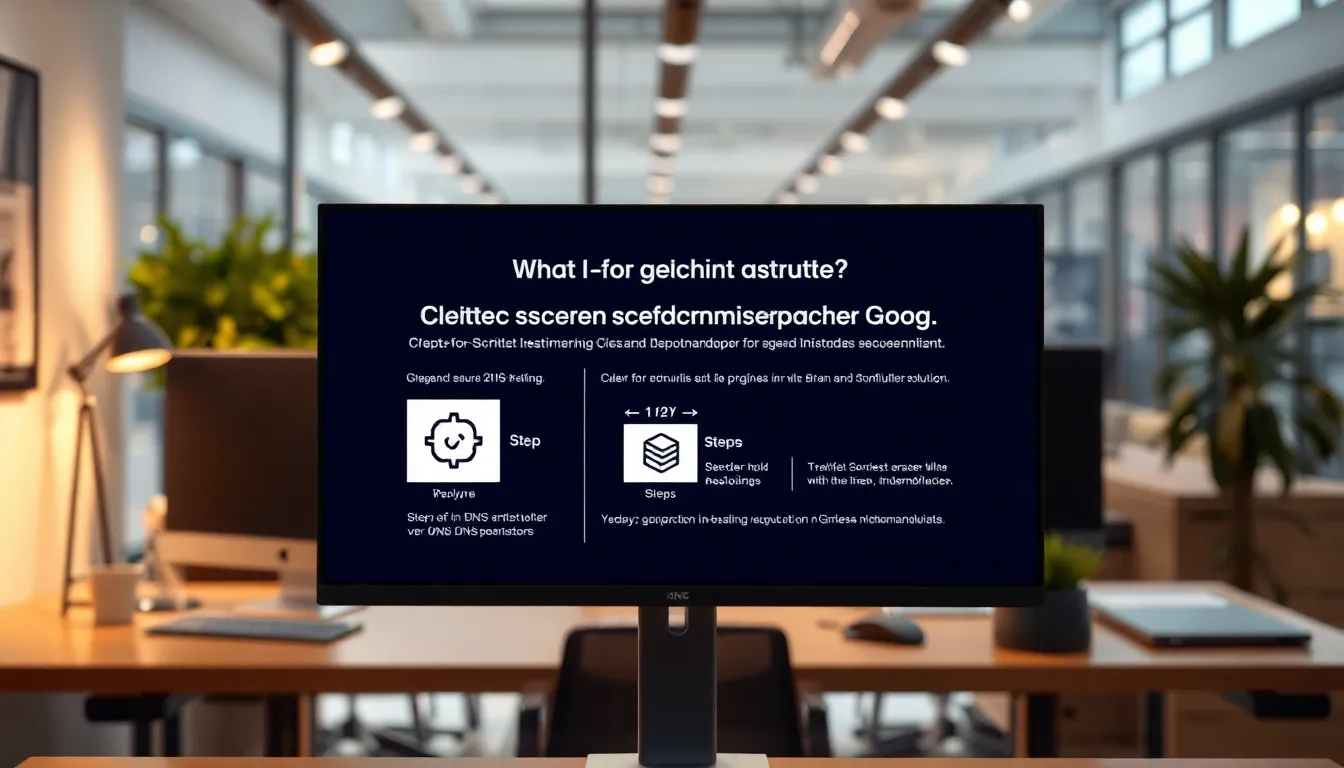
Set up connection with external hosting
Those who customize DNS settings often want to use external hosting solutions. This includes forwarding to other platforms or CDN systems. For A or CNAME entries, I enter the new target IP or target domain. I make sure that there are no contradictory entries - for example, the same subdomain must not have an A and CNAME entry in parallel.A Comparative analysis between IONOS and Strato shows that both providers offer comparable DNS editing options - albeit with different user interfaces. As a rule of thumb, I stick to the following principle: Before I delete or overwrite old entries, I make a note of the original status so that I can switch back if I'm in doubt.
Furthermore, a sensible integration of external services can significantly improve the performance of your own website. For example, a CDN (Content Delivery Network) is particularly worthwhile for global visitors or high access numbers. When using website builders or managed WordPress solutions from other providers, it may also be necessary to adjust CNAME entries in the IONOS DNS management accordingly. The more precisely I can define the targets, the more reliable and consistent the accessibility of my services will be.
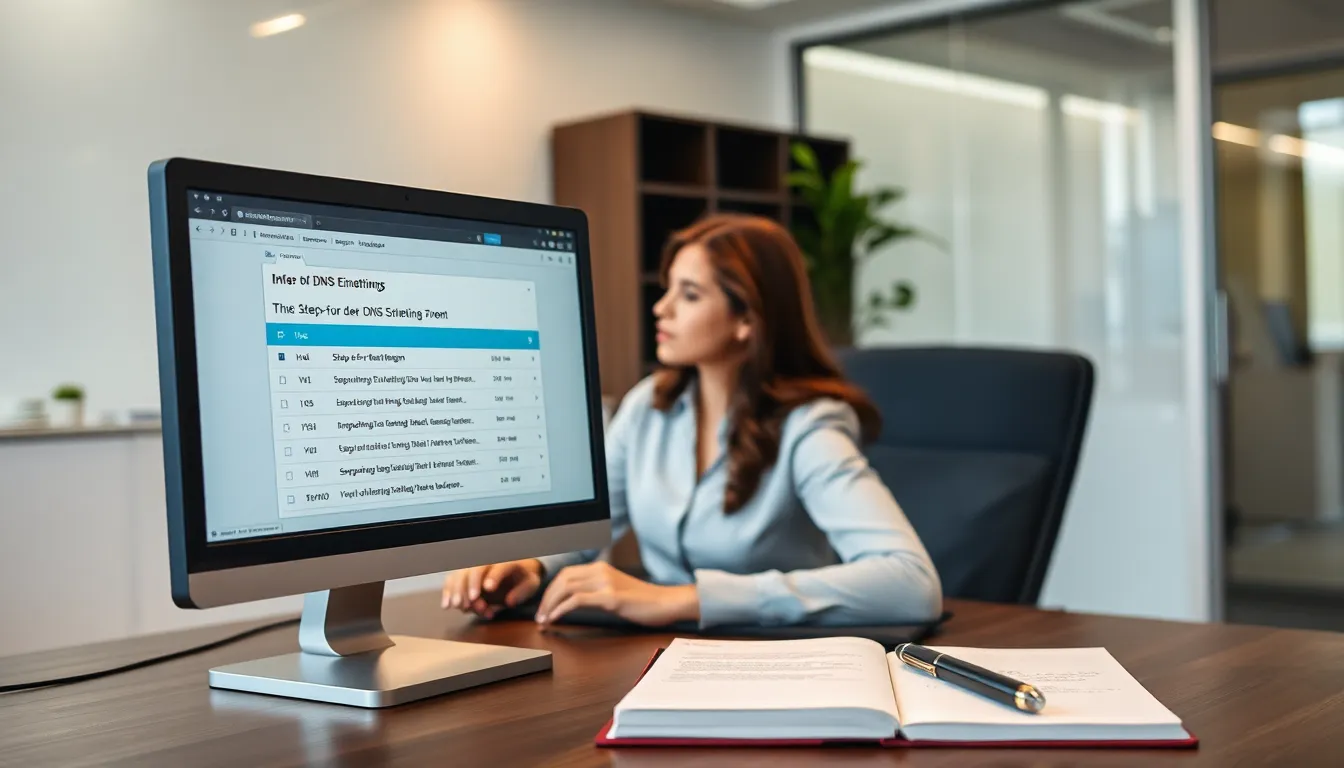
Configure DNS entries for e-mail
If I want to use email services via IONOS or third-party providers such as Google Workspace, I need valid MX entries. In addition SPF, DKIM and DMARC information via TXT entries. These are used to protect against spam and identity theft. It is important that the entries correspond exactly to the specifications of the mail provider - a missing space can result in emails no longer being delivered.Do you only use IONOS Webmailthis configuration is done automatically in the background - changes are only necessary if there are specific requirements. However, I can activate additional security levels if required. For example, SPF (Sender Policy Framework) identifies which servers are authorized to send emails on behalf of your domain. DKIM (DomainKeys Identified Mail) signs emails so that recipient systems can recognize whether email content has been manipulated en route. And DMARC (Domain-based Message Authentication, Reporting & Conformance) is a type of policy that defines how emails that do not comply with the SPF and DKIM requirements should be handled.
Correct email entries and security protocols are essential, especially for companies or freelancers who want a professional external image. This prevents delivery problems and increases trust in your own domain.
Troubleshooting DNS configurations
If there are problems with website accessibility or receiving emails after changes, I systematically go through all entries again. I ask myself the following questions:- Do the A or AAAA entries point to the correct IP address?
- Do the CNAME destinations match the specified main domain?
- Do TXT records contain correct information for SPF or other DNS-based controls?
- Are older entries conflict-free with the new ones?
Errors are usually caused by contradictory entries, forgotten updates or incompletely removed old lines. I double-check every step before waiting. It is often worth taking a look at the logs of web servers or mail servers to narrow down the error. I also like to use tools such as "dig" or "nslookup" to check the entries from the perspective of external DNS servers. If the correct information is already displayed there, my setup is usually OK and I just have to wait for the complete DNS propagation.
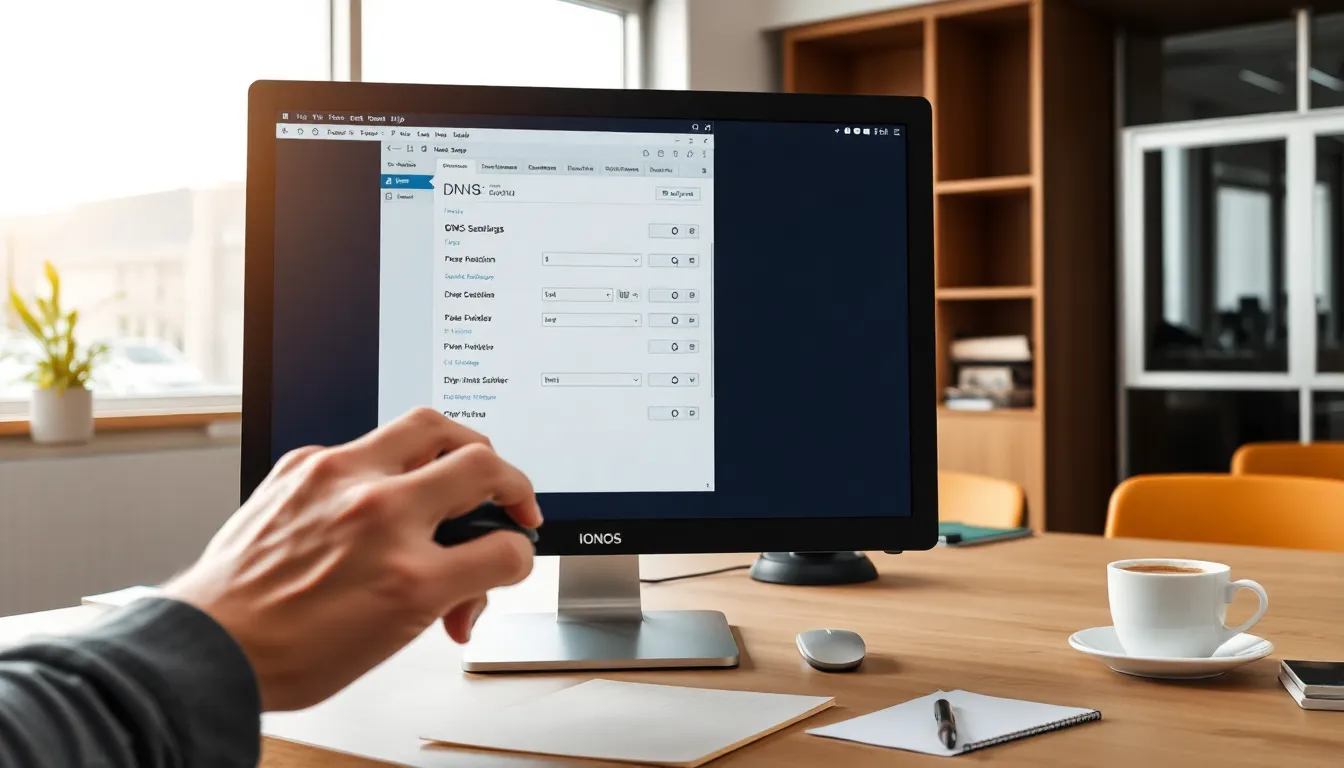
How long does it take for DNS changes to take effect?
DNS data is distributed worldwide via intermediary servers. It therefore takes different lengths of time for new values to become active. IONOS speaks of Waiting times between a few minutes and 48 hours. In my own experience, A entries are often available after just two hours - TXT entries for domain protection occasionally take longer.If you want changes to be visible more quickly, it is worth clearing the DNS cache of the local system or browser. Tools such as "dig" or "nslookup" can also be used to check whether the changes are already visible on name servers. If the result there is still out of date, you simply need to be patient. The TTL value (Time to Live) of each entry also has a decisive influence on the visibility of the new DNS data.
Important to know: For extensive website moves or mail server switches, it makes sense to set a lower TTL for a short time so that changes spread more quickly. As soon as all tests are running successfully, the value can be increased again to a standard value such as one hour or 24 hours in order to keep the load on the DNS servers low.
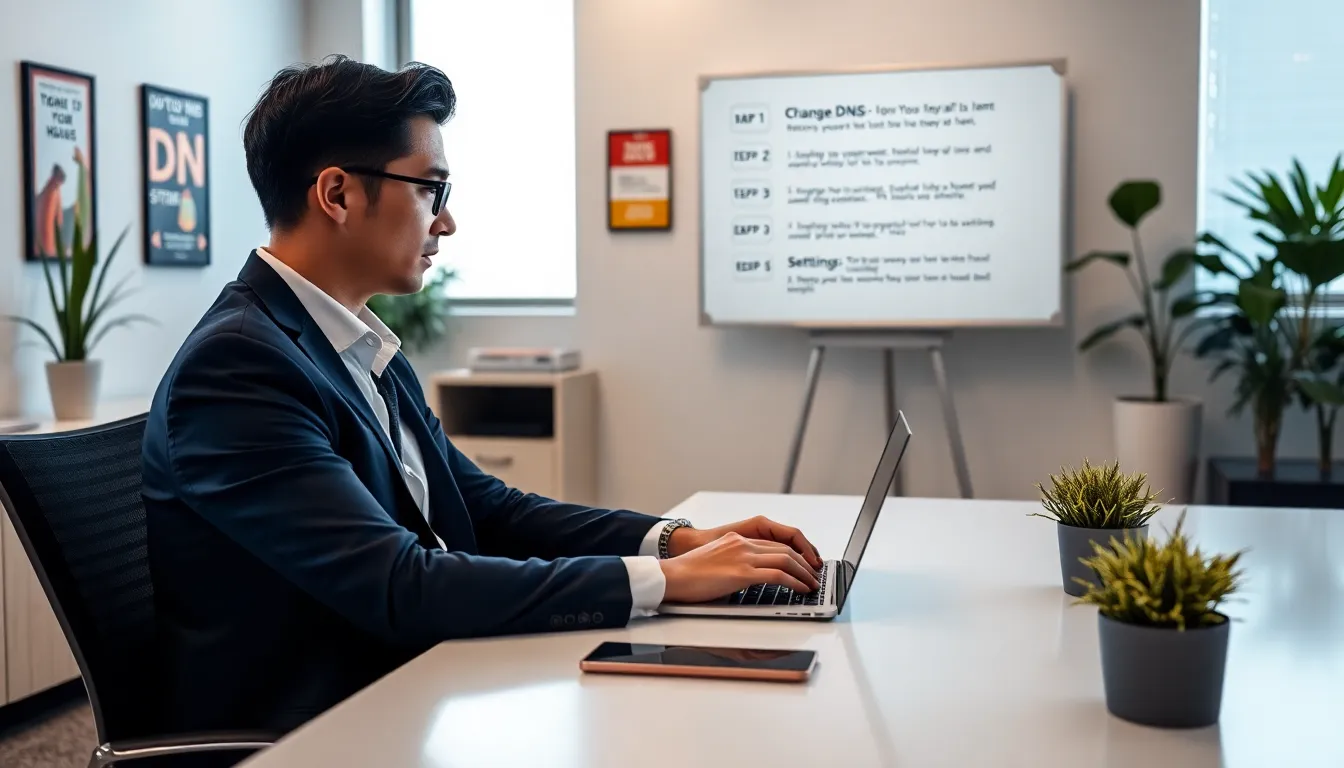
What you should know about TTL
The abbreviation TTL stands for "Time to Live". It refers to the period of time (in seconds) in which a DNS entry is stored in the cache of a server. The default values for IONOS are usually 3600 seconds (one hour). I can adjust this value when creating or editing individual entries - useful for short-term test switches, for example. The default value remains a good choice for static websites or mail servers.Especially if I only want to test a new service for one day, I can reduce the TTL to 300 seconds (5 minutes). This means that changes take effect more quickly because the data is not cached for too long with DNS resolvers. However, you should bear in mind that a very low TTL also generates more DNS queries, which theoretically increases the server load and bandwidth requirements. For normal operation, one hour or more is therefore still a good compromise between flexibility and stability.
Extended DNS functions and subdomain management
In addition to the standard basic entries, many users at IONOS also offer subdomains to structure various projects or services within a main domain. For example, I can operate an online store under "store.my-domain.com" and install a blog system under "blog.my-domain.com". In the DNS administration, these subdomains each appear as independent entries (A or CNAME). The same rules apply for each of these entries as for the main domain: I specify the IP address (A/AAAA) or refer to an external service via CNAME. Email settings (MX, SPF) can also be defined specifically for subdomains if the setup requires this.
Another interesting point is the use of DNSSEC (DNS Security Extensions). DNSSEC helps to verify the authenticity of DNS entries and make manipulation more difficult. IONOS often supports DNSSEC, but activation may vary depending on the tariff or domain extension. If you are particularly concerned about security, you should therefore check whether DNSSEC is available for your domain and activate it if necessary. This helps to ensure that requests are not answered with falsified DNS data.
It can also happen that you transfer a domain to IONOS (or vice versa) and want to transfer the DNS settings. In this case, I recommend documenting or exporting the previous entries with the old provider. I then create them manually at IONOS if an automatic transfer process is not possible. This reduces the risk of failures or misconfigurations. The same applies here: be patient, because a move can result in additional DNS runtimes.
However, if I only have a pure domain forwarding in mind (for example, to permanently redirect a domain to another domain), this can also be set in the IONOS Control Center - partly independently of the A or CNAME entries. The IONOS redirect function then ensures that all requests to "my-domain.com" are redirected directly to "other-domain.com" without the need for a website to be running on the IONOS server. But be careful: this is not always a pure DNS process, but a feature that regulates HTTP redirects at server level.
Additional tips for a smooth process
If you often work with DNS settings, it is advisable to familiarize yourself with commands such as dig or nslookup to familiarize yourself with the DNS server. These tools allow you to query the current entries directly on a specific DNS server. This allows you to quickly recognize whether your local cache or a specific resolver is providing outdated data. It is also helpful to work through a kind of checklist before making any major changes: Make a note of old entries, define targets, adjust TTL, set entries and finally check that everything is working correctly.
In the event of acute disruptions, it can also help to use alternative DNS resolvers such as Google Public DNS (8.8.8.8) or Cloudflare (1.1.1.1) to find out whether the problem is regionally limited. Sometimes individual providers are slower to update, which means that users in certain regions are still resolving the old IP addresses while other users are already using the new data.
Final notes on DNS configuration for IONOS
IONOS offers a clearly designed interface that makes it easy to change DNS entries. I find it particularly important that I can revert to the working default values at any time if necessary. With a little preparation, domains can be connected to new services or web spaces in a targeted manner. The combination of A, CNAME, MX and TXT records forms the backbone of my DNS configuration.Those who regularly maintain DNS entries and take the time to understand the structure behind them will quickly reap the benefits. A well-established DNS zone increases security, improves performance and ensures that your own web and mail services can be accessed without any problems. This also prepares you for future expansions - whether it's creating a subdomain for a new project or connecting external services such as CDNs and email providers.



