With the Plesk Toolkit you can not only manage your WordPress site conveniently, but also optimize it effectively. The toolkit combines performance enhancement, security solutions and SEO tools in one central interface.

Key points
- Quick installation with just one click including configuration
- Staging & Synchronization for risk-free tests
- Safety automation protects against attacks
- Performance tools optimize loading times
- SEO tools for better positions in search engines
Plesk Toolkit: More than just an administration interface
The Plesk Toolkit saves you time-consuming standard tasks and at the same time gives you control over technical details. With the One-click installation you can set up a new WordPress site within seconds - including database, users and basic configuration. The toolkit also provides you with a comprehensive overview of all the sites you operate. Whether individual domains or multisite installations, you control everything centrally.
The WordPress installation with Plesk works much faster than conventional methods. You no longer need to set it up manually and can start building your website straight away. This leaves more time for structure and content.
Another powerful feature is the management automation: updates for plugins, themes and the core system can be automated or defined for groups. This helps to ensure a consistent standard on all WordPress installations, especially if you have several sites. The central overview of all plugins and themes is also particularly practical, allowing you to quickly identify where action is required for updates or security gaps.
You can also use the Plesk Toolkit to define in detail the intervals and scope of updates. If you wish, you can receive notifications before important updates are due so that you can react to them in good time. This means you always have an overview of your installations without having to access each individual website separately.
Using staging and synchronization safely
With the integrated Staging environment you can test new features or updates without jeopardizing your live site. This function is ideal for risk-free testing of changes to themes, scripts or plugins. As soon as you are satisfied, you can transfer the version to the live version with a single click - fully synchronized.
Completeness makes all the difference: even all media files and specially created databases are taken into account by the toolkit. Depending on your requirements, you can also determine which content is synchronized - for example, only files, but not the database. This offers you flexibility for large websites that host many images, videos or other assets. In this way, you can ensure that only the elements you really need are synchronized and the live environment remains clean.
In addition, staging in the Plesk Toolkit also allows you to analyze your website performance in advance. For example, if you are testing new plugins or a different theme, you can already determine in staging whether the loading times are deteriorating. This way, you avoid nasty surprises with your live system and always have an ace up your sleeve in case something doesn't work as planned.

Optimize performance: Faster traffic, better rankings
Loading time is one of the most important factors for user experience and SEO. The Plesk Toolkit makes it easier for you to take many measures to Lateral acceleration. I always start with image optimization - plugins like Imagify can be installed directly from the toolkit. They reduce image sizes without any visible loss of quality.
I then test various caching plugins such as WP Super Cache or W3 Total Cache. Both tools significantly reduce server load and delivery times. This is a clear advantage, especially for mobile sites. At the same time, it is worth adjusting your PHP working memory in the toolkit and optimizing the PHP version if necessary. In many cases, this will give you additional performance.
It is important to note that not all caching solutions work equally well with every theme or plugin. It is therefore advisable to check the results in staging carefully before switching to the live system. If plugins cause conflicts, you will notice this first in staging. This allows you to make adjustments before your visitors are affected.
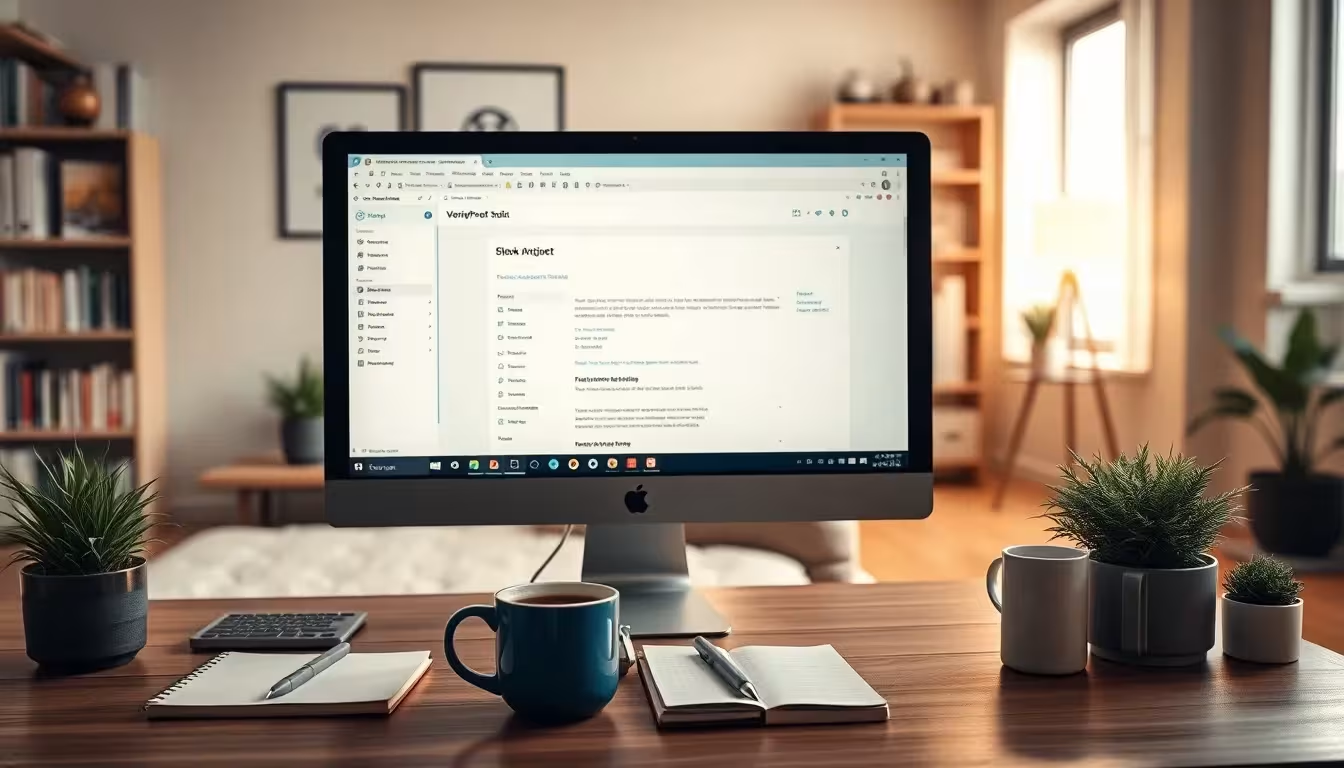
CDN integration and code streamlining
A content delivery network (CDN) such as Cloudflare helps you to deliver static content such as images or CSS faster worldwide. The Plesk Toolkit supports simple connection via DNS or plugin. You can quickly configure which content should be outsourced in the user panel.
We also recommend a Code minimization. Many WordPress themes and plugins come with large CSS and JavaScript files that are not fully utilized. Plugins for file minimization reduce these files without affecting the visual display. This reduces the number of HTTP requests - a real performance gain.
The combination of CDN, caching and code streamlining is essential, especially for highly frequented websites with many dynamic elements. This is where the Plesk Toolkit comes in handy with its integrated administration. You can simultaneously monitor plugin settings, check updates and make necessary changes to your DNS settings without having to switch between different panels or service providers.
Automated plug-in compatibility check
An often underestimated challenge when running multiple WordPress installations is the compatibility of the installed plugins. Especially if you run complex sites with different themes and dozens of plugins, a faulty update can quickly lead to conflicts. The Plesk Toolkit, in combination with certain automation routines, makes it easier for you to check plugin compatibility.
For example, you can set up automatic scans that check whether a newer plugin version has known problems with other extensions. This way, you are warned in good time and can test in staging if the update really works without any problems. This process saves time and reduces the risk of outages or display errors on your pages.
Error analysis and debugging with Plesk
If something does get stuck, the Plesk Toolkit offers quick help with the Error analysis. You can activate debug logs and read the PHP error messages directly via the panel. This is particularly useful if a plugin is not working properly or new code adjustments are causing problems.
Plesk's standardized interface also provides you with server logs, Apache/Nginx logs and other diagnostic tools without complicated SSH interventions. You can immediately see whether a PHP memory error has occurred or whether certain rewrite rules are blocking your content. This significantly reduces the time spent searching for causes, especially if you need to keep an eye on several websites at the same time.
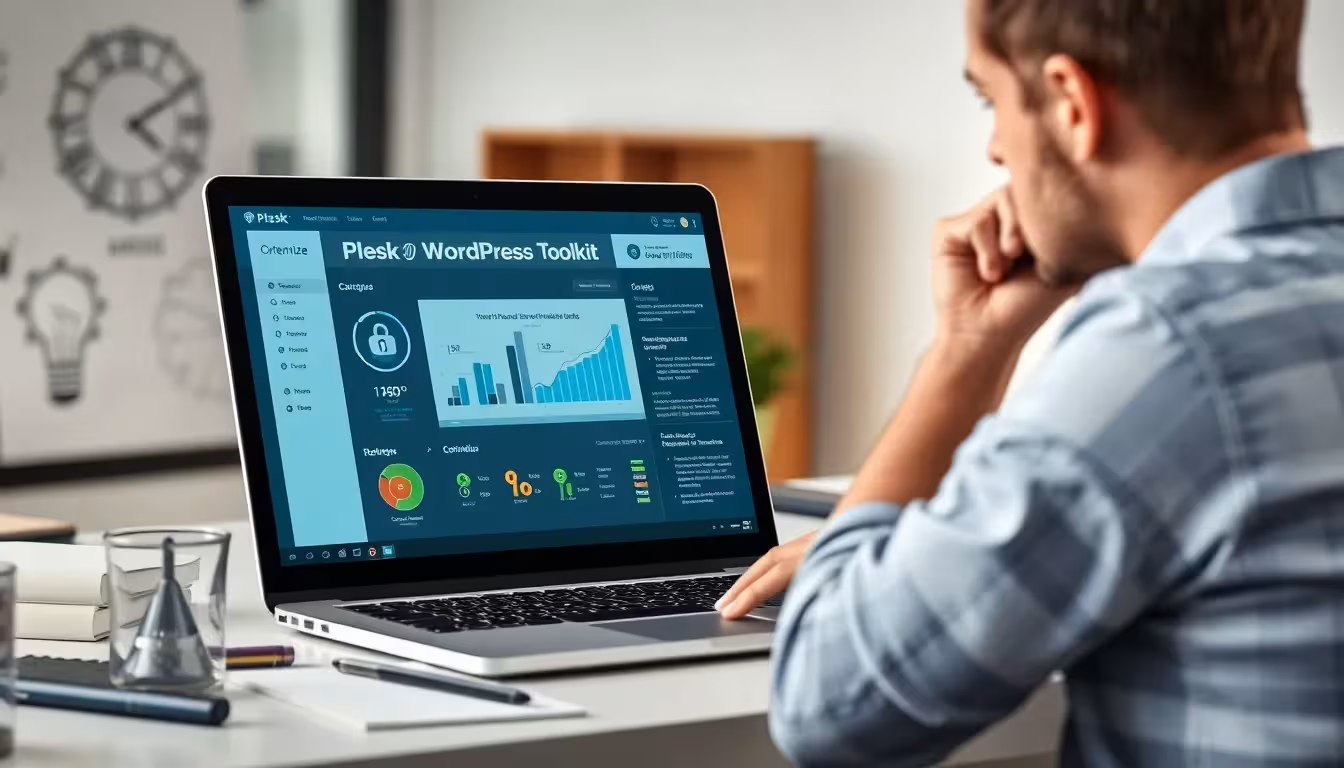
More efficiency through integrated management functions
The Plesk Toolkit centralizes many functions that you would otherwise have to laboriously manage via various plugins or external services. For example, you have the option of managing access rights for several people or teams, which is particularly helpful in agencies or development environments. Team members can only access selected areas, while the overall control remains in your hands.
The option to set up command line scripts or cron jobs directly via Plesk provides additional efficiency. This allows you to automate regularly recurring tasks, for example: Optimize images, trigger database backups or evaluate log files. This seamless integration into the toolkit allows you to work smoothly without having to constantly switch tools.
Agency and multi-client management
Especially for agencies or developers who Multi-client setups the Plesk Toolkit is a real benefit. You can create separate instances for multiple customers and retain full control. Thanks to the central administration, you can clearly see which themes, plugins or versions are installed in the individual projects.
Especially for customer projects with different requirements, you benefit from the ability to set up separate staging environments, schedule automatic backups and individually configure security checks. This makes it easier to implement maintenance contracts, as you always know the status of each individual WordPress site.
If your customers need additional change requests or plugin installations, you can implement them in the Plesk Toolkit within a few minutes - without complicated access to the FTP or database level. This creates trust and increases the quality of service you provide to your clients.
Security features: Protection without detours
Immediately after installation, the toolkit performs an automatic Hardening the WordPress site. Unnecessary functions such as XML-RPC are deactivated, file permissions are adjusted and access to central system files is restricted. This gives every new site a stable security framework.
You can also activate continuous security checks in the user interface. These scans analyze your website and check for vulnerabilities. If gaps are detected, the toolkit suggests suitable measures - which you can implement immediately.
| Safety function | Description |
|---|---|
| File hardening | Sets permissions for wp-config.php & .htaccess |
| Login Protection | Limitation of failed login attempts |
| Update protection | Forces current versions of themes and plugins |
| Hiding the WordPress version | Avoidance of targeted attacks on known bugs |
You can also combine the toolkit with additional security plugins, for example to integrate a firewall or to provide greater security for the login area. This gives you a multi-level security concept: basic functions are covered by the Plesk Toolkit itself, while special requirements are met by additional plugins.

Use automated backups sensibly
Backup is not a feature that you should simply "let run". In the Plesk Toolkit I create Multi-level backup plans for various scenarios: daily database backups, weekly complete packages and manual snapshots before critical changes.
The saved backups can not only be restored, but also downloaded or migrated to other servers. In the event of hacked sites or technical failures, you can restore the last working version at the touch of a button. This is immensely valuable, especially in agency projects, as you always have a lifeline.
You also have the option of integrating external storage providers for your backups. Whether FTP server, cloud storage or local drives: You can define exactly how long your backups are kept and when older versions should be deleted. This fine-tuning in the Plesk Toolkit saves you a lot of planning work and ensures that there is always enough storage space available for new backups.
Targeted use of SEO functions
A better ranking starts with controlled indexing. The Plesk Toolkit allows you to make targeted SEO settings via the integrated interface. If you activate search engine visibility directly during setup, the tool ensures that your page structure is recorded correctly.
With plugins such as Yoast SEO or Rank Math, you can control meta information, open graph tags and sitemaps very specifically. You can manage these plugins completely within the Plesk toolkit - without any additional configuration. You can also find detailed instructions in the current optimization guide for WordPress.
The toolkit also offers useful evaluation options for traffic behavior. This usually gives you a better feel for fluctuations in visitor numbers and allows you to make targeted optimizations. A high loading speed, correct indexing and the right meta tags are the foundation on which your SEO success is built.
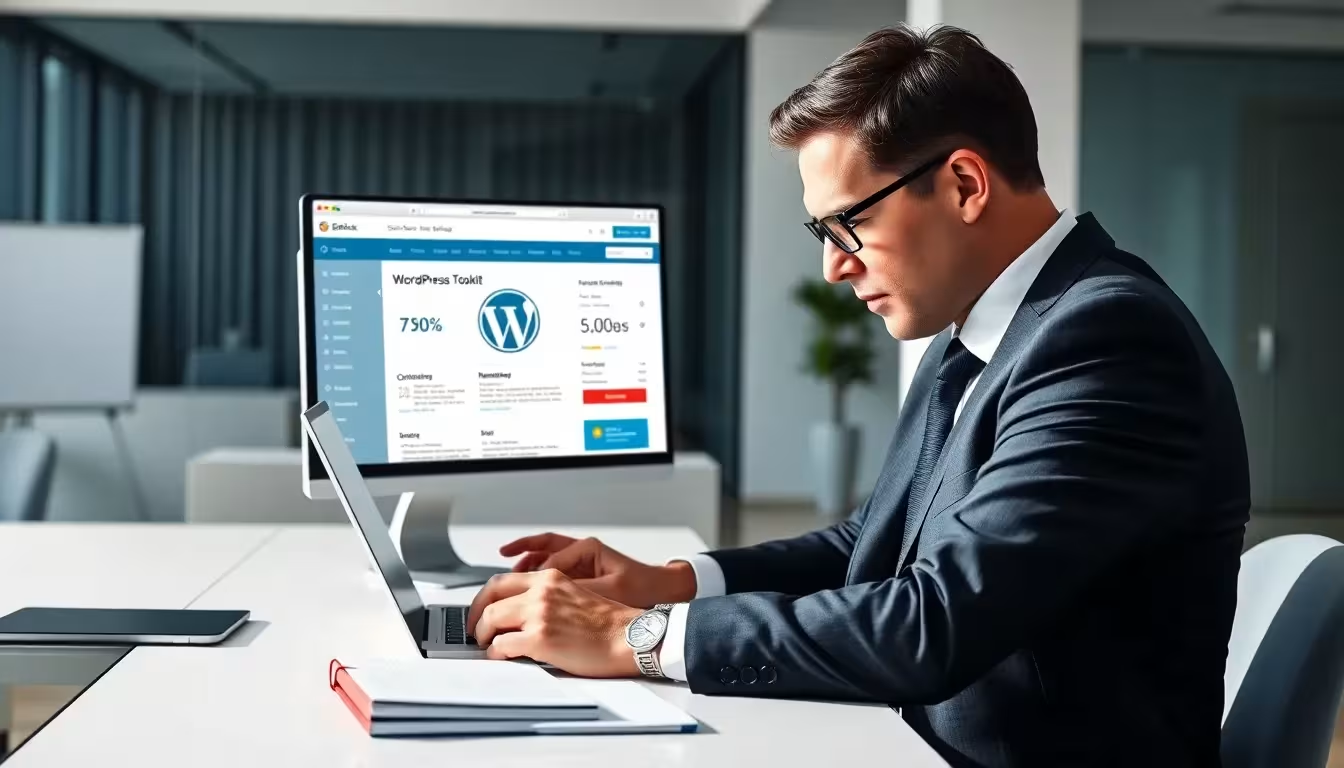
Discover advanced functions in the Plesk Toolkit
The toolkit not only offers you basic functions - with an extended feature set, you can centrally control multisite environments, theme synchronization or security rules. This saves a huge amount of time, especially if you have several clients. For example, you can roll out a specific theme to different sites and ensure that all relevant components are configured uniformly.
It is worth taking a look at the extended functions in the Plesk Toolkit. There you will also find information on hosting integration, API usage and commercial license variants. The API in particular makes it possible to automate certain actions, such as creating new customer websites or carrying out bulk updates, without having to log into the Plesk interface manually.
The toolkit can also provide valuable services in the development process: complete CI/CD pipelines can be mapped through the interaction of staging, backups and automated tests. This means that you can automatically roll out code changes in a test environment and check whether everything works as planned. As soon as the result is positive, you can easily migrate the updates to the live site.
Practical tips for minimizing errors
Anyone who manages multiple WordPress projects as a freelancer or agency is familiar with the problem: the potential for errors increases with every additional plugin and every new function. The Plesk Toolkit offers a few simple but effective levers here.
- Criteria for plugin selection: Pay attention to ratings, compatibility and file size before you install an extension.
- View logs regularly: The Plesk dashboard gives you an overview of PHP and server errors so that you can act quickly.
- Version management: Keep your WordPress theme and plugins up to date. The toolkit automatically warns you when critical updates are due.
- Test updates in staging: Particularly for critical projects or large traffic sites, every update should first be tested in a test environment.
If you follow these points consistently, you will save time in the long term and avoid unnecessary risks due to unforeseen misconfigurations or plug-in conflicts.
Everything in view: Technical conclusion from practice
The Plesk Toolkit bundles all the tools you need to run a WordPress site securely and quickly - whether you are a beginner or manage an agency with hundreds of websites. The automation saves time, the performance tools make it faster, and the security functions give you noticeable control back.
I use the toolkit every day and recommend it to anyone who wants to minimize effort, avoid errors and manage websites stably. Instead of using different plugins and tools individually, I can do everything in one place. This makes the toolkit a real productivity gain.
The seamless integration with essential WordPress functions is particularly impressive: From automatic updates and staging to sophisticated security mechanisms, the Plesk Toolkit covers a broad spectrum. Anyone who wants to take the step towards even more professional management of their websites will quickly realize how clear and intuitive management can be via a single dashboard. And this is exactly where the toolkit unfolds its full potential: less chaos, more control and significant time savings in day-to-day business.



