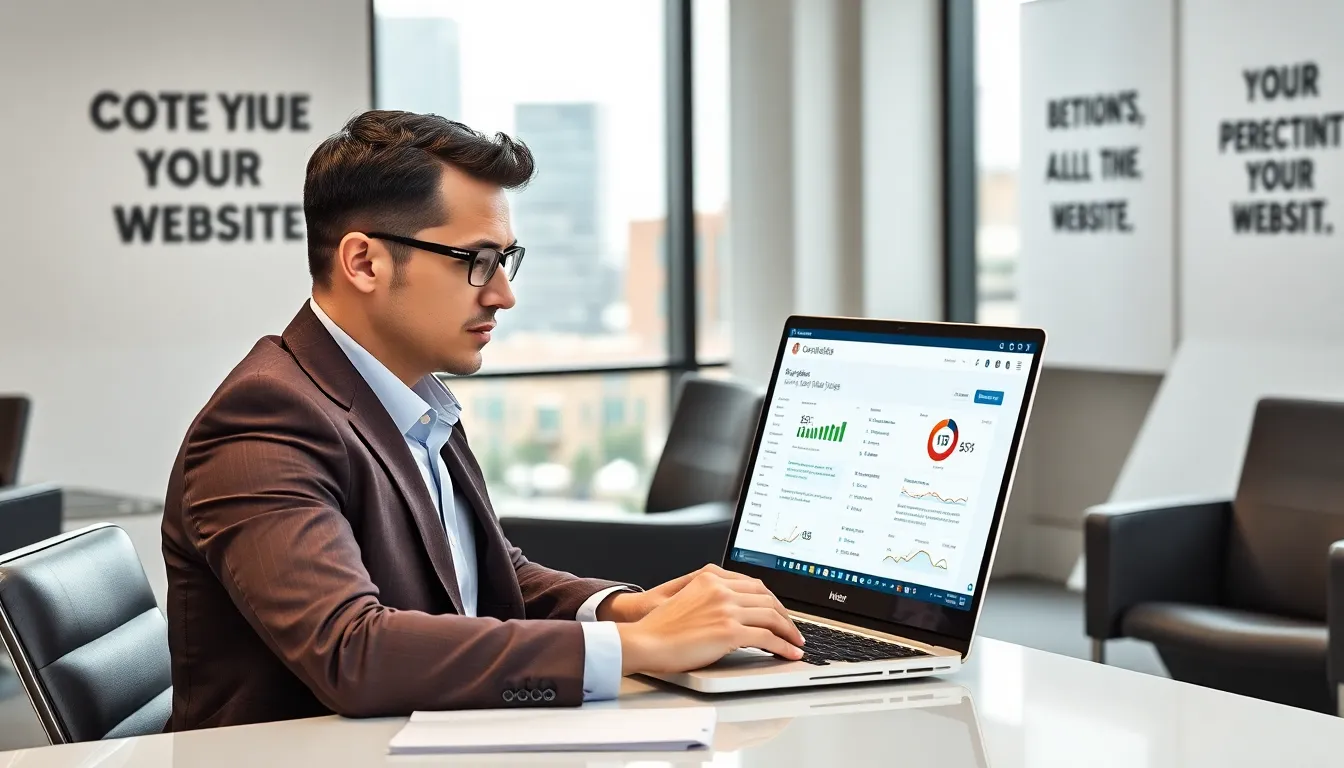With a targeted Theme optimization you can get much more out of your WordPress website: shorter loading times, better visibility on Google and a more pleasant user experience on PC, tablet and smartphone. I'll show you what really matters - from the right choice of theme to the technical fine-tuning.
Key points
- SEO-friendly Choose a theme for better Google rankings
- Responsive Ensure design for mobile users
- Minimization of CSS and JavaScript to improve loading time
- Image compression to reduce the side load
- Regular updates for security and performance
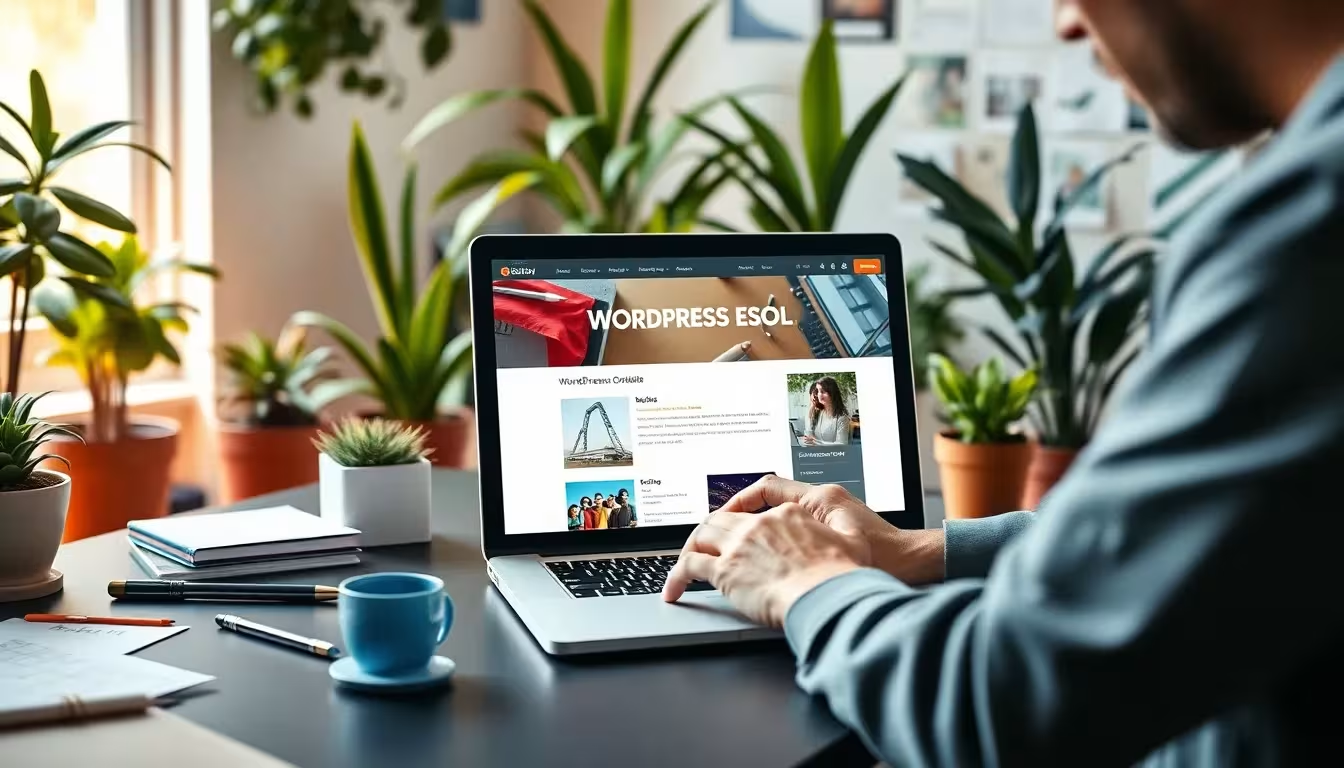
A quick basic theme makes all the difference
A theme is more than just an external design - it directly influences the Loading speed and the technical performance. When selecting a theme, I make sure that the source code is cleanly structured, that Schema.org markups are supported and that the theme is not overloaded with unnecessary functions.Themes such as "Astra", "GeneratePress" or "Neve" impress with their small size, high speed and clear structure. In combination with a tidy backend, you save time and nerves during setup. You can find more recommendations here: best WordPress themes 2025.Mobile devices are also crucial. A good theme is fully responsive and automatically scales to tablets and smartphones - without any detours via separate mobile themes or plugins. You should also make sure that fonts and navigation elements remain clearly recognizable on smaller screens. A well-thought-out menu that automatically adapts to the screen size promotes user-friendliness and reduces bounce rates.Another important point is compatibility with page builders. Even if you try to use as few external tools as possible, it can make sense to use a lightweight builder or the native Gutenberg editor. Make sure that your theme works stably with the editor and that there are no unnecessary conflicts or error messages.Improving performance through technology
One of the most common performance killers are unoptimized images. I convert new images directly into WebP format and use tools such as TinyPNG or ShortPixel for automatic size reduction. This saves bandwidth - both on the host and user side. By also uploading your images in a suitable size - i.e. not much larger than necessary - you avoid WordPress having to use too much computing power for scaling.For CSS and JS optimization, I use Autoptimize or Fast Velocity Minify. I use these to combine files and minimize them. This reduces the number of individual HTTP requests, reduces browser rendering time and speeds up interaction with the page. Some themes already come with integrated optimization options for scripts and styles. Check in advance whether your theme offers such features before you install several extensions.Caching is the next lever. WP Rocket, W3 Total Cache or WP Super Cache cache HTML versions of your pages. Together with GZIP compression via .htaccess, this can significantly reduce the loading time. When setting up, make sure to activate the page cache, object cache and browser cache. It can also be useful to empty the cache regularly, especially after major changes to the design or content.Technical maintenance is part of optimization
No theme remains perfect for long if it is not regularly adapted. I therefore plan fixed time windows for the Database cleanup and theme updates. Outdated revisions, comment junk or expired transients can be automatically removed with a tool such as WP-Optimize. This significantly reduces the size of the database.I also use a staging test environment to safeguard against major updates. Changes to the live system are risky - with a WordPress staging system I test new plugins or code snippets risk-free before I put them live. This noticeably increases operational reliability.An often overlooked point: protect your content from hotlinking. Third-party websites that embed your images directly consume your bandwidth. With just a few lines in the .htaccess file, you can prevent your server from delivering content for external sites.However, regular maintenance doesn't just involve deleting outdated entries and protecting your media. Analyzing your web server logs can also provide valuable information if, for example, frequent 404 errors occur or suspicious IP addresses are accessed conspicuously often. A tidy database and correct server logs significantly reduce troubleshooting problems.
Theme-specific optimizations in comparison
When deciding on a theme, you should keep an eye on the technical aspects as well as the design. A confusing HTML structure slows down rendering, while overloaded CSS and JS files result in unnecessarily long loading times. In contrast, a lean theme often allows better customization to individual needs and leaves plenty of room for fun experimentation.In the following table you can see typical differences between a poorly optimized and a high-performance theme:| Criterion | Poorly optimized theme | Optimized theme |
|---|---|---|
| Size of the CSS/JS files | 800 KB+ | < 200 KB |
| Performance on mobile devices | Poor | Very good |
| PageSpeed Insights Score | Under 60 | 80+ |
| Database load | High | Medium/Low |
| HTML structure | Unclear | Semantically clear |

SEO benefits through a clean theme
A clean, structured layout not only speeds up rendering - it also helps with Ranking. Google evaluates the technical basis of a page just as much as content. I use themes that provide structured data (schema markup) out of the box or can be easily integrated via a plugin.Loading time and time to interactive also have a direct impact on SEO. The shorter these times are, the more likely it is that potential visitors will stay on the page. Proper theme optimization can already save crucial seconds here - especially for mobile access. Search engines increasingly prefer sites that respond quickly and deliver content to the user immediately.Another advantage: minimizing external code eliminates unnecessary DNS lookups and blocking. This reduces bounce rates and increases visitor depth. So you benefit twice - in the user experience and in the search engine index. Especially if your theme offers the option of hosting fonts locally, you save additional resources and eliminate problems with EU data protection.Reduce plugins - strengthen the theme
I only install essential plugins and regularly check their relevance. The more you solve per theme - such as menus, global colors or custom post types - the more robust your system remains. Page builders such as Elementor or WPBakery in particular can double the loading times of non-optimized themes.Focus on features that your theme supports and limit yourself to plugins:- Caching (e.g. WP Rocket)
- Security (e.g. iThemes Security)
- Image compression (e.g. ShortPixel)
- SEO (e.g. RankMath)

Using content lazy loading correctly
Since WordPress 5.5, lazy loading for images is activated by default. When loading your page, only the images in the visible area are loaded directly. The rest follows when scrolling. I regularly check the HTML source code to make sure that the loading="lazy" attribute is set correctly.Lazy loading via a plugin such as WP YouTube Lyte is also worthwhile for YouTube videos. Instead of loading the complete video directly, a preview image appears. The connection to YouTube is not actively established until you click on it.Conservation of resources is the goal. Especially on mobile devices with slow connections, you will achieve noticeable speed advantages. This technology also has a positive effect on the user experience, as page elements appear faster and users do not have to wait frustratedly for content to load.However, a good balance is important. If you load images too aggressively in the background, for example, this can lead to empty sections for a short time, which could irritate some visitors. Therefore, regularly test whether your lazy loading settings are a good fit and do not inadvertently load important above-the-fold elements too late.Preparing development in staging
You should test any changes to a theme in advance. I use staging tests to detect errors and incompatibilities outside of the live system. If you don't have a test environment yet, check out my guide to WordPress staging to.This intermediate step helps you avoid white screens, plugin crashes or deactivated menus. Staging offers you real security, especially when changing themes and making major layout adjustments.In addition to testing new plugins or updates, staging also allows you to safely try out different cache settings. The default cache plugin settings are often not ideal for every site. A test environment helps you to evaluate different compression methods, minimization strategies or CDN integrations without risk before you unleash them on your active website.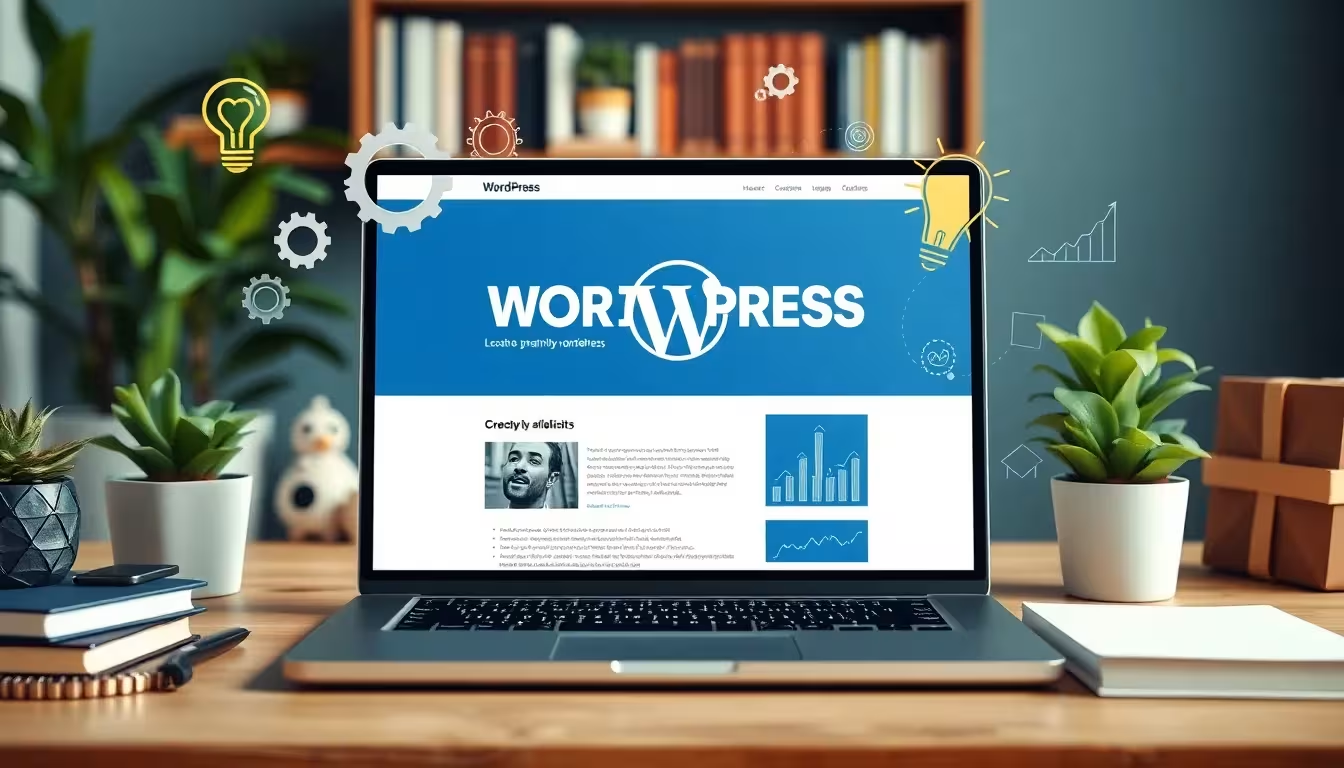
Concluding overview
A clearly defined goal, a lean theme and targeted performance optimization measures create the foundation for your successful WordPress site. I always combine design with technology - without one, the other is slowed down.Reduction often offers the greatest leverage: fewer plugins, fewer functions in the theme, but targeted extensibility. With regular maintenance and clever testing, your site will remain fast, secure and user-friendly in the long term.Therefore, always keep in mind that even the best theme is only as good as the interaction of all components of your system - from the web server and database to image optimization and cache configuration. Fine-tuning whether a plugin or function is actually used or whether an alternative already exists in the theme has a decisive impact on your results.If you continuously optimize and actively deal with the latest web standards, your WordPress installation will remain powerful and future-proof. Allow yourself regular time to check new trends, core updates and potential areas for improvement. This will keep your system lean, secure and your visitors happy.