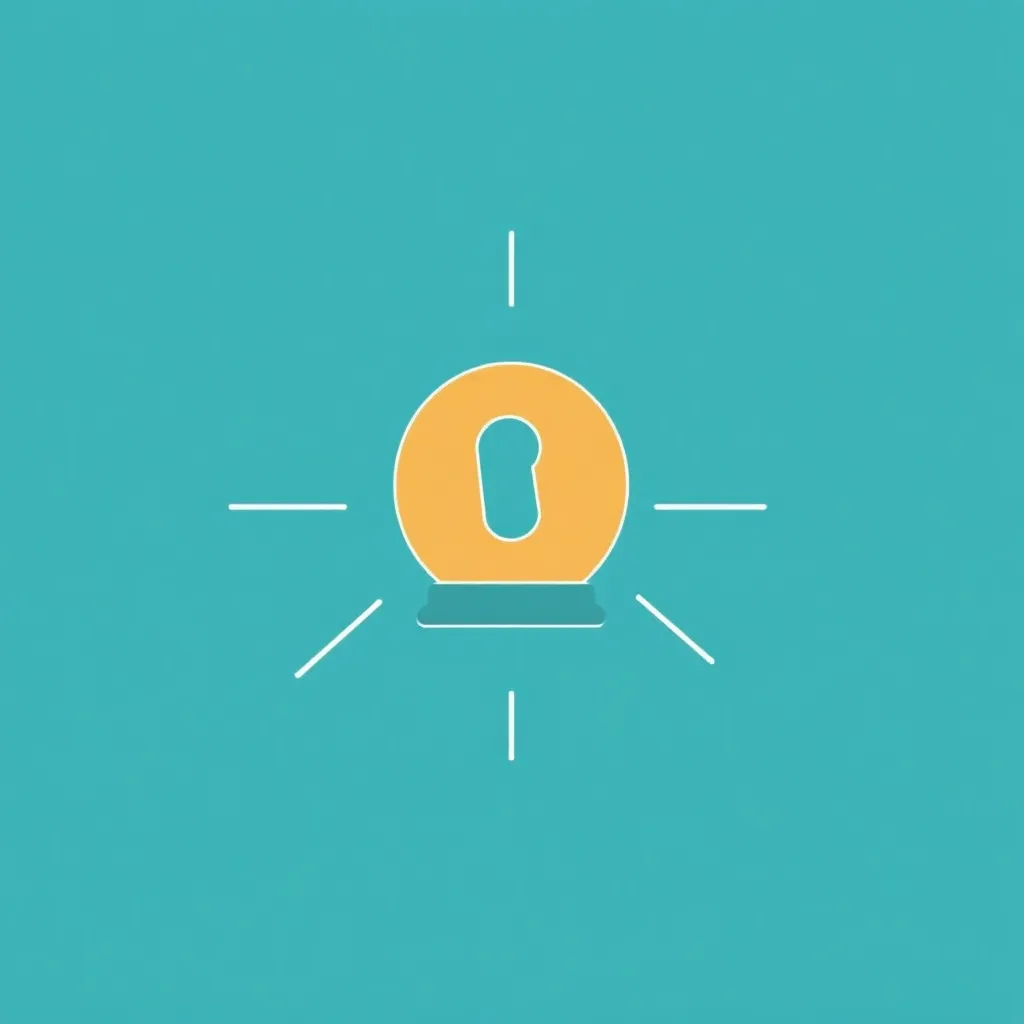The establishment of Vodafone Mail is done quickly - whether on your smartphone, tablet or computer. In this article, I'll show you how to activate, set up and securely use your personal Vodafone Mail account step by step - including tips on device configuration and the most important security settings.
Key points
- Easy entryRegistration and setup completed in just a few minutes
- Flexible useAccess via app, webmail or e-mail programs
- High securityServer location Germany, SSL encryption
- 10 Mail aliases: Manage multiple e-mail addresses for free
- Additional featuresIntegrated calendar, cloud and address book
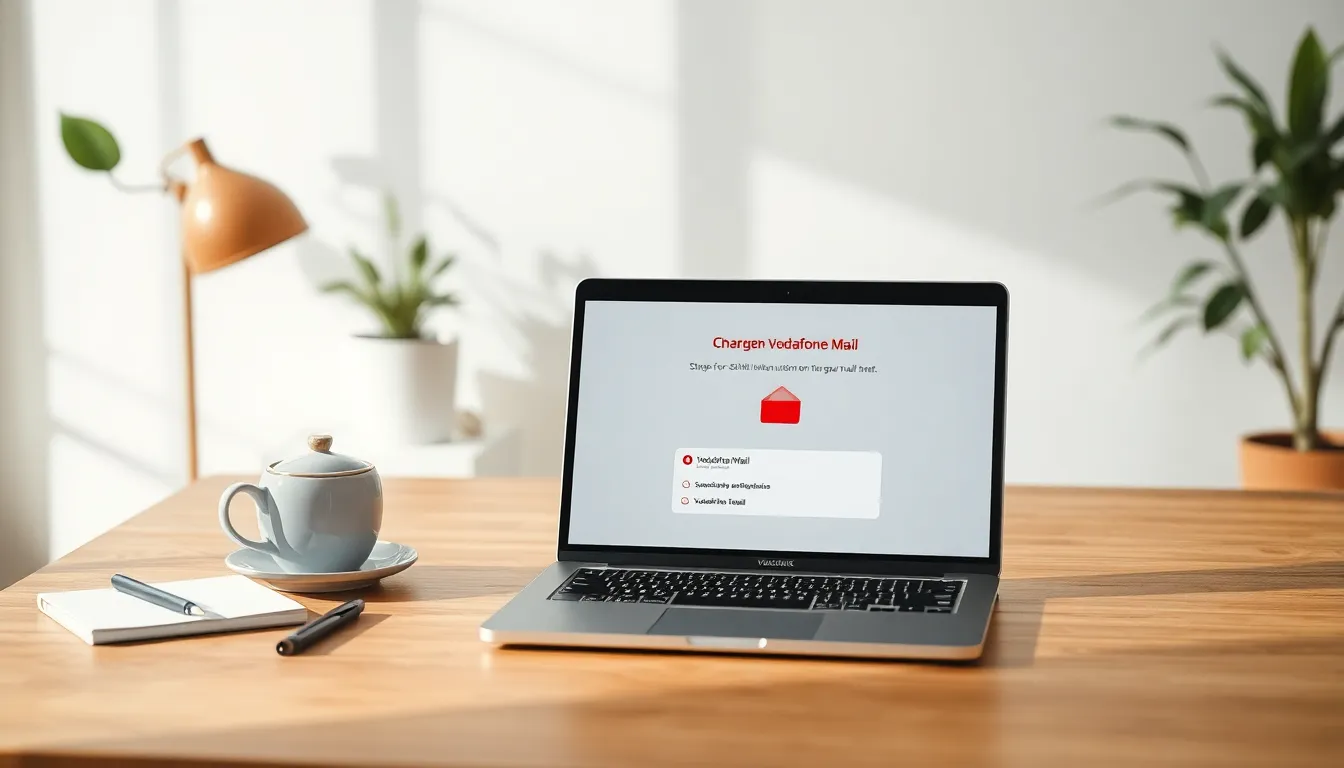
Step-by-step: Create a Vodafone Mail account
You can register directly via the MyVodafone portal. Open vodafone.com in your browser and log in as a user - or create a new account free of charge. After logging in, you will find the option "Set up Vodafone e-mail". Here you can create your main address - e.g. vorname.name@vodafonemail.de - and up to nine additional aliases if you wish. Use a strong password right away and check your details carefully before clicking on "Save". Your account is now ready. If you are unsure about your main address, you can stick to classic first and last name combinations. Always remember that you can create up to ten addresses with Vodafone Mail. This allows you to manage different email addresses for private and business purposes, newsletters or online orders, for example - and check each one conveniently in the same mailbox. You can also use the same security settings and filter rules for each alias. This gives you maximum flexibility without having to constantly switch between different accounts. If necessary, aliases can also be deleted or changed again, for example to adapt them to new projects or life situations.How to access Vodafone Mail
Once your new account has been set up, you can use it via webmail, mobile app or classic mail clients such as Outlook. To log in in the browser, log in directly on the Email & Cloud website with your email name and IMAP password. For mobile devices or email programs, enter the appropriate server data - you can find an overview of this here. The setup is similar to other e-mail accounts. Remember that you may have to adjust the security settings manually depending on the device type and operating system. Important: Make sure that your internet connection is stable when you log in to Vodafone Mail for the first time. Especially during the first synchronization, all standard folders are often set up and possible updates are carried out. If you lose the connection in the meantime, individual folders may not be created correctly and error messages may appear.
Configure e-mail programs correctly
To be able to use Vodafone Mail with clients such as Apple Mail or Thunderbird, you need the appropriate server data. The following settings are crucial:| Type | Server | Port | Security |
|---|---|---|---|
| IMAP (inbox) | imap.vodafonemail.com | 993 | SSL |
| SMTP (outbox) | smtp.vodafonemail.com | 587 | TLS |
Set up Vodafone Mail on mobile devices
You can easily integrate your email account into Android or iOS systems. I'll show you the process for both variants here.Set up on Android
1. open the settings 2. tap on "Accounts" or "Cloud and accounts" 3. select "Add account" > "Email" 4. enter your Vodafone address and password 5. click on "Manual setup" and choose IMAP 6. enter the above server data and confirm For Android devices, it makes sense to use the official Vodafone Mail app or a common email client directly. Some Android versions come with pre-installed mail apps that can be easily customized. Then check whether app permissions such as calendar synchronization are activated if you want to use the integrated calendar.Add on iOS devices
1. switch to the device settings 2. open "Accounts & Passwords" 3. select "Add account" > "Other" 4. click on "Add mail account" 5. enter your access data and set the type to IMAP 6. use the correct server settings Here you can also adjust which folders are to be synchronized after setup. By default, Inbox, Sent, Drafts and Trash are synchronized on iOS. If you want to include additional folders such as "Archive" or your own subfolders, you can activate them later in the settings.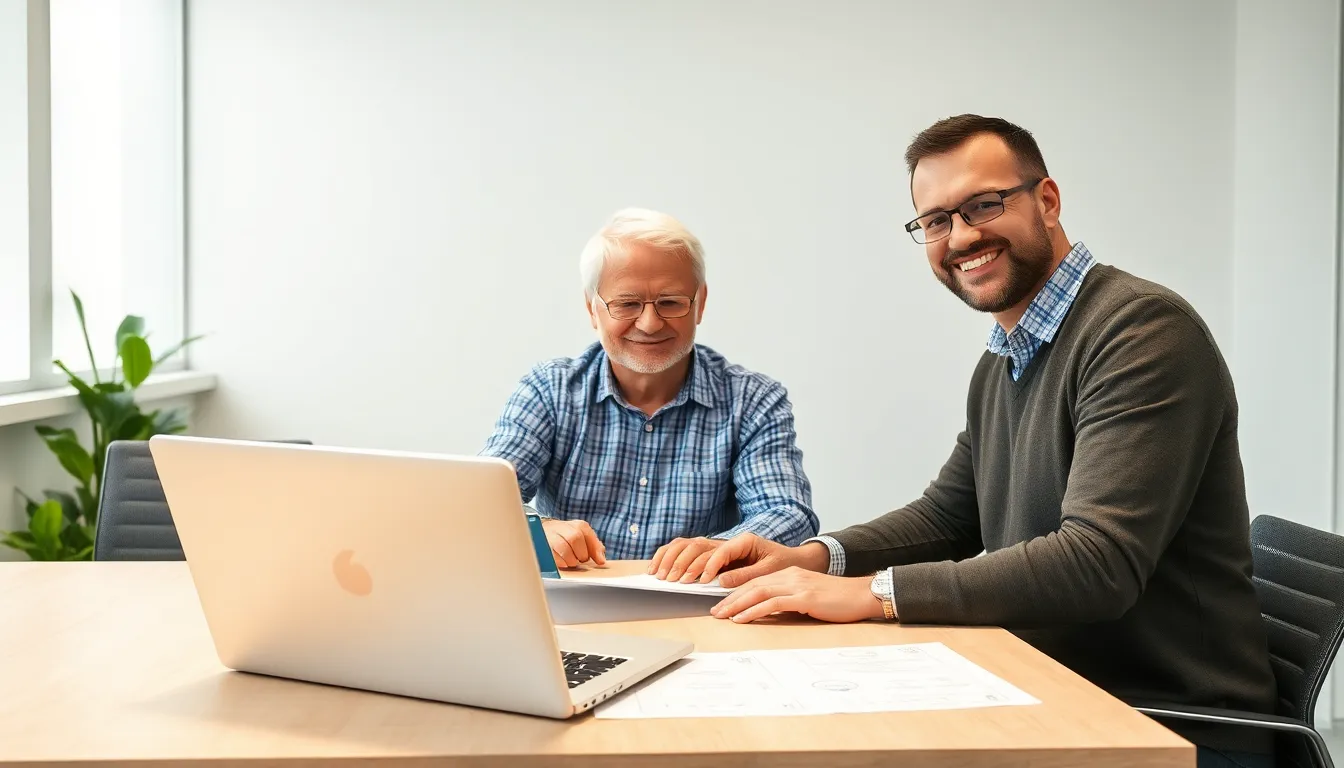
Configuring Outlook and desktop clients
Outlook can also be seamlessly connected to Vodafone Mail. Under "Add account", select the option for manual setup. Then decide on IMAP and enter the access data in full. As soon as you perform a connection test, Outlook will indicate whether the access was successful. If required, you can add several addresses or aliases as separate mailboxes. I have my IONOS Webmail account integrated in a similar way - the data is almost identical. If you use Outlook, you should also pay attention to its integrated spam filter and categorization functions. For example, you can create rules that move certain emails to subfolders or highlight them in color. Especially if you have several alias addresses, a proper folder structure can help you to sort all messages clearly and recognize important emails at first glance.Spam filter and folder management: how to keep an overview
If you receive a lot of emails a day, it is particularly important to configure folders and filters properly. Most email clients allow you to create automatic rules or filters that check the subject or sender and move emails to the appropriate folder if necessary. - For example, create a folder for newsletters, one for invoices and one for private correspondence. - Adjust the criteria so that annoying spam emails do not even reach your inbox. - Check the spam folder from time to time in case an important email is accidentally sorted out. Vodafone Mail itself also has its own spam filter that analyzes incoming messages according to known patterns. It is advisable to confirm or delete spam more often so that the system "learns" which messages are unwanted. However, always keep in mind that no filter is perfect. It is therefore worth regularly checking the spam folders and removing trustworthy contacts from the list.Automatic responses and signatures
Professional e-mail use also includes an attractive signature. You can save your personal signature in your email client or directly in the Vodafone Mail settings. It will then appear automatically under every outgoing message. A short, clear signature with your contact details and possibly a link to your website or a short slogan (if desired) is ideal. Automatic replies (out-of-office notes) can also be set up very easily in the customer portal or in the respective mail client. This is particularly useful if you are unavailable for a certain period of time or can only check your emails infrequently. In this case, enter a polite but clear text so that senders know when they can expect a reply again.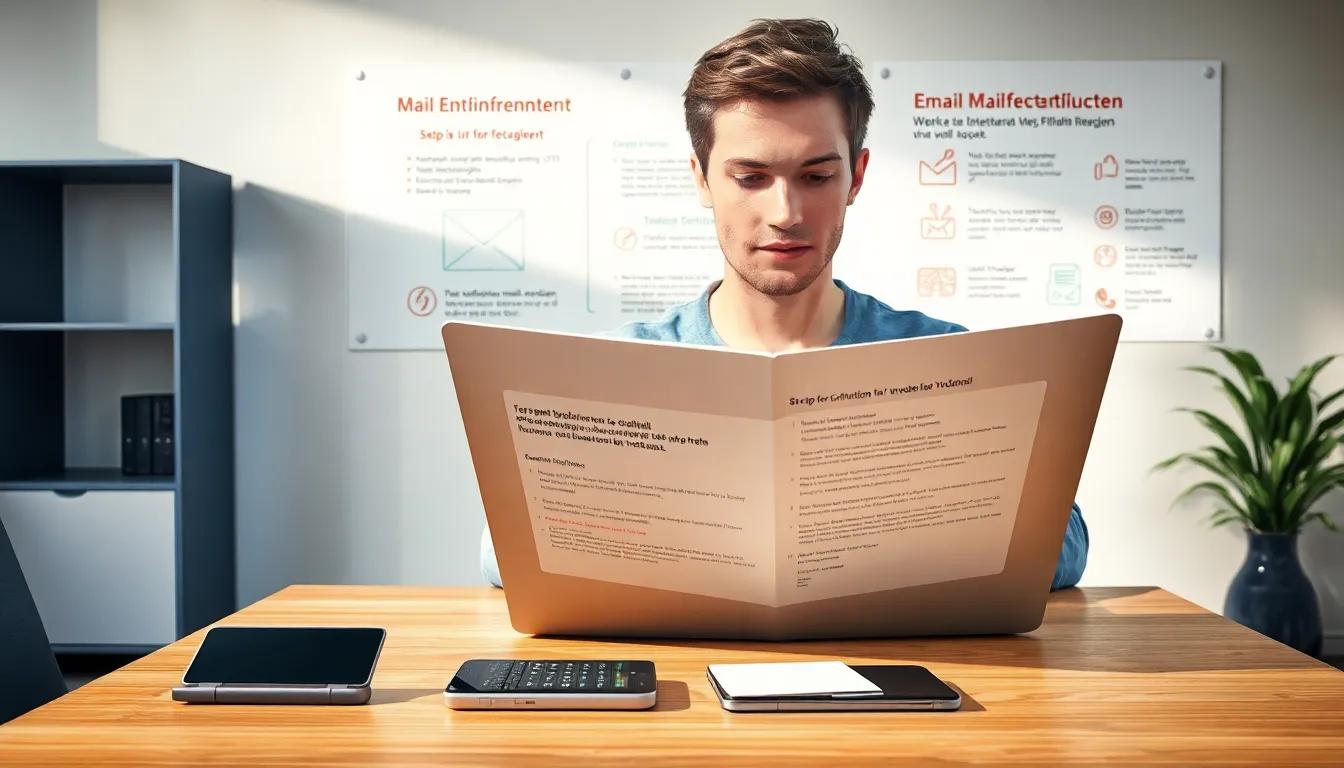
Increase security: You should take these measures
Vodafone stores all emails and data on servers in Germany. Nevertheless, you should pay attention to additional security. Always set a strong password and activate two-factor authentication if the system offers it. Avoid opening external links or attachments immediately - especially from unknown senders. Also protect yourself by regularly updating your email clients, antivirus software and operating system. It is also a good idea to regularly back up your emails, especially if they contain important professional or personal information. Some clients allow you to export emails as an archive that you can keep separately. This allows you to quickly access old messages in an emergency, even if something goes wrong on the server. If you want to send sensitive data by email, think about additional encryption options. Although the connection via Vodafone Mail is SSL- or TLS-encrypted, the content of an email is often left unencrypted in the mailbox. For particularly sensitive data, either email encryption or sending via secure platforms is recommended.Calendar, cloud & more - Vodafone Mail can do even more
The Vodafone Mail account not only gives you access to your mailbox, but also to many extensions. In addition to the integrated calendar, you can maintain a contact directory and store documents securely in the Vodafone Cloud. I myself use the Calendar function regularly because it can be synchronized with your mobile device in just a few clicks. Additional free cloud storage is available for larger files or documents - up to 10 GB depending on the tariff. The shared use of the calendar and cloud is particularly practical if you want to share appointments, photos or documents with friends, family or colleagues. Thanks to the integration into the email system, you can create invitations to appointments directly from an email without having to switch to a separate app. You can also use the cloud storage to send large files without them ending up directly in your inbox or blowing up the attachment.More tips on cloud and calendar
- Synchronization with mobile devices: Many smartphones support CardDAV (for contacts) and CalDAV (for calendars). If Vodafone Mail offers these protocols, you can integrate your contacts and appointments directly into the system without additional apps. - Shared access: For families, clubs or small teams, it is advantageous to share calendars. This allows everyone scheduled to keep an eye on when someone is available. - Cloud backup: Make sure you regularly back up your documents stored in the cloud or archive them locally. This will prevent you from losing important data if you ever have problems with your Vodafone account.Support for problems
If you are having problems with your Vodafone account, there are some helpful options to choose from. The Vodafone website offers an extensive help section with step-by-step instructions. You can also get quick support for technical questions via live chat. In urgent cases, the telephone customer service will help you directly. You can also find a good comparison of mail administration in the Strato Webmail Guide. However, before you contact customer service, you can often test simple solutions yourself. These include basic steps such as - Logging off and on again in the mail app - Checking the correct email server and ports - Restarting the router or device - Installing new operating system updates If these simple tricks do not improve the situation, the problem may be due to a regional fault or an incorrect account setting. In such cases, it is advisable to take a quick look at the Vodafone community or contact support.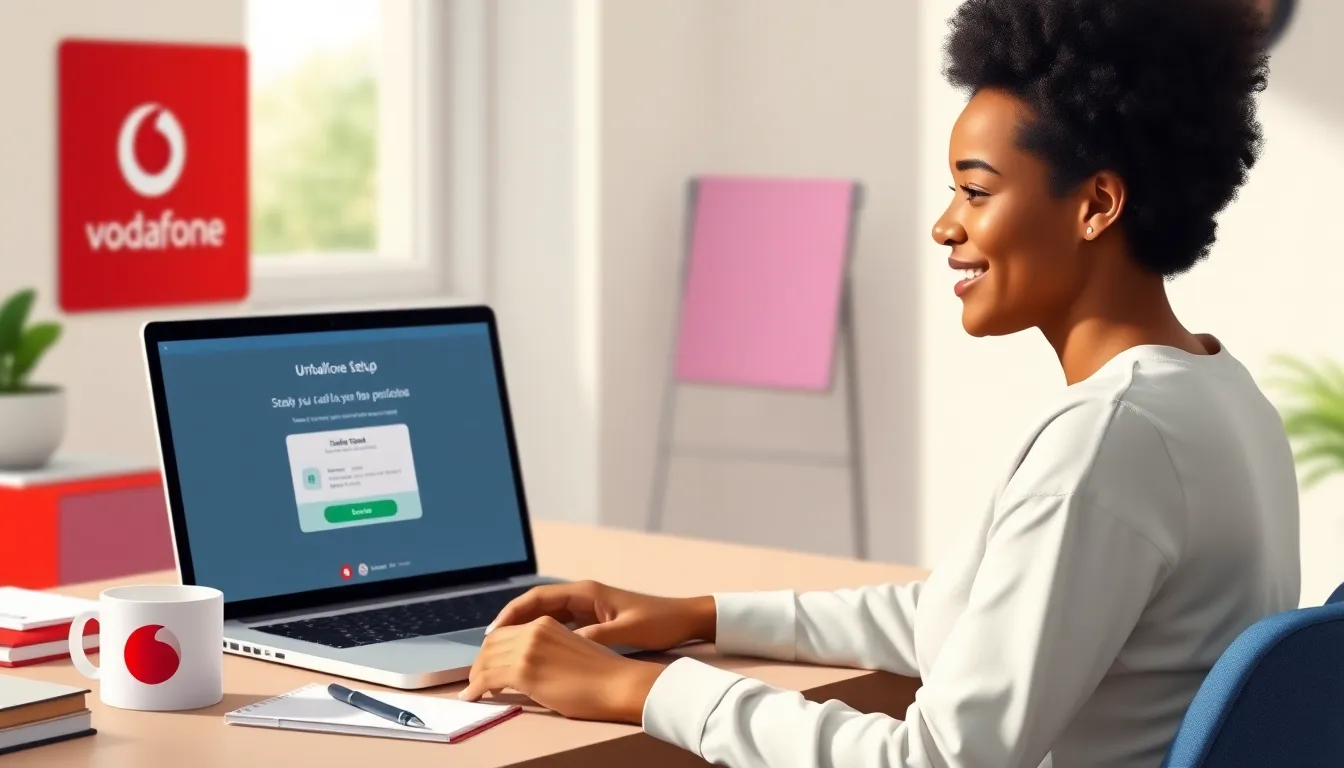
Troubleshooting: Typical stumbling blocks
Sometimes problems can occur despite correct setup. Common causes are - Incorrect password: Pay close attention to special characters or upper and lower case when entering your password. - Outdated app or client version: Updated clients usually support newer security standards. - VPN or firewall: Some VPNs prevent email traffic or block ports. Switch off the VPN as a test to check whether this is the problem. - Problems with IMAP paths: In some clients, you have to enter the IMAP path prefix manually (e.g. "INBOX"). If you cannot find any sent emails in Apple Mail, for example, this may be because an incorrect folder has been selected for sent messages. The same applies to the trash or the archive. Check the account settings of your email client to see which folders are assigned to the inbox. You can usually adjust this assignment manually there.