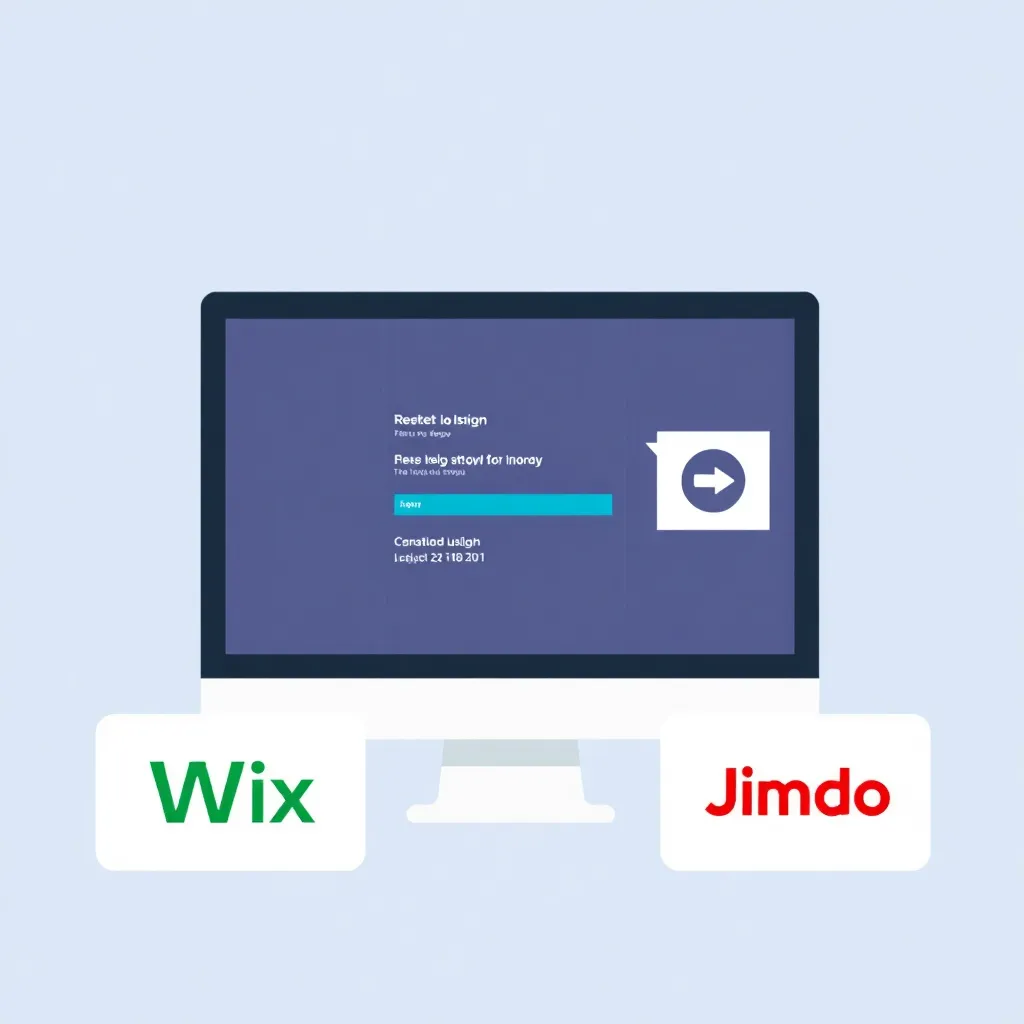How do you use the webmailer from Hosteurope efficient? In this article, we will show you step by step how to set up email accounts in Webmailer Hosteurope configure forwarding and create filters. Find out how you can manage your emails professionally with the Hosteurope webmailer.
The most important facts at a glance
- Using the Hosteurope webmailer starts with a simple login and allows for extensive customization of the email experience.
- Email forwarding and filters can be easily set up to make email management more efficient.
- Security aspects such as strong passwords and standard spam protection are crucial for the protection of e-mail accounts in Hosteurope Webmailer.
First steps with the webmailer Hosteurope

Getting started with Hosteurope Webmailer is straightforward, but crucial for successful email management. The first step is the login, where you need to enter your email address and the corresponding password. This simple process allows access to a variety of features that can enhance your email experience.
Once you have logged in, you can personalize your email experience. There are numerous settings you can customize, including the email signature and webmailer theme. These customizations will help you make your emails more professional and personal.
The user-friendly navigation of the Hosteurope webmailer allows you to access your emails, contacts and calendar quickly and easily. This is particularly practical when you are on the move and need to access your emails via a browser. Host Europe offers you a reliable solution.
When you log in for the first time, you are often guided through a wizard that helps you with the initial settings. This step is particularly helpful to ensure that you can use all the important functions of the webmailer immediately.
Setting up e-mail forwarding in the Hosteurope webmailer

Setting up email forwarding can make your email administration much easier. In the Hosteurope Webmailer, this is done via the HIS area, where you call up the product administration and enter the desired e-mail address.
You have the option of specifying multiple forwarding destinations by separating them with spaces or one below the other. This flexibility allows you to forward emails to different addresses, depending on your needs.
If you no longer need a forwarding, you can simply delete it by removing the corresponding address from the text field and saving the change. This ensures that your email forwardings always remain up-to-date and relevant.
Create rules and filters in the Hosteurope webmailer
Rules and filters are powerful tools for managing your emails efficiently. With email filters, you can automatically sort messages into categories and either move them to specific folders or mark them in the subject line.
An example of a filter rule would be to automatically move emails from a specific sender, such as support@hosteurope.de, to a named folder. Such rules help you to organize your emails better and not overlook important messages.
You can also create a block list for suspicious senders and an allow list for trustworthy contacts. These lists help to minimize unwanted emails and increase the security of your mailbox.
Management of e-mail accounts in the Hosteurope webmailer

Managing email accounts in Hosteurope Webmailer is simple and flexible. To create a new e-mail account, you need to define a user name and password and assign an e-mail address.
Email account management displays all existing accounts and offers the option of creating new accounts that can be linked directly to an email address. This gives you a clear overview of your email accounts and their management.
It is also possible to assign multiple email addresses to a single email account. This function gives you the flexibility to organize your communication efficiently and manage different email addresses under one account.
The use of catch-all addresses ensures that emails sent to non-specified addresses are delivered to the selected email account. This is particularly useful to avoid missing important messages.
Storage space management and optimization
Storage space management is an important aspect of email management. The total storage space of all email accounts must not exceed the maximum email storage space of the Hosting-package. You can set the size of an e-mail account individually, which allows flexible management of the available storage space.
To view the storage space used by email accounts, you can navigate to 'Product management' in the HIS and select 'Show statistics'. With the Hosteurope Webmailer, users can archive or delete old emails in order to use storage space efficiently.
It is advisable to regularly empty the spam folder to avoid unnecessary memory consumption. Remember that the maximum size of a received e-mail including attachments is 50 MB, while technical factors limit the size of attachments to around 35 MB when sending.
Security tips for the Hosteurope webmailer

Here could be an example text that refers to the use of wordpress concentrated.
Security is an essential aspect of email management. Never share personal logins with others and use strong, unique passwords for your email accounts. Avoid replying to spam messages to prevent your email from being classified as valid. Activate standard spam protection so that emails with a high spam score are automatically moved to an appropriate folder.
After:
Security is an essential aspect of email management. Here are some important points to bear in mind:
- Never share personal logins with others.
- Use strong, unique passwords for your email accounts.
- Avoid replying to spam messages to prevent your e-mail from being classified as valid.
- Activate the standard spam protection so that emails with a high spam score are automatically moved to a corresponding folder.
It is also advisable to use a separate e-mail address for online services to identify sources of spam. Regular software updates are important to close security gaps. Use encrypted connections to increase protection when visiting websites. Regularly check whether your e-mail address is listed in public block lists and act accordingly.
Integration of Hosteurope emails with other services

Integrating Hosteurope emails with other services can significantly improve your email management. Using the right e-Mail clientswhich are compatible with Hosteurope, can make it much easier to access and manage emails.
The integration of Hosteurope emails in Microsoft Outlook requires specific server settings such as IMAP and SMTP. Make sure that security protocols such as SSL/TLS are activated to protect data transmission.
When integrating into Thunderbird, you should ensure that MAPI is deactivated and the correct port numbers and authentication methods are configured. This ensures smooth communication and avoids connection problems.
Common problems and solutions
Despite the many advantages, problems can also occur when using the Hosteurope webmailer. Some email providers block forwarding due to spam protection measures, which can lead to problems with delivery.
Instead of deleting suspicious emails, you should mark them as Spam mark. This helps to ensure that your e-mail address is not classified as valid and that you receive less spam.
The integration of Thunderbird for Hosteurope emails can be affected by problems with the integration of Microsoft 365, especially due to the use of OAuth2 for authentication. The mailbox migration from Hosteurope to Microsoft 365 has led to difficulties for many users, especially during the email migration.
To avoid errors when accessing e-mails via POP3 defective e-mails should be deleted in the webmailer or via IMAP.
Summary
Email management with the Hosteurope Webmailer offers numerous possibilities to organize your communication efficiently. From getting started to setting up forwarding to integrating with other services, every aspect has been covered in detail. Use these tips and tools to optimize your email experience and protect yourself from security risks.
Frequently asked questions
How do I log in to the Hosteurope webmailer?
To log in to Hosteurope Webmailer, you need your e-mail address and the corresponding password. Enter this information on the login page.
How do I set up e-mail forwarding?
To set up e-mail forwarding, go to Product Management in the HIS area and enter the desired address. This ensures that your messages are forwarded to the right place.
What are email filters and how do they help me?
Email filters help you to organize your messages efficiently by automatically sorting them into categories and moving them to specific folders. This allows you to keep track of important emails and reduce the risk of spam.
How can I manage storage space in Hosteurope Webmailer?
To manage storage space in the Hosteurope webmailer, you should archive or delete old e-mails and regularly empty the spam folder.
What security measures should I observe in the Hosteurope webmailer?
To ensure the security of your Hosteurope webmailer, you should use strong passwords, not reply to spam and always use encrypted connections. These measures contribute significantly to the protection of your data.