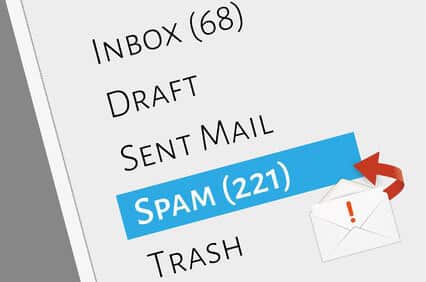Have you ever forgotten your WordPress up to date?
With most web hosts there is the possibility to update WordPress automatically. However, this usually only applies to WordPress itself and many plugins that were installed via WordPress itself.
If you have bought a ready-made design package, this is usually not updated at the push of a button, but must be downloaded from the manufacturer and reinstalled. Some premium themes also offer the possibility to update the theme files via an own plugin. Here you have to save your login data in WordPress, which is not always safe.
At some point, security gaps are always known which are then exploited very quickly.
If it happened to you, you can try to free WordPress from the infected files, but it is virtually impossible to eliminate all infections.
It makes more sense and is faster to reinstall the WordPress files. In most cases, the WordPress Database will not be affected by such an attack. So you can definitely continue to use them.
Proceed as follows:
Create a backup of all data and your database. Copy the wp-config.php file or make a note there of the MySQL Password and the database settings. These must then be inserted into the "fresh" wp-config.php file. If you use the W3 Cache Plugin you should also save the .htaccess file and export the settings if necessary.
Make a note of all the directory names you find under /wp-content/plugins/ and /wp-content/themes. Take a look at "Design" to see which theme you are currently using.
Delete your WordPress files completely. Please leave the database
Create a new domain or subdomain in your hosting account that points to a separate directory. For example, you can specify wordpress.yourcompany.com and put it in a separate directory.
Then create a new database with the same database username and password. Just choose a different database name and the same database prefix if necessary.
Then install wordpress preferably in the same version you currently had installed. Alternatively, just choose the latest one.
Log into the new WordPress installation and the first thing to install is your themes, which is what you were currently using. If it's a paid one, just download the latest version of the theme directly from the manufacturer. Usually it's a .zip file that you upload. Afterwards, all plugins contained in the theme will be installed in the current version.
Then compare the list of installed plugins with the list from the /wp-content/plugins/ of your old installation.
Then reinstall any missing plugins via your new WordPress. If you use paid plugins, download them from the manufacturer and then reinstall these .zip files.
Now you are almost done.
If you prefer method 1 you can now simply copy the whole content of your new WordPress installation into the old directory and edit the wp-config.php file and enter the old database data there. If you have checked the media files with a virus scanner, copy them back into the wp-content/uploads directory.
If necessary, copy the .htaccess file back and you can use your old WordPress installation again.

web hosting
Webspace: Die besten Tipps für effizientes Webhosting
Webspace ist der notwendige Speicherplatz auf einem Server, um eine Webseite online zu betreiben. Ohne Webspace bleibt Ihre Webseite unsichtbar im Internet. In diesem Artikel