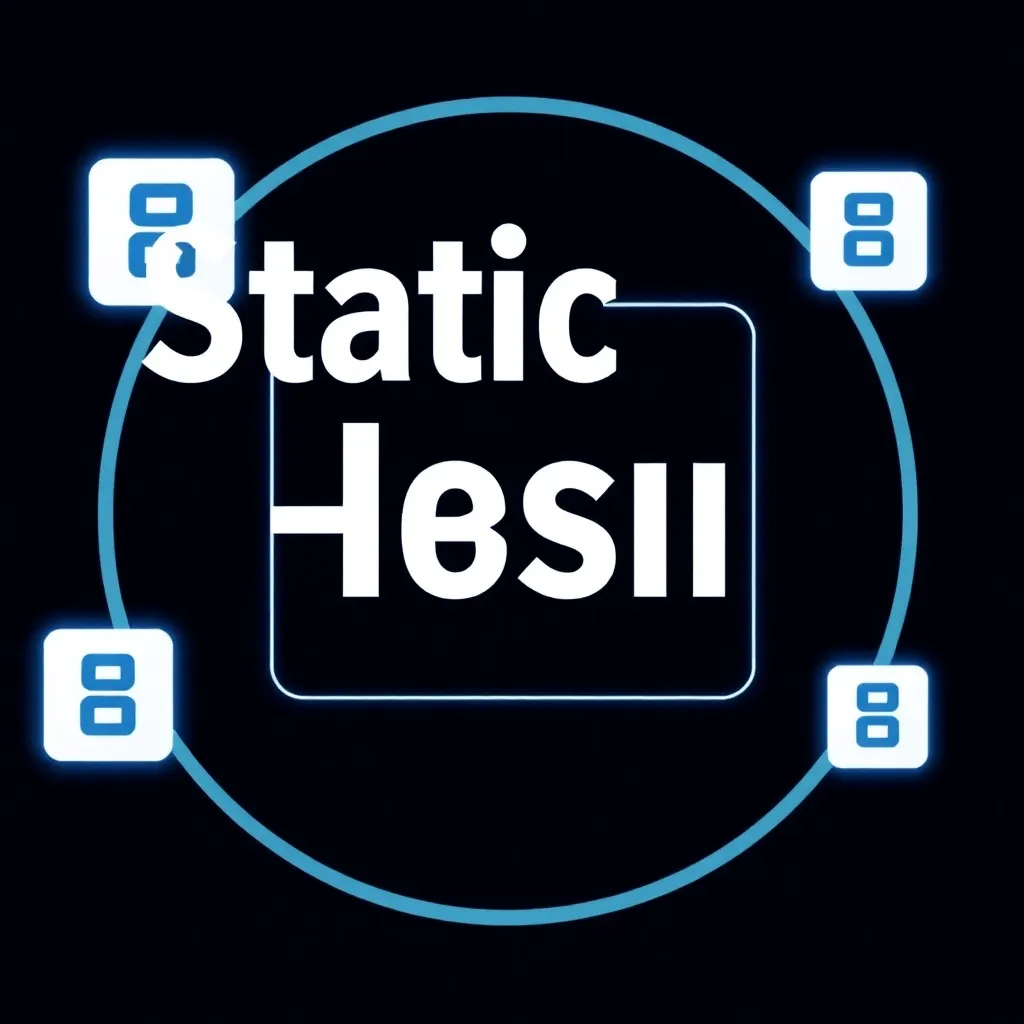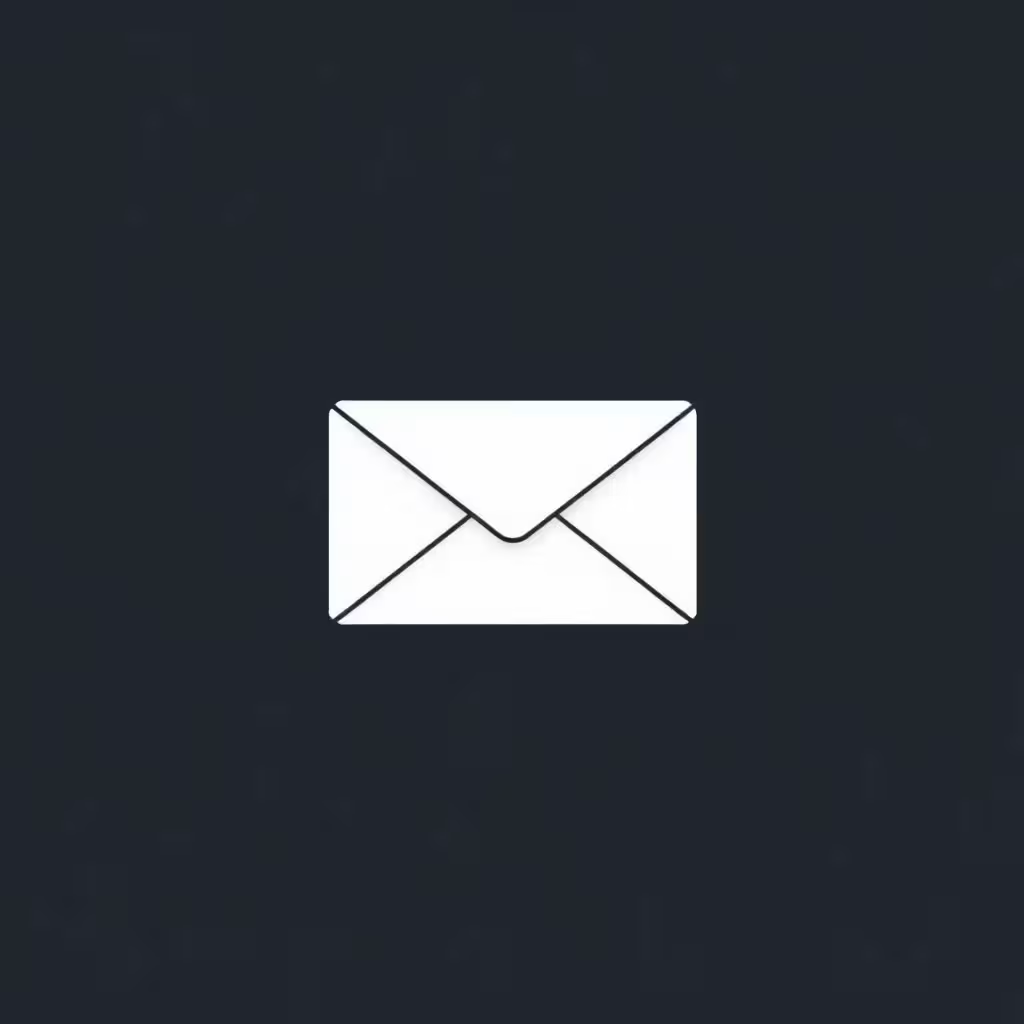Perfect the blog - with YouTube videos
When you see the WordPress Blog a little bit with YouTube videos beautify you should definitely go for variety. It is really amazing how well you can underpin your content with media content. It is not important which content you represent exactly. It doesn't matter whether you sell advertising content, have a WordPress blog just for fun or specialize in a certain topic - if you don't want to get lost in the masses, you have to do it with pictures or videos.
Because that's exactly what WordPress arrives - to live out oneself. By showing your creative side and making sure that you create a product that is different from the other unit blogs.
But here the question soon arises: Where exactly do I get a lot of pictures and videos? Unless you happen to be a passionate amateur photographer, this is extremely difficult. But if you look around a little in the World Wide Web, you will quickly find a potential contact point: YouTube!
Why YouTube?
The medium is the most frequently used image and video distribution system worldwide. Especially because it also fulfils various social media aspects. For example, the user has the opportunity to communicate and interact with the creator of the video. This takes place in the form of comments, private messages, or Likes and Dislikes. You have access to almost every topic. Because of its many co-users, YouTube is actually the largest platform on the web. The search function is simple and straightforward, the search algorithm works perfectly. This makes YouTube the perfect platform for sources that you can enter into your blog - no matter whether it's an image or a video.
How exactly does this work, and what do you actually have to consider?
 How do I add media content from YouTube to my WordPress Blog? Basics
How do I add media content from YouTube to my WordPress Blog? Basics
The whole process is done in source code, with which you can freely edit the WordPress blog. The cursor has to be placed at the position where the video should be integrated. There is an embed code, which you can copy directly and immediately when you call up the video. The function "Copy embed code" is used at this point. You can find it by right-clicking on the video. The code is then inserted at the position where you want it to be. Thanks to the quite clear source code that WordPress has to offer, you can find it quite fast.
By the way: If you don't want to go through the hassle of clicking, you can also use the key combination CTRL+C for copying and CTRL+V for pasting. Especially if you have a lot of content to process, this saves a lot of time!
Afterwards, you save the source code as usual and check whether the result meets the desired expectations.
Are there other options available to me?
Yes, there is indeed! You have to be in the HTML View, search for the term "player-detailpage". If you want to save time, do this with the combination "CTRL+F" and then enter the corresponding search word. After "player-detailpage" you have to put the character ";". Now you have access to further elements of the editing. For example, if you want to hide the bottom bar, then enter the code "player-detailpage" after the ";". This way no one who comes to the blog has the possibility to fast forward or rewind. You can do the same with the top bar: This requires the command "showinfo=0". The practical thing about this is that visitors to the blog will no longer see that it is a YouTube Video deals!
With the command "autoplay=1" you can make sure that the video is played automatically as soon as the corresponding page is called. This is also quite practical in times.
If you have already gone a little deeper into the matter, you also have the possibility to integrate the video with a so-called plug-in. This is especially advantageous if you create and manage the WordPress Blog yourself - and that on a complete line. To do this, you first need to install an appropriate player - the JW Player is the best choice at this point. This player is available under the following link: JW Player The player then uploads the selected file of the movie easily and uncomplicatedly, so it is automatically integrated in the WordPress blog.
If you want to include the file separately and without plugin, you have to go to "Add files" in the menu above. After that you select the appropriate file and the video will be uploaded and embedded without any problems. In the bottom right corner a menu pops up, where you can select "insert into post" under "embedded media player". Afterwards you save the process so that the video can go online directly on the blog.