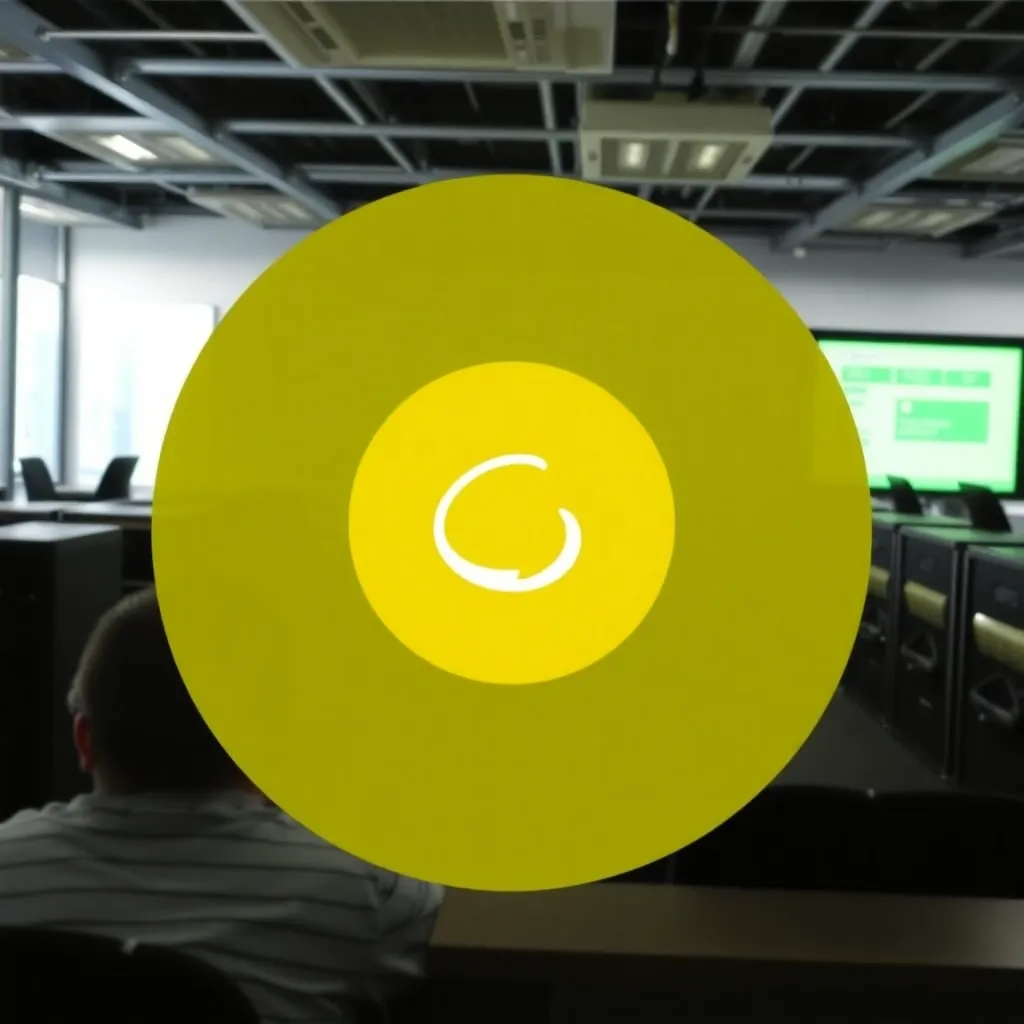With Yoast SEO it is a very popular WordPress SEO Plugin. That means Yoast SEO is installed on countless WordPress websites. In fact, many website owners find this plugin very useful and useful. This plugin optimizes both technical aspects of the website and also helps with their optimization. Thanks to this free WordPress plugin, it is possible to improve the reach of the website sustainably. What makes this plugin so popular is its ease of use. The main purpose of Yoast SEO Search Console is that missing content is displayed directly in the administration area of the WordPress website. It is worth monitoring the missing content. In addition, this plugin is suitable for redirecting 404 pages (non-existent content) to existing posts or pages. It can also be specified whether it should be a permanent or a temporary redirect. The plugin also offers the possibility to save 404 error messages in a log file.
Yoast SEO guide - the first steps
Finding your way around Yoast SEO is easy. After reading this guide, you will be convinced that Yoast SEO is very easy to use. However, in doing so, you will first have to deal with the question: How do you enable Google Search Console in Yoast SEO? Here, the first thing is that you need to confirm the authenticity of your website. In order for you to verify the website in Google Search Console, you will need a Google account here. If you don't have one yet, you need to do its creation first. Once you have done this, simply press the button: "Get Google Authorization Code". This will authorize your website and allow Yoast to access Google. Automatically, a new window will open asking you to authorize Yoast SEO's access to the Search Console. Data to allow. To do this, simply click on "Allow" in this window. You will then be shown a confirmation code, which you must copy from the clipboard. This code from Google you paste into the bar, which is shown in a new window. Simply click on "Authenticate" to do this.
Further procedure until the goal is reached
After authenticating the website, you need to select the profile of your website. This is done by following the next redirection step. There you will be asked to select the profile of the website. If you operate or manage multiple websites, you must select the correct profile here and then click the "Save profile" button. This will confirm the settings. After you have set up the Google Search Console in Yoast SEO, you will be redirected directly to Yoast SEO. Only then can you set up the Search Console. But first, you have the option to view the Google Search Console content. In this view, you will see the posts, pages, media and other files of the website(s) that are declared as "missing" by Google. Here you have the option to choose between different devices that can access the missing content of the website(s). Specifically, there is a choice here:
Desktop (called by a desktop computer)
Smartphone (called by a smartphone)
Feature Phone (call by a so-called feature phone)