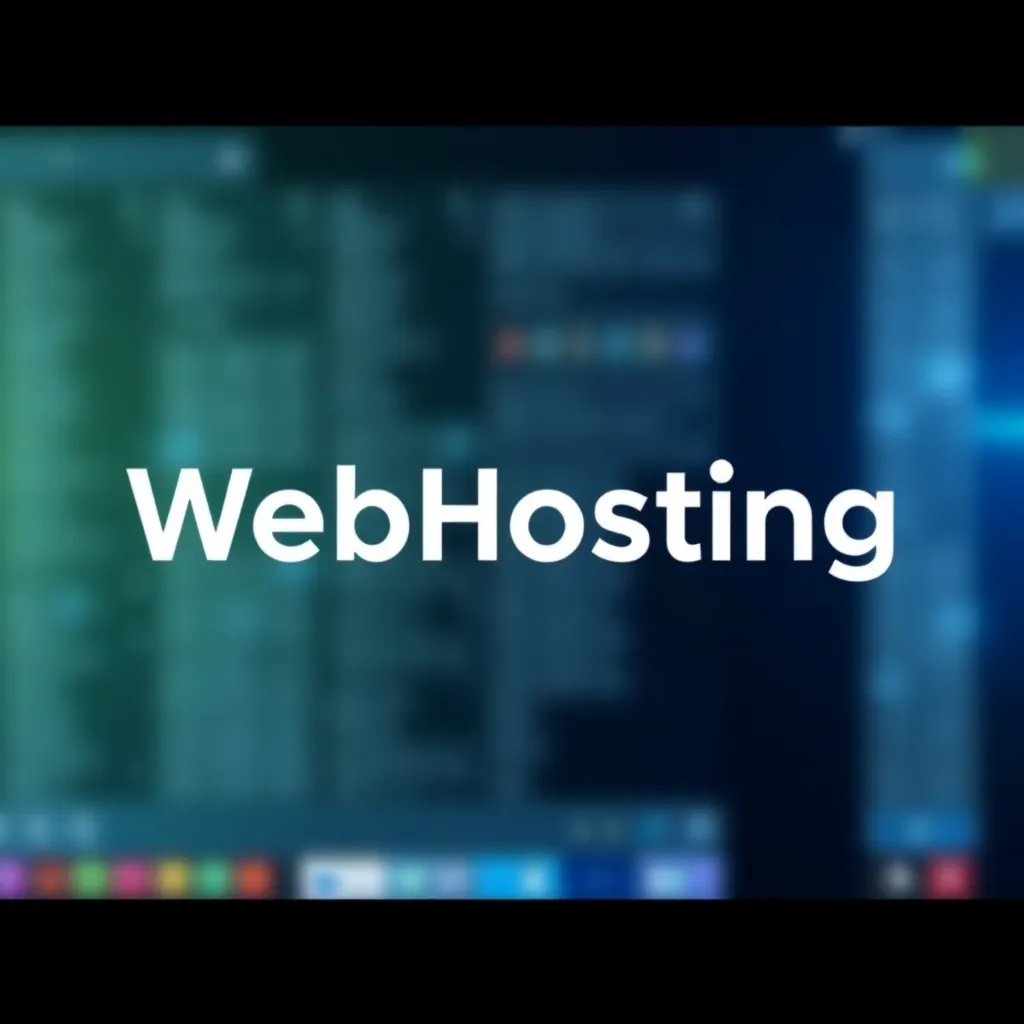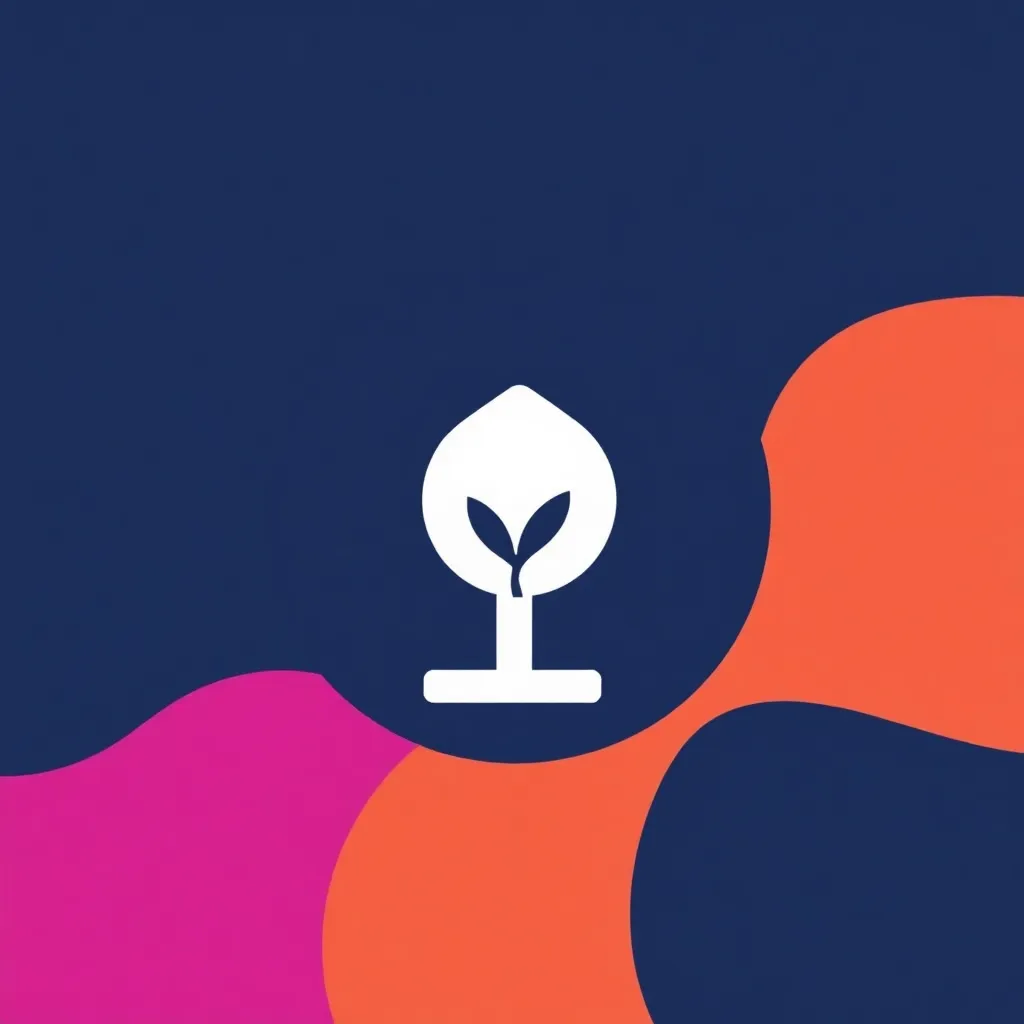Will WordPress used as blog or CMS software, authors, readers as well as editors have the possibility to use the so-called Gravatar in pages and articles. This type of avatars allows the authors to add a personal profile picture to the post. However, not every WordPress administrator wants to offer this service and disable Gravatar, as the feature comes with privacy issues and user data is shared with additional servers. To avoid this, it makes sense to permanently disable the Gravatar service. How to disable Gravatar in WordPress is explained in the following article.
What is Gravatar and what are the privacy implications of the service
Gravatar is a service that allows users to add a profile picture to their e-mail address. The term itself is derived from "globally recognized avatar" and can be translated as "globally recognized avatar". The purpose of this service in WordPress is that in addition to the comments that can be left, a profile picture can also be displayed, whereby the prerequisite for this is that there is a free account with Gravatar and that the function is activated by the Administrator has been activated.
How to deactivate Gravatar - It's that simple
If a website operated via WordPress, and if the Gravatar function has been activated, this contributes to the user data being transferred to the corresponding servers abroad. With regard to data protection, this can be problematic, and anyone who wants to play it safe and operate a site that conforms to data protection regulations is advised to use the Gravatar- service permanently.
To deactivate the Gravatar function in WordPress, the first step is to enter the Administrators area of WordPress and go to the menu item "Navigate settings". Here you will find the submenu "Discussions" , from where you have to scroll down until you reach the "Avatars" area. Now the selection field "Avatar display - Show avatars" is deactivated here.
Then click on "Save" to save the setting. All avatars are affected by the deactivation, including those of the authors if the gravatar function is used.
Hide Gravatar with CSS classes
Another option to hide Gravatar from users is to use CSS classes. This will also hide Gravatar from the user, but the Gravatar function for search engines will still be available. If you prefer to use CSS classes, you should add the following code to the style.css file: .comment-author .avatar {display: none;} . In the WordPress frontend area, i.e. article and page, no gravatar is now displayed and the user data associated with it is no longer transferred to foreign servers, so that the WordPress website can be operated somewhat more compliant with data protection. To deactivate the Gravatar function, no more than a few mouse clicks are necessary. Once the service has been deactivated, there is no longer any risk of user data being transferred to other servers. A further advantage of deactivating the Gravatar service is that the loading time is significantly reduced and the page runs more smoothly, because the more different avatars are loaded from the Gravatar servers, the larger the amount of data, the higher the number of requests and therefore the slower the loading time.