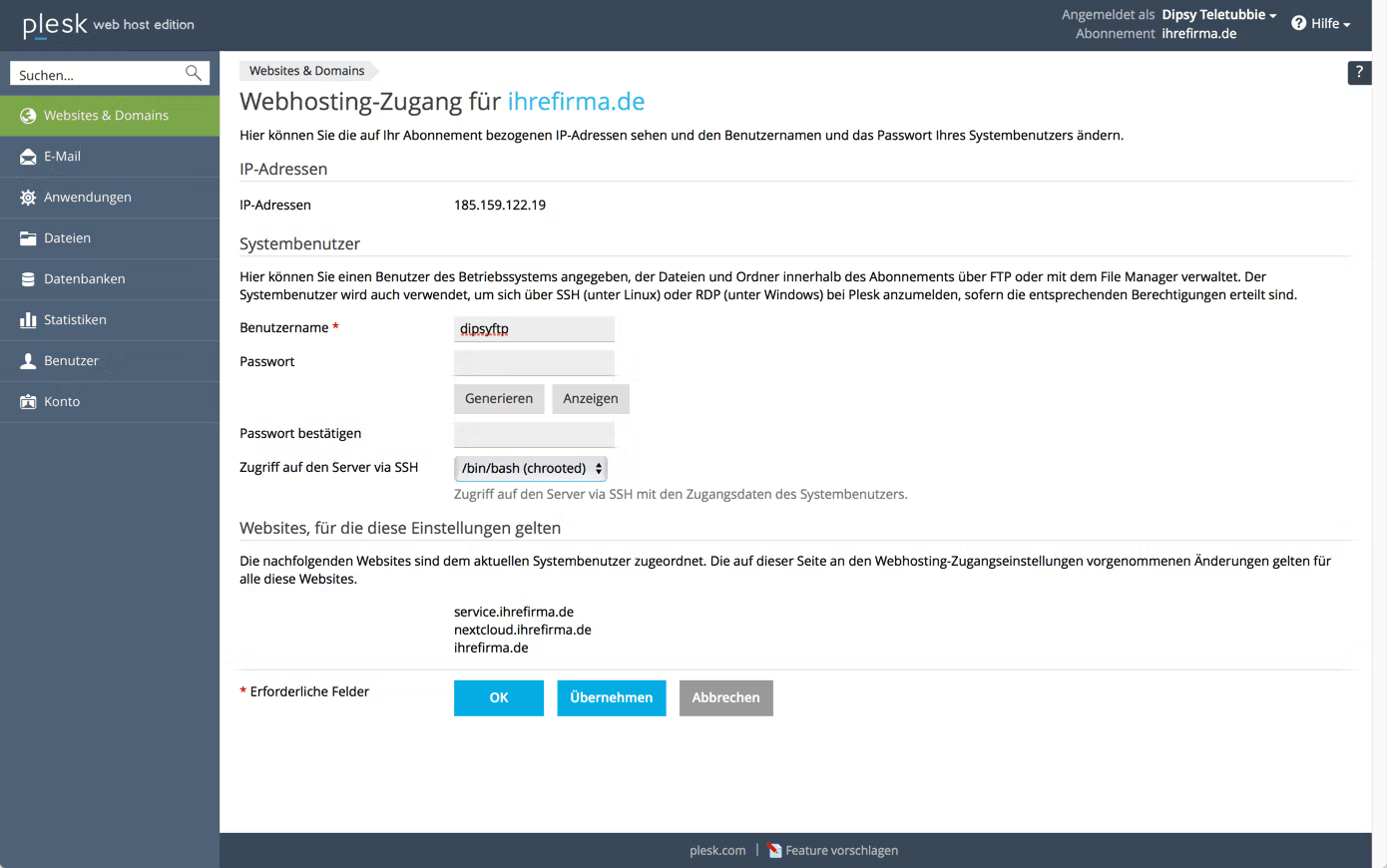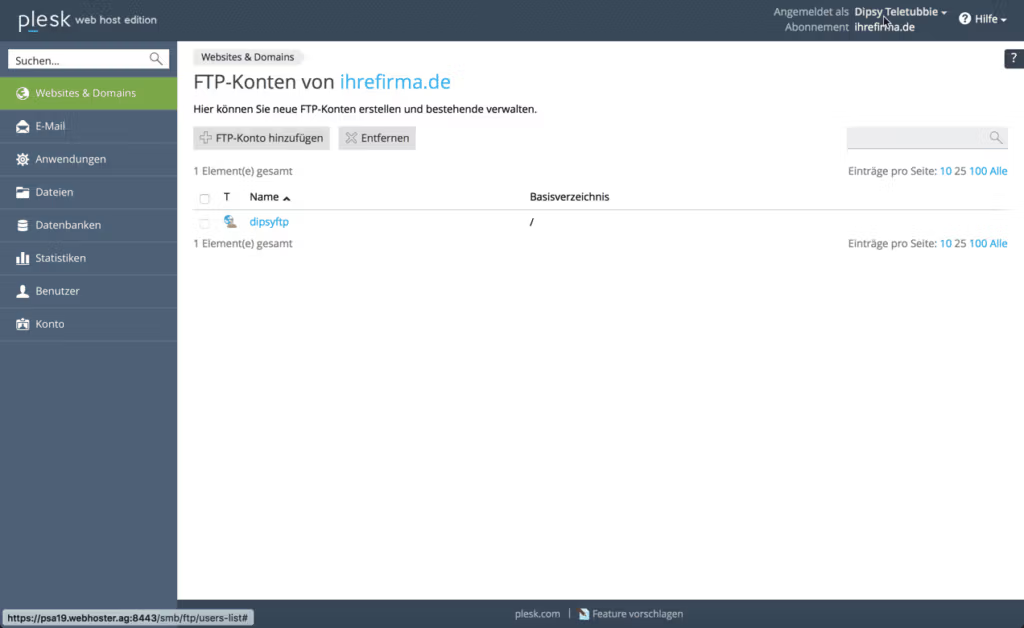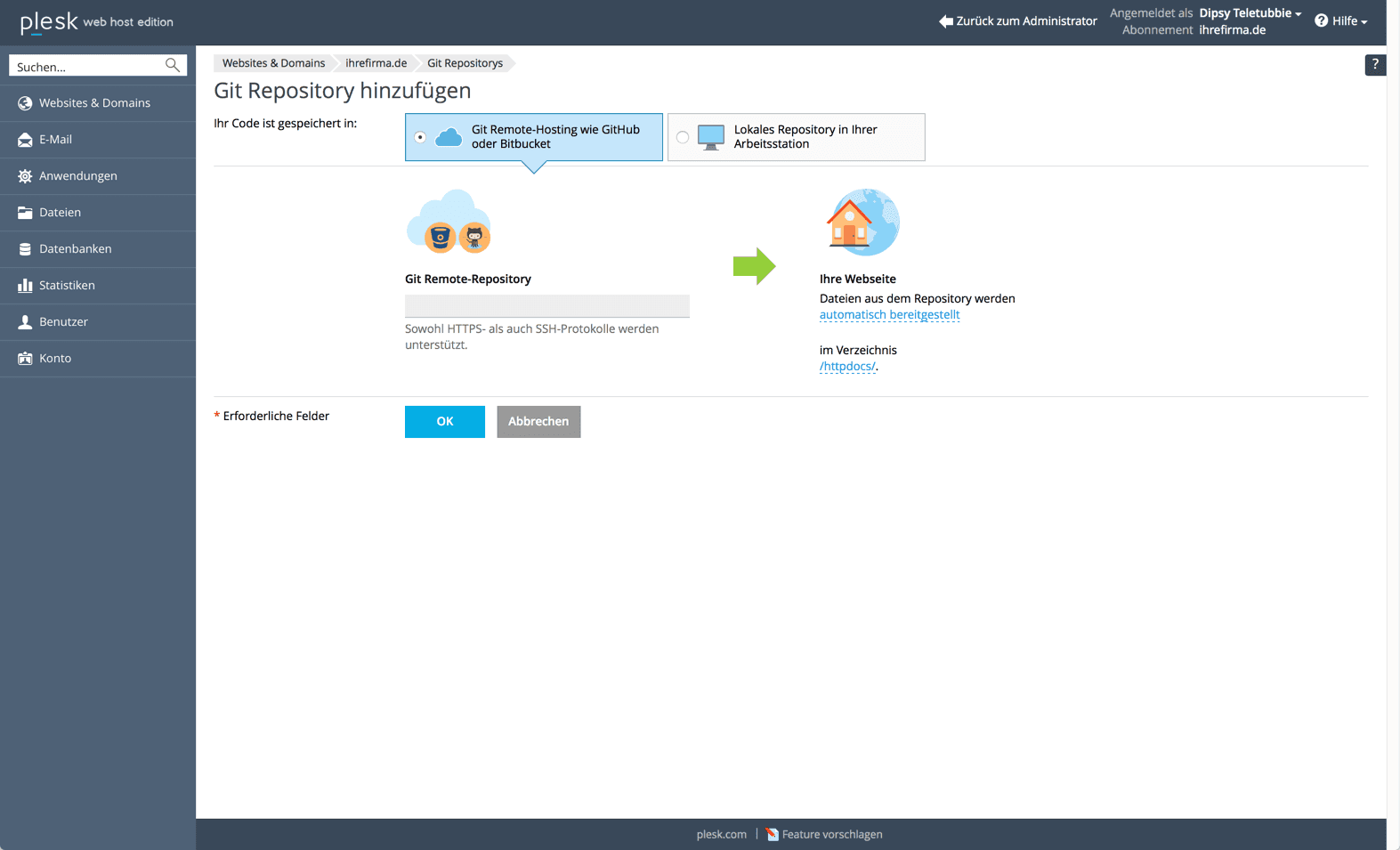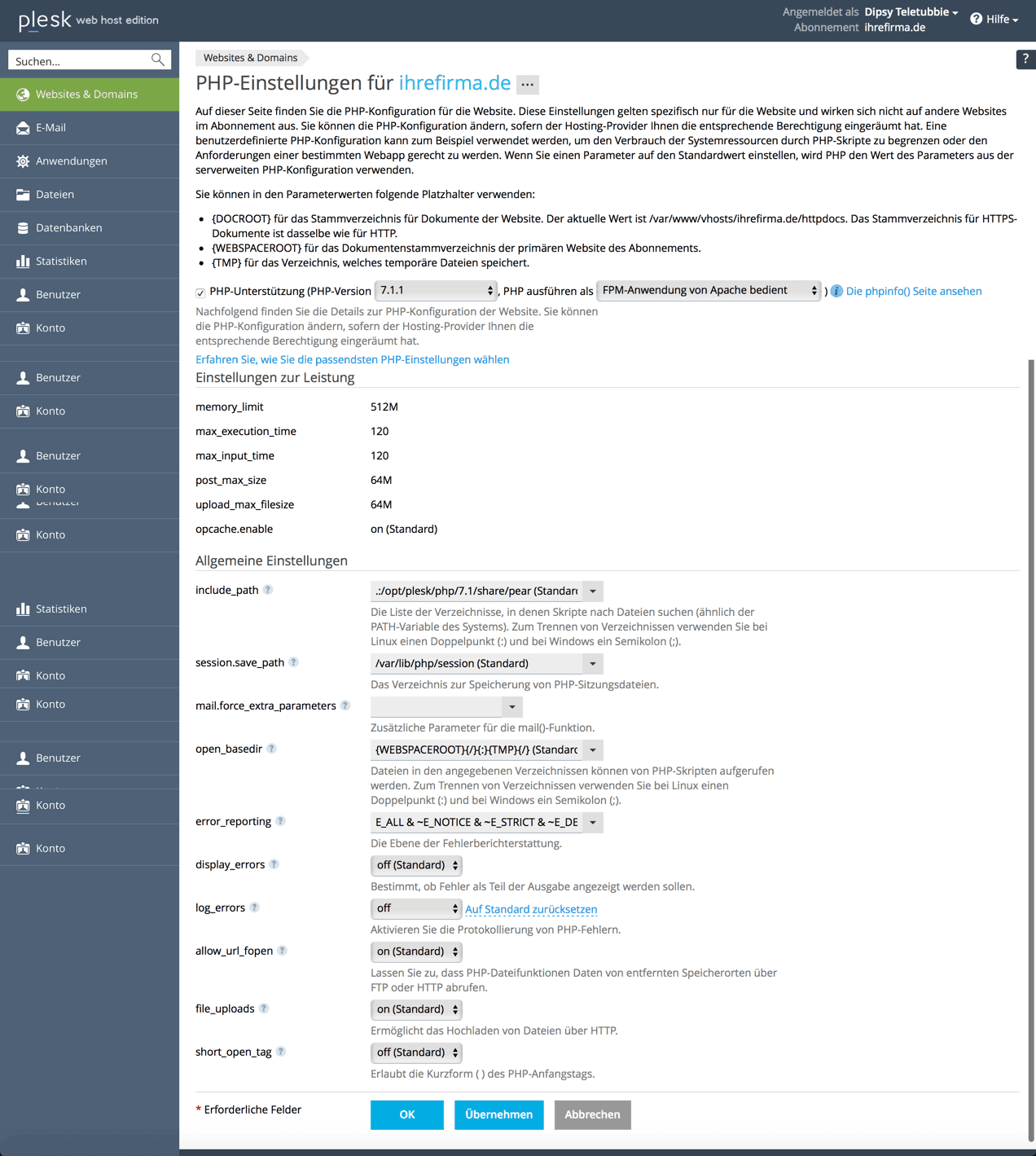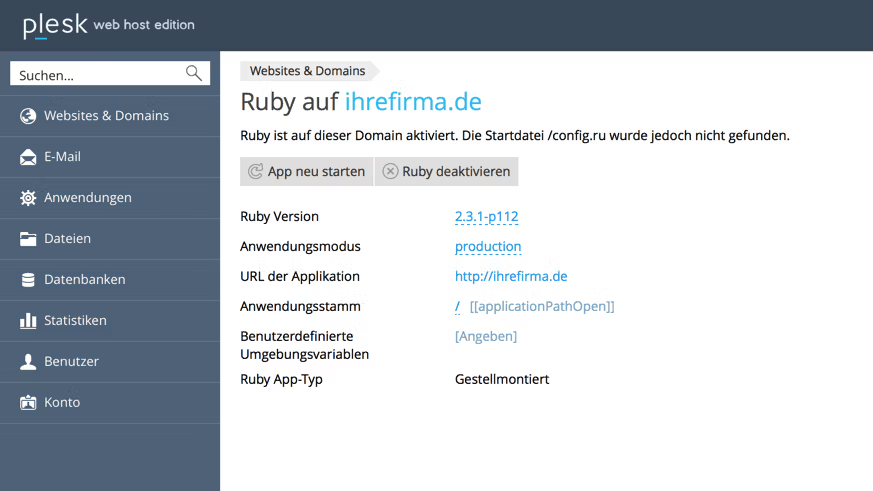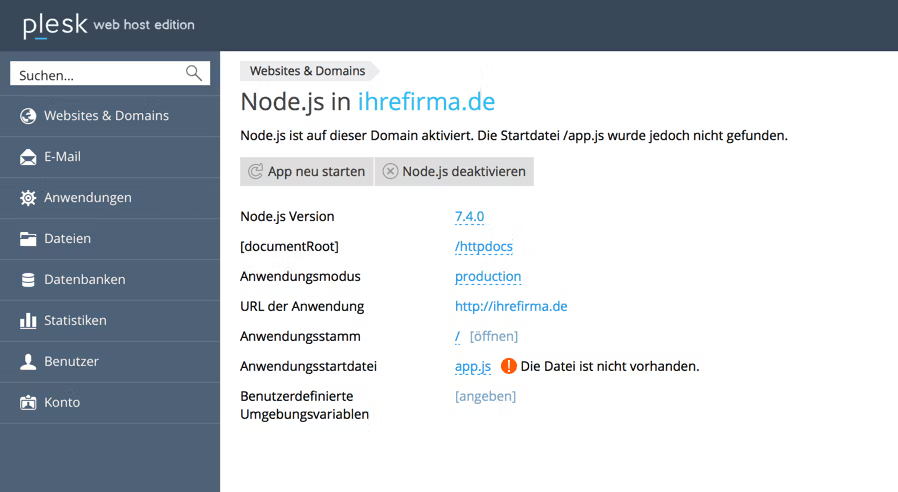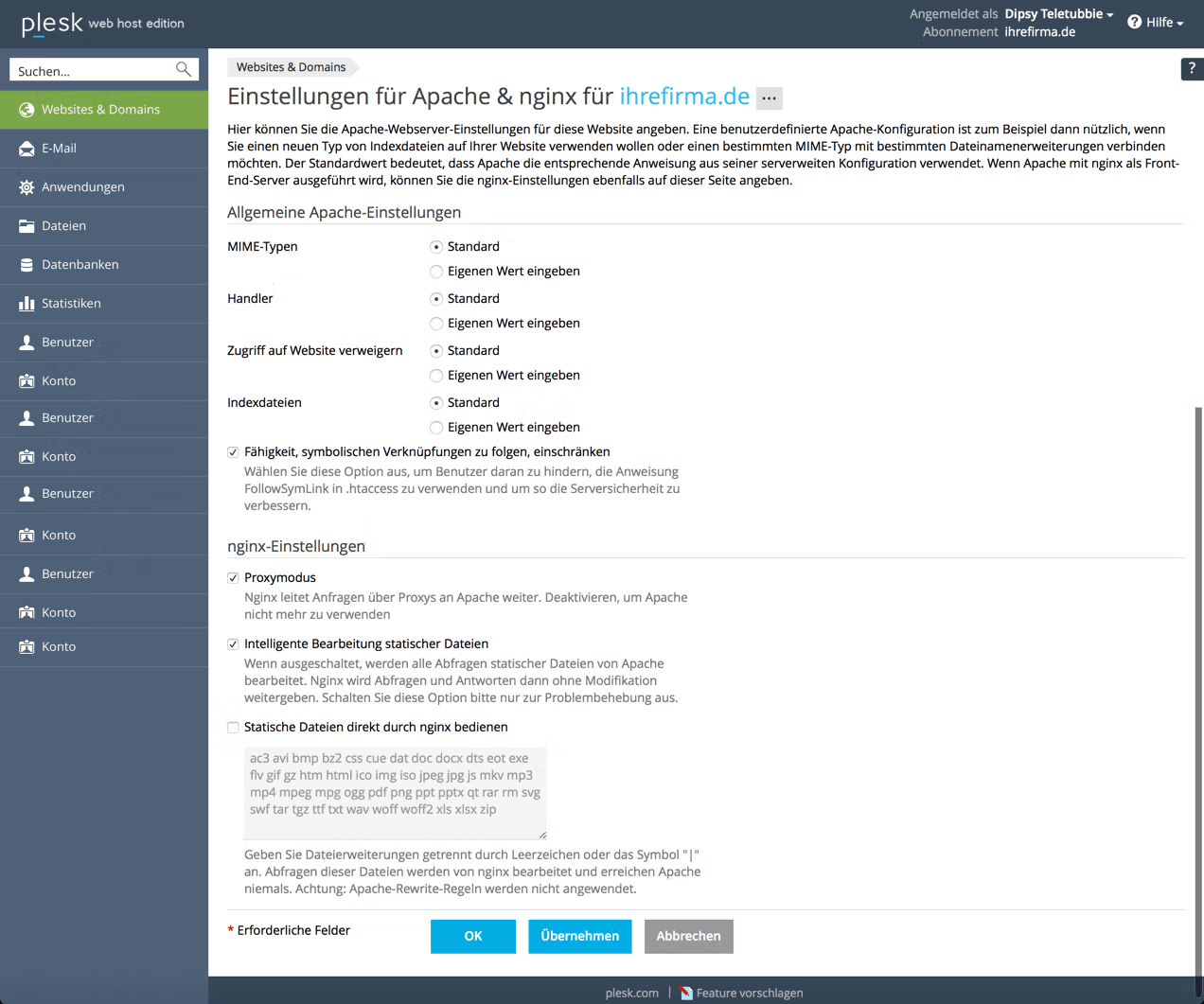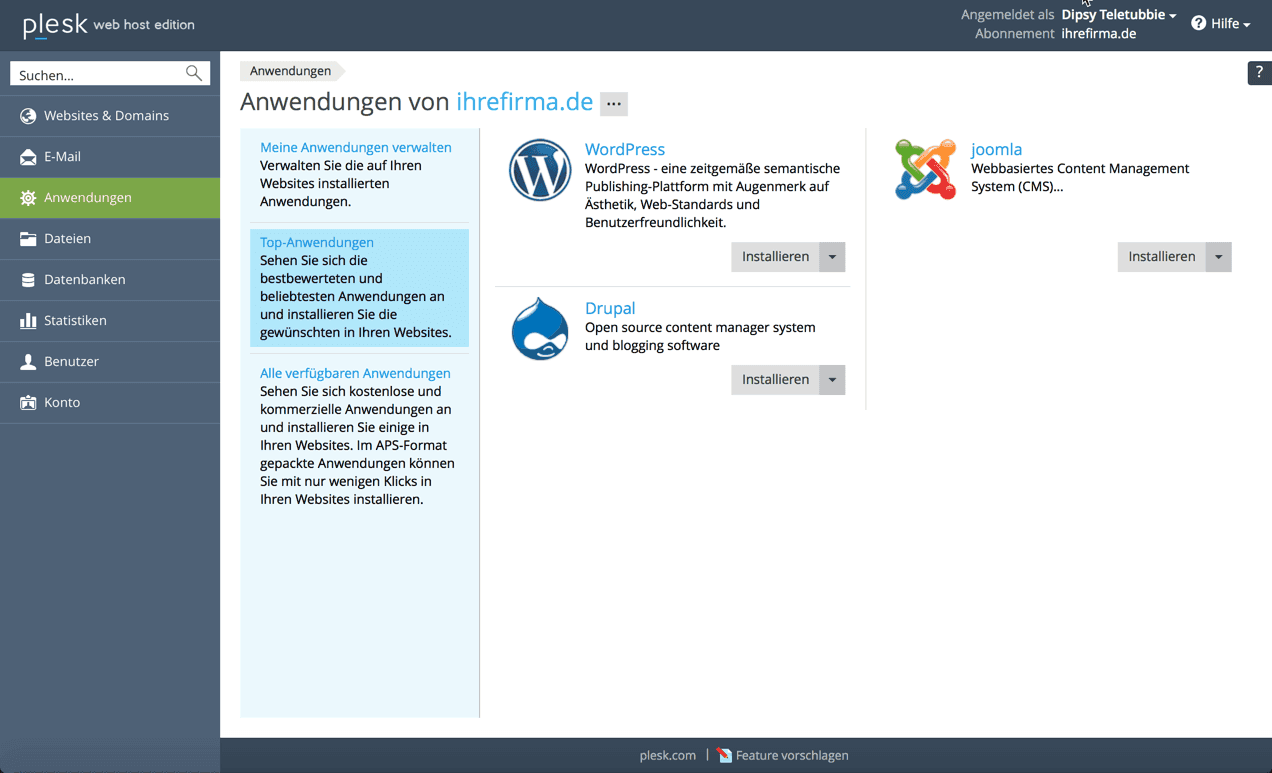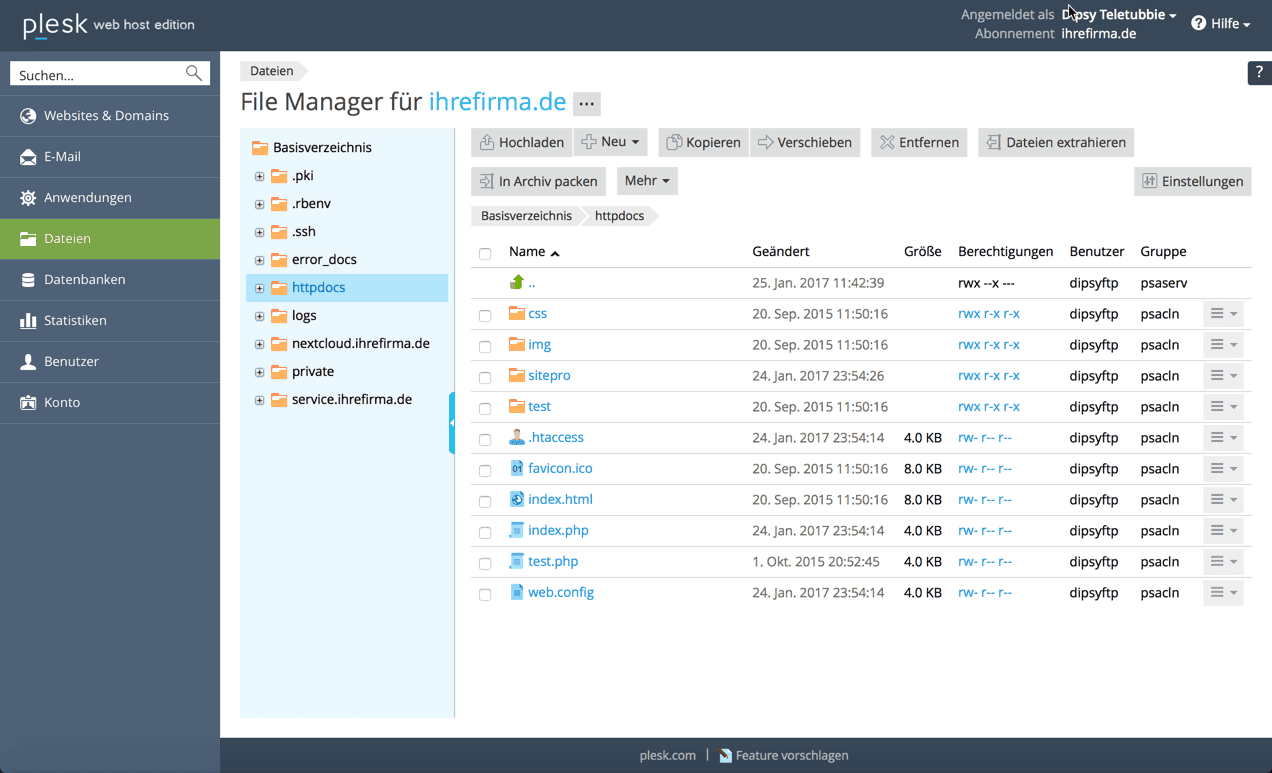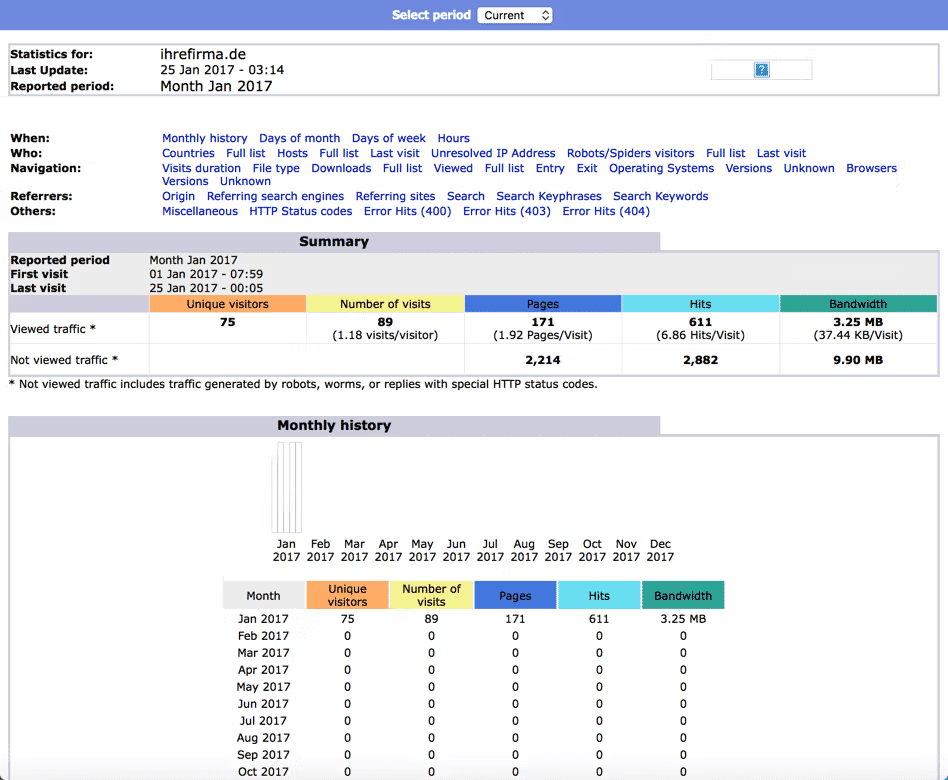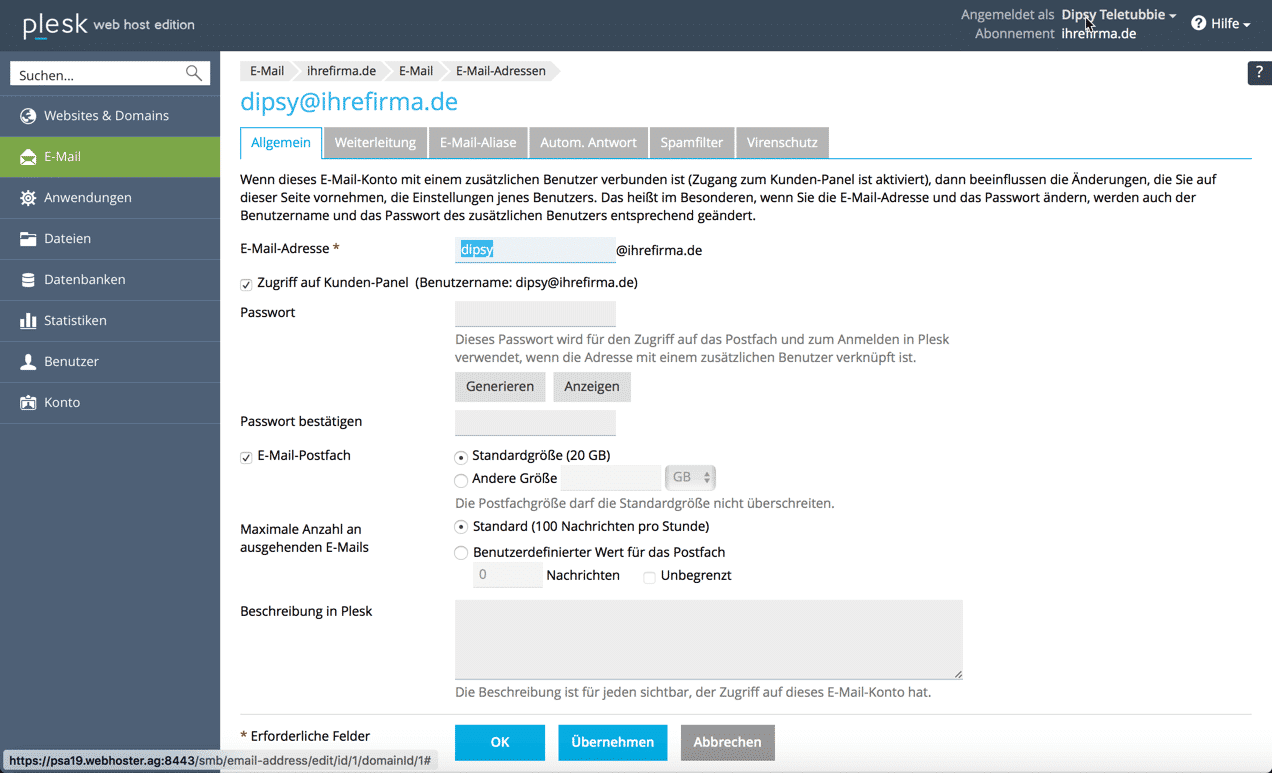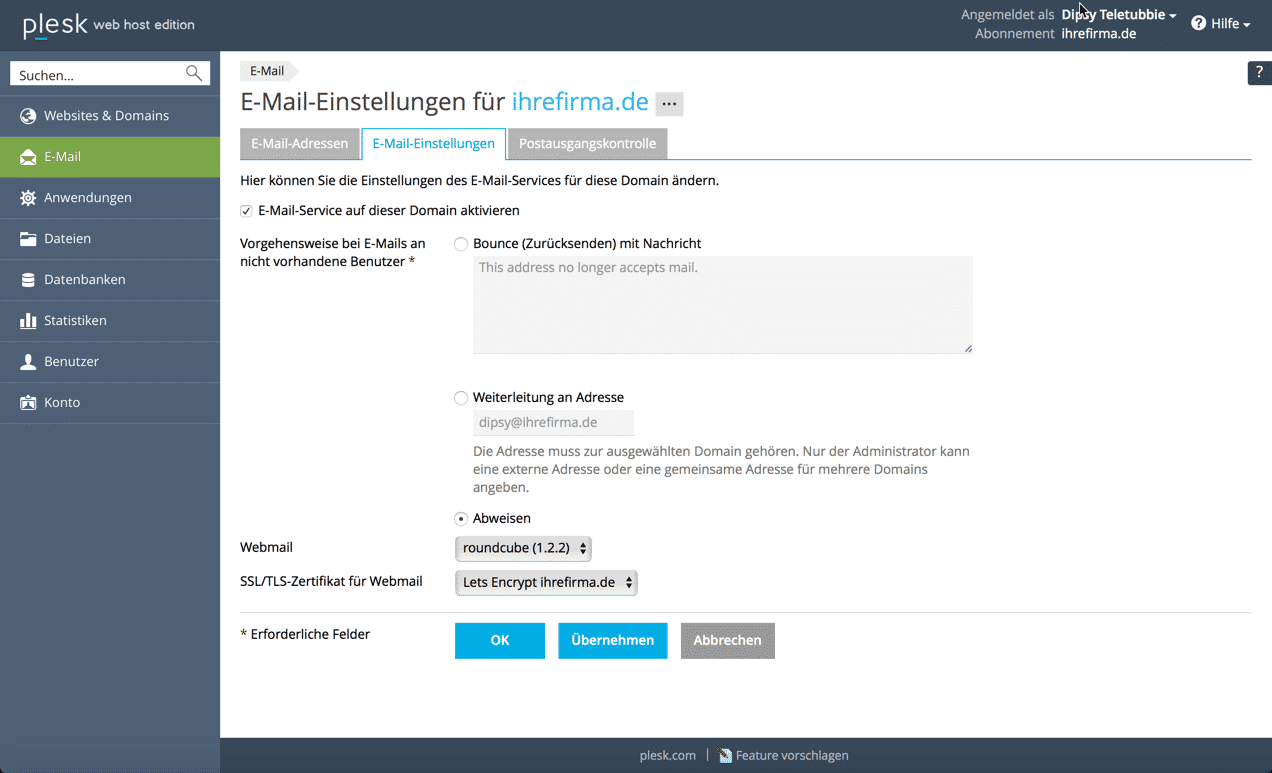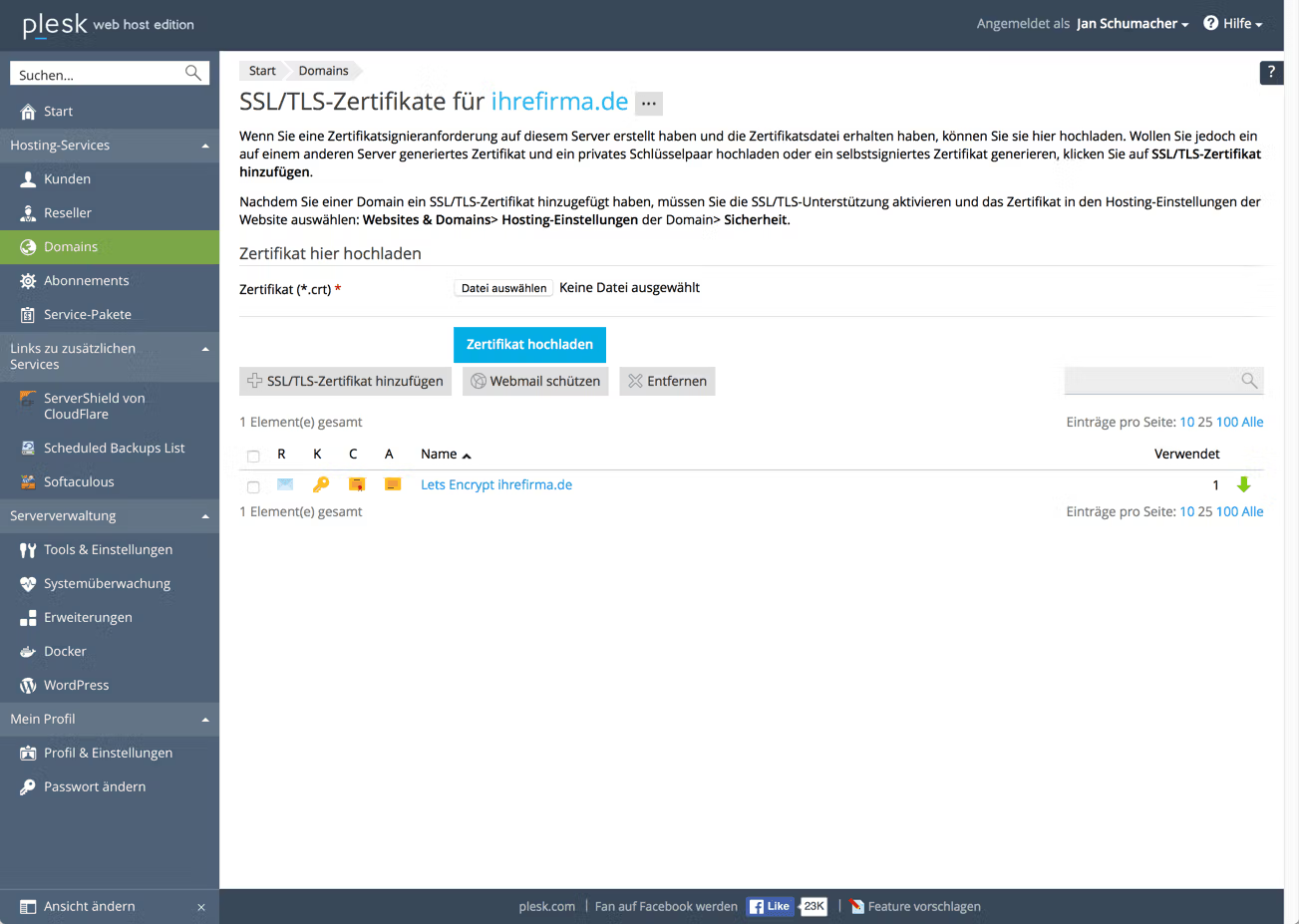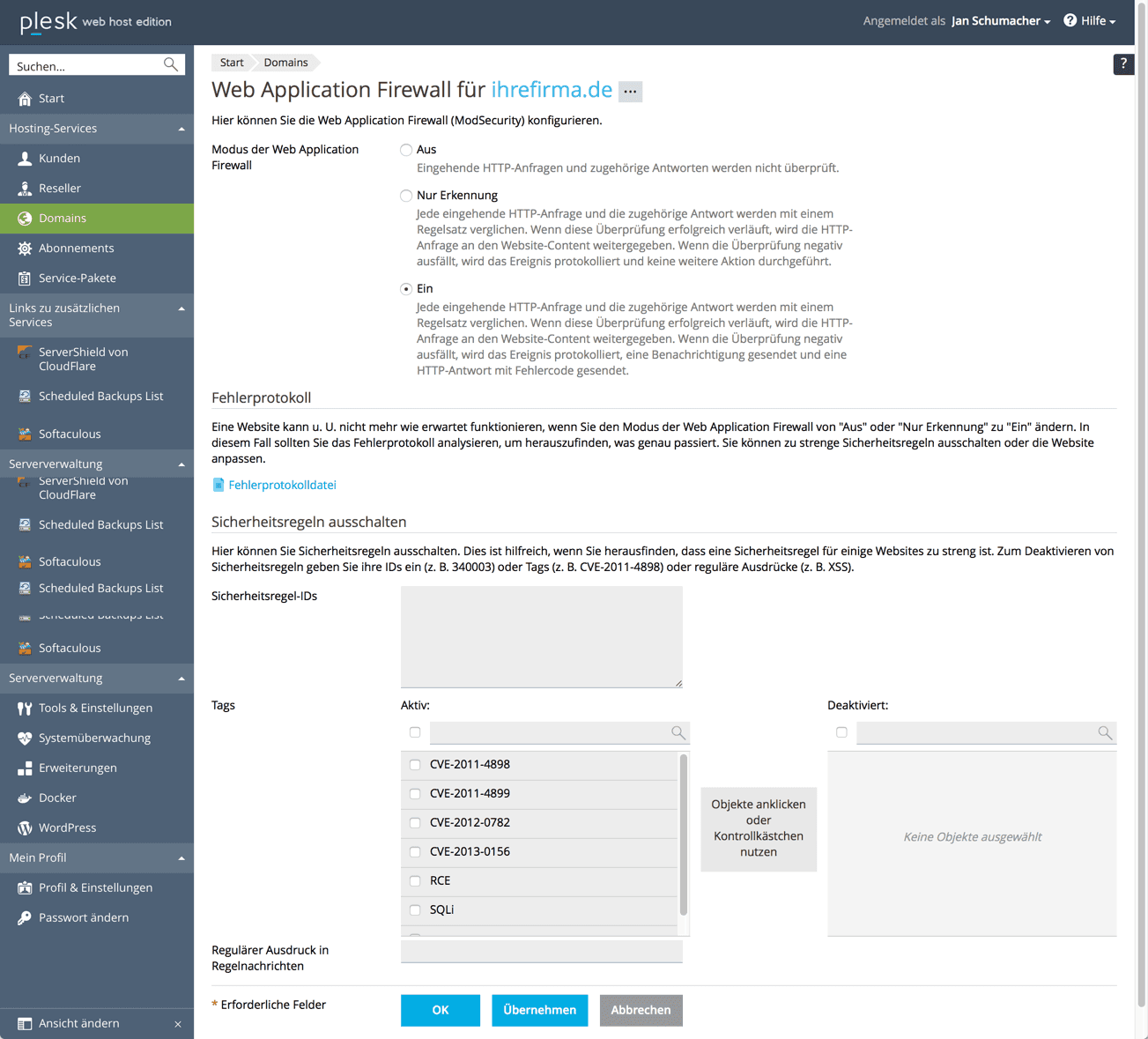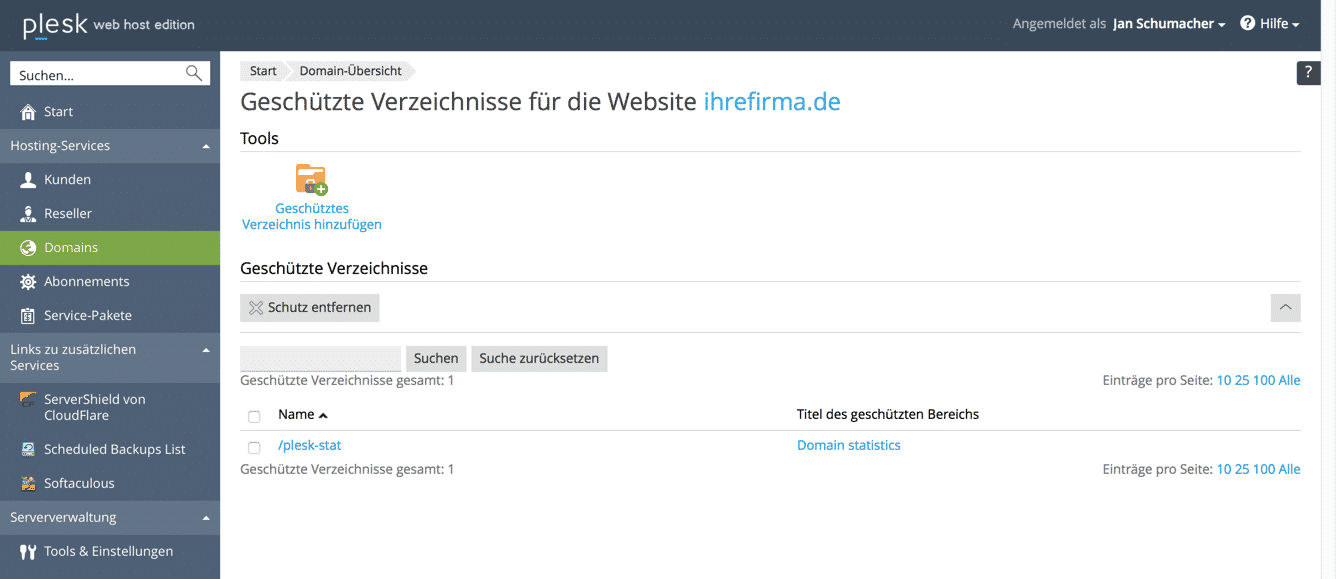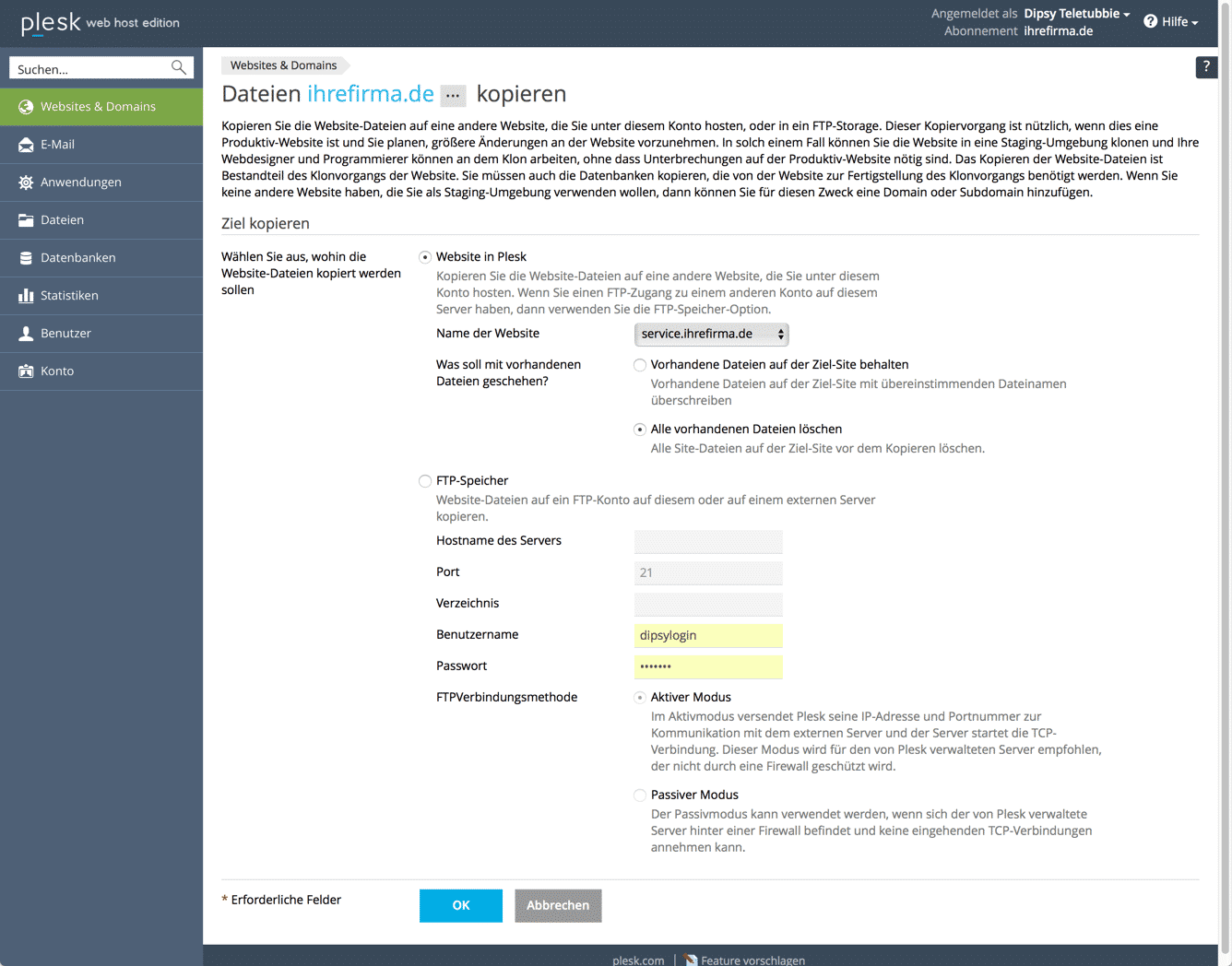On these pages we show you a Plesk Demo what you can expect if you choose a webhosting plan with Plesk and all addon features. The functionality is overwhelming compared to what most major providers offer.
Plesk also enables comprehensive management of emails and email accounts, so you can administer your emails directly from the panel.
You can test Plesk virtually in advance in an online demo to get a comprehensive impression of the platform's functions, performance and security.
The Plesk Customer Login Overview You get this view when you register as an end customer in a Plesk Web Hosting Log in to your account. On the left-hand side you have an overview of the most important menu items. In the middle you can then make the settings and call up sub-items. On the right-hand side you will find further menu items and a small overview of the resources used by your Hosting accounts and depending on availability, other options.
Plesk impresses with its high performance and comprehensive security, which optimally protects your websites and data. A valid license is required to use Plesk, which you can easily purchase and manage in the customer area. Our German-speaking support team is available to answer any questions you may have about Plesk - support is a central component of our service offering. The prices quoted for Plesk tariffs include VAT; business customers with VAT ID numbers are billed net, while end users are charged VAT. You can choose between different Plesk versions and server distributions to find the right solution for your requirements.
Further information and details about Plesk as well as additional resources can be found on the official Plesk website.
Websites & Domains
Here you will find all important Settings options of your account. In Plesk, you can manage and customize your subscriptions to efficiently organize customer and reseller accounts. You can add additional domains, subdomains or aliases here. Each domain has its own list, as in this example for the Domain yourcompany.com.
The domains can be set independently of each other. For example, you can assign a different php version than the other and thus test the effects on settings very well.
Under the domain name there are many symbols and icons for the individual sub-items. It is informative to specify the storage path in this case "httpdocs" and the used IP address for this domain. After installing an application, the link to the admin interface is displayed in the customer area so that you can access it directly.
Below you will find the file manager with which you can store files directly on the Webspace edit or upload and unpack Zip archives.
eMail and database settings can also be accessed directly here.
If you develop with Node.js or Ruby you can also restart or edit the respective apps directly here. It makes sense to use these options on a v-server where you can also enable additional ports.
We show you the individual points in this overview.
Webhosting access
In this menu item you can manage your access to your webhosting account. The system user of the operating system is specified here with which you can log in via FTP. Access via SSH is usually possible with a shared hosting Tariff not allowed. However, you can also set this in this menu item if you have the authorization to do so.
FTP access
Unlike the webhosting access, you can define the FTP user and also create additional FTP users, e.g. to enable a separate FTP access for a certain domain directly into the directory of the domain.
With an FTP program you can then upload your data to the web space. With this function it is possible to give another user access to parts of your account so that he can upload data on his own.
Hosting settings
This key function offers the most important settings for your account. You can change the hosting type in the hosting settings of the individual domain. Here you can customize the settings for your website. You have the option of filling the domain with your own content, forwarding it to another domain or simply selecting no hosting, e.g. to only use the email function.
In the web hosting options you can choose a preferred domain. So you can choose the domain itself yourcompany.com or the www.ihrefirma.de. The web server then redirects the domain itself with a secure 301 forwarding.
Here you also have the option of activating TLS support and selecting a suitable certificate if you have already set one up. With the permanent 301 forwarding, you can then also have the web server automatically forward all requests from http://ihrefirma.de at https://ihrefirma.de redirect.
Under the web script and statistics settings you can activate different options like SSI, CGI or FastCGI, as well as select the php version and statistics software. It is always recommended to use the latest version.
Git
Git is a software for distributed version management of files. Originally intended for source code version management Git is also used today to store so-called flat structured data records directly as a file.
For developers a nice thing and easily set up in Plesk.
In Plesk you can define the PHP version for each domain. So you can use e.g. php5.6 for a domain because the software does not work for php7 yet, or you can use the latest version of php7.1. Optionally you can use php as FPM application from Apache or Nginx.
This page displays the values defined by the provider. So the memory limit, the time a script runs, or receives data, the maximum file size that can be transferred. You can define some more settings like display_errors to display errors directly.
Ruby
Ruby is an object-oriented programming language. Plesk now offers the possibility to start your own applications.
Node.js
With node.js small applications can be executed on the server side. Especially own web servers. In Plesk you can directly activate the apps, define the port and configure the application. With shared hosting accounts you usually cannot open separate ports, so that you can only access the defined port with a proxy redirection in nginx.
Settings for Apache & nginx
In the Apache and nginx settings you can define different parameters. With our developer systems you can enter additional instructions here, which you must otherwise define in an .htaccess file.
You also have the option to use nginx directly without the redirection to Apache.
Useful settings are, for example, the direct caching of pages, or the direct processing of static data by the nginx before it sends the requests to the Apache web server for processing.
Applications
Plesk offers many applications that you can install with just a few clicks. The system will then download the latest version directly from the manufacturer and adapt it to your web hosting account. By clicking on the small arrow next to the "Install" button, you can perform a custom installation and enter a few details to be set directly with the installation. For example the database name, password or path in your webspace where the application should be installed. We recommend to install the application always in the main directory of the domain, so that you don't have to set up redirections first. If you want to install multiple applications, just create a subdomain and install the application there.
With Plesk Apps, there are many apps that do not make sense in the web hosting plan and require additional installations on the server. Therefore, although there are many apps available, many of them are too specialized for you to use. In the V-Server tariffs, however, there is usually an administrator access available and further applications can be installed on the server without any problems.
Besides the Plesk Apps there are often other apps from Softacolous with hundreds of current apps like nextcloud or Contao. As you can see, a good webhoster offers everything your heart desires without additional costs for each click.
file manager
With Plesk's own file manager, you can easily upload, edit or copy files to your web space. It is also possible to upload files or directories packed with Zip to the server and then unpack them. If you don't have an FTP program at hand, you can easily manage your files.
Web statistics
The web statistics give you a good overview of your website accesses with visitors, browsers used, pages viewed and origin.
There are currently 2 different programs that generate your statistics. Awstats and Webalizer. Both evaluate the log files stored by the web server and generate graphics and tables for statistical evaluation and display them in an html page.
eMail addresses
The eMail functions are very extensive. In this menu you can change the size of the IMAP/POP3 mailbox, the number of messages you are allowed to send in an hour (spam protection), change the password, or define an email forwarding. eMails are always stored in the mailbox itself, which corresponds to the email address. In this example the mailbox is [email protected]. It is accessible via IMAP or POP3 protocol available.
You can also define a forwarding, e.g. to forward your e-mails to another e-mail address. You can also create email aliases, so that you not only receive emails from [email protected], but also from [email protected].
Under the item Automatic Response you can define a so-called Auto-Responder. If someone sends you an email, you can send them an automatic reply, e.g. that you are currently on vacation and the email cannot be processed immediately.
The Spam and virus protection is always active. Here you can make a few settings if necessary and put other senders on a blacklist.
eMail settings
In the e-mail settings you can manage the e-mail function of your domain.
You can decide what to do with e-mails for which there is no e-mail address, e.g. someone sends you an e-mail and mistypes their name. Here you can then decide whether the eMails rejected or should be assigned to a specific e-mail mailbox. In this way you can also create a so-called catch-all *@ mailbox.
You can still use the Webmailer select. Available are Roundcube and Horde. The webmailer is always accessible via https://webmail.ihrefirma.de. You can also enter a certificate here if you have created one. Otherwise your webmailer is only accessible via http:// and does not offer any protection. You should not call this unencrypted.
Under the menu item outgoing mail control you can define again how many emails can be sent per hour and whether the sending of emails may be sent by a script. The latter may be a problem if your Website hacked and the attacker can then simply send out mails.
SSL/TLS certificates
At Administration menu you can easily Certificates manage, install a new one or extend it. Beside the free LetsEncrypt certificates you can also use it to provide higher level certificates that offer a green address bar and display your company name or certify all subdomains of your domain. The term SSL has become obsolete and meant Secure Socket Layer. Since the abolition of SSL and the change to TLS (Transport Layer Security) is now only referred to as TLS certificates.
web application firewall
The Web Application Firewall is an effective protection of your website against attacks from the Internet. Certain patterns of attack are recognized and the call is then rejected by the Firewall blocked. You should always leave this protection on. For some older non-updated CMS there could be problems. In this case you can check the logs (Error Log) to see which firewall rule blocked access. You can unlock individual rules or in extreme cases of course the firewall switch off.
Password protected directories
You can create individual directories with a Password protection and grant access to the contents only to certain users. With this function you can easily select the directory and also allow multiple users with different passwords define.
Copy Website
With this useful function, you can easily create a copy of your Create website and, for example, under a different subdomain or domain in your account. For example, if you have installed a WordPress in your account and you want to test what happens with some changes, you can copy the installation to a subdomain. Plesk will then copy the data to the directory of the subdomain accordingly. Optionally you can also copy the data to a FTP server upload.
It should also be noted that the Databases cannot be copied. You would simply have to create a new database, copy the content and adjust it in the configuration files.
| Category | Description | |
|---|---|---|
| Software | Plesk | |
| Main function | Web server and hosting management with comprehensive tools for domains, emails and applications | |
| Editions | Web Host Edition, Web Pro Edition, Web Admin Edition | |
| User friendliness | Intuitive, customizable interface | |
| Security | Integrated security features such as web application firewall, TLS certificates and password protection |
Frequently asked questions (FAQ) about Plesk
- What is Plesk?
Plesk is a web-based administration software for web hosting that allows you to easily manage domains, emails, databases and applications via an intuitive interface. - Which Plesk editions are available?
There are three main editions: Web Host Edition for hosting providers, Web Pro Edition for web designers and developers and Web Admin Edition for individual website administrators. - How can I install an application in Plesk?
You can install and configure numerous applications with just a few clicks using the integrated installation manager such as Softaculous. - Is Plesk secure?
Yes, Plesk offers extensive security functions such as a web application firewall, TLS certificates and password protection for directories. - Can I manage multiple domains with Plesk?
Yes, you can create as many domains, subdomains and aliases as you like and configure them individually. - How do I manage e-mail accounts in Plesk?
In the e-mail menu, you can create mailboxes, set up forwarding, configure spam and virus protection and activate auto-responders. - Which PHP versions can I use in Plesk?
Plesk allows you to select different PHP versions per domain, so that you can run older applications with PHP 5.6 and new ones with PHP 7.x, for example. - How can I copy or clone my website in Plesk?
You can use the "Copy website" function to duplicate your website to another domain or subdomain within your account. - Do I need a license for Plesk?
Yes, a valid license is required to use Plesk, which you can easily purchase and manage in the customer area. - Is there a way to test Plesk before I buy it?
Yes, you can try out Plesk in an online demo to get a comprehensive impression of its features, performance and security.