We show you what will change when you switch from confixx to Plesk has been rearranged.
Confixx? What is it?
The administration interface Confixx was used by many German web hosting providers as an administration interface in the early 2000s. It works well in principle and does what it is supposed to do. But unfortunately the development has been stopped in 2011 and updated versions of Apache, php versions or proxy servers are only possible by manipulating the source code.
There are still vendors out there today that set up customers on Confixx servers, but it is better not to do so, given the outdated software.
Alternative administration systems are Liveconfig or Plesk. With these two products, existing Confixx accounts can be migrated, so that most settings are retained.
Here we describe the change from Confixx to Plesk. Many things change. Most of them for the better 🙂
New design after login
At first sight there are a lot of new buttons for all kinds of functions. In comparison, Confixx had only one overview page of available and used resources.
In the Plesk menu you can then see all the domains you have set up under the Website & Domains menu item and directly below that are all the options you can change for that particular domain.
In this example, the first entry for a subdomain is homepage.yourcompany.com
Under the domain name you see the document root, i.e. the directory in which the domain is located. „Website under"For example, homepage.yourcompany.com/ . In this case, a separate directory was created for the subdomain. Normally the main domain would be located in the directory /httpdocs/ which in the case of Confixx saves the /html/ directory.
With an automated change you usually do not have to change anything. It changes on the server but the path in which the files are located. If your script, or e.g. .htaccess / .passwd files contain the path, then you have to change it manually. Likewise with Joomla installations in the configurations.php file.
For example, the path before here was called /var/www/html/web1/html/ it now reads /var/www/vhosts/web1.alterservername/httpdocs/
If you have used WordPress, you can see the installation in WordPress toolkit. In this example, Plesk indicates that there are WordPress updates for plugins and the theme. The WordPress Toolkit can optimize the security settings of WordPress and keep WordPress up-to-date.
Below you see the other options that are important for you like php settings, Let's Encrypt, email addresses, or on the right side the databases, Scheduled Tasks (Cronjobs), ISTORE (Spam Protection Gateway).
What do I need to consider when switching from Confixx to Plesk?
At Confixx you probably still had php 5.3 Now you can use current php versions like php 7.3. To use this version you have to overwrite the mysql password first.
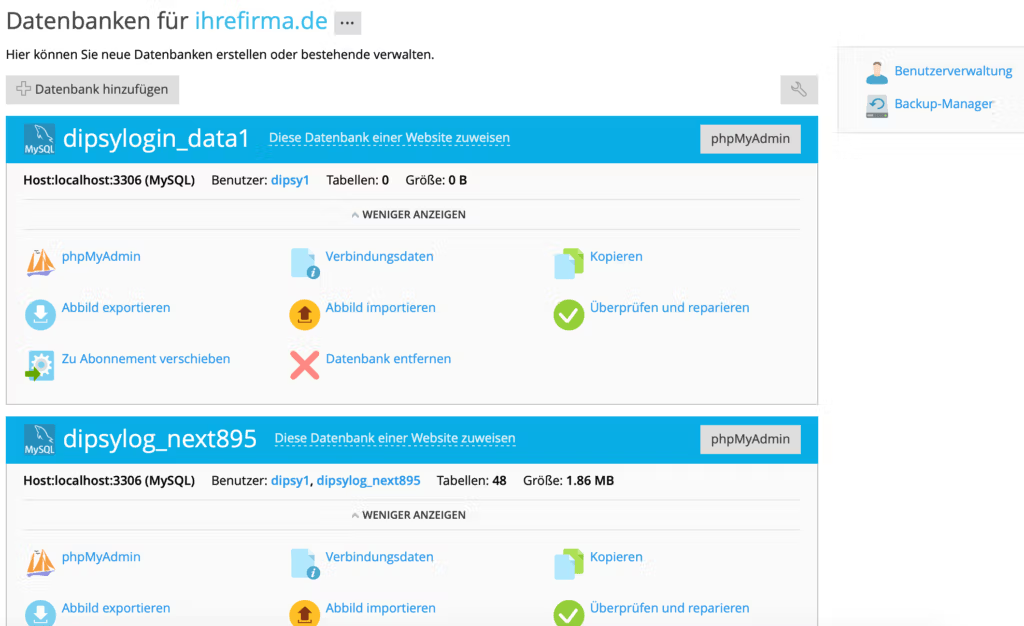
Confixx has stored passwords in a rather insecure format. If you read it out, you can easily compare it with so called tables and decode it. It is therefore necessary to reset the password.
Simply click on the right side under databases.
Here you can see your created databases. Under confixx you could only create one database user, mostly with the same name as for the login e.g. web1. With Plesk you can create multiple users and also define which databases the user can use. Please change the password first. Just click on User Management on the right and then on your user. In this example it is web21.
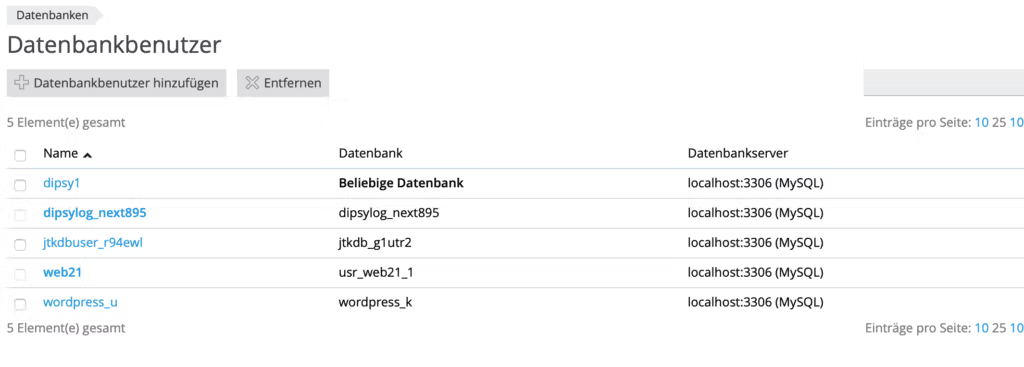
You can now best have the password generated and then click on "Allow local connections only". This ensures that only connections from the server itself can be made.
Please change the password in your CMS installation. For wordpress in the wp-config.php and for joomla in the configuration.php file.
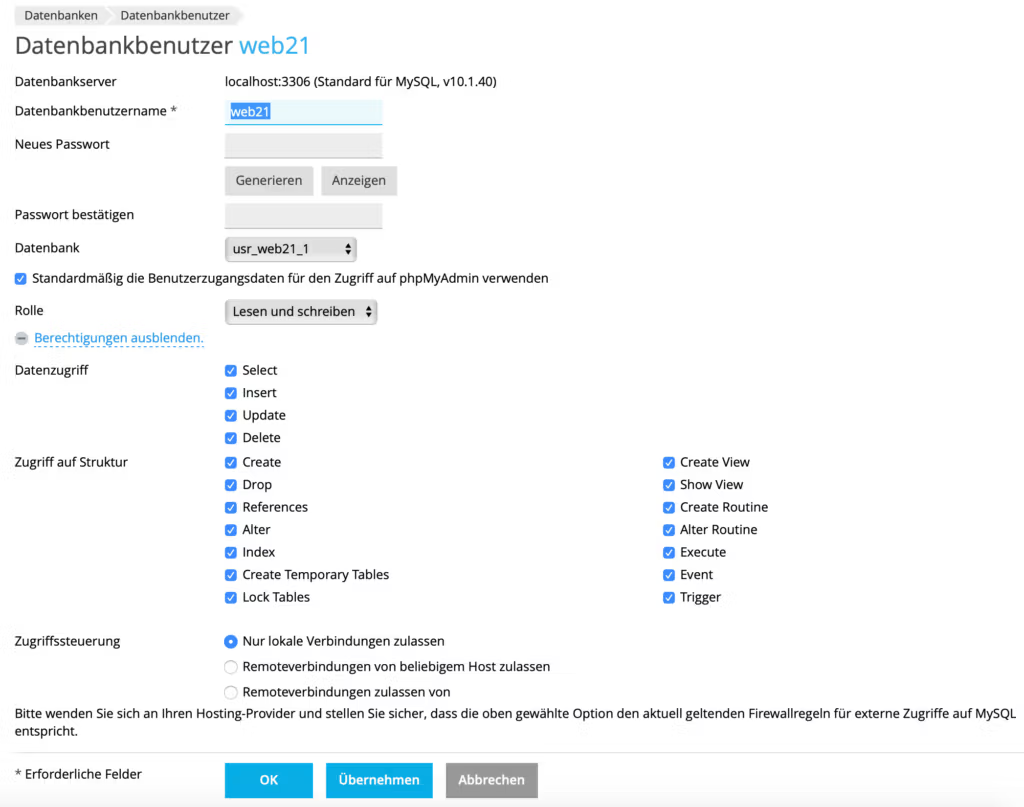
When this is done you can also upgrade your php version to the latest one. For compatibility reasons the php5.3 or 5.4 version is currently selected. But you should replace it with the current php 7.3 and update your content management system.
eMail addresses at Plesk
Another important change is the email addresses. If your account has been automatically switched to Plesk you can still access the mails with your username e.g. web123p1, but with Plesk the email addresses are defined as mailboxes in the format of the email address itself. You can change this manually. This simplifies the use on your devices, if the username is the same as the email address, you don't need to remember the mailboxes anymore.
To do this, click once in the main menu under website & domains on the menu item e-mail addresses.
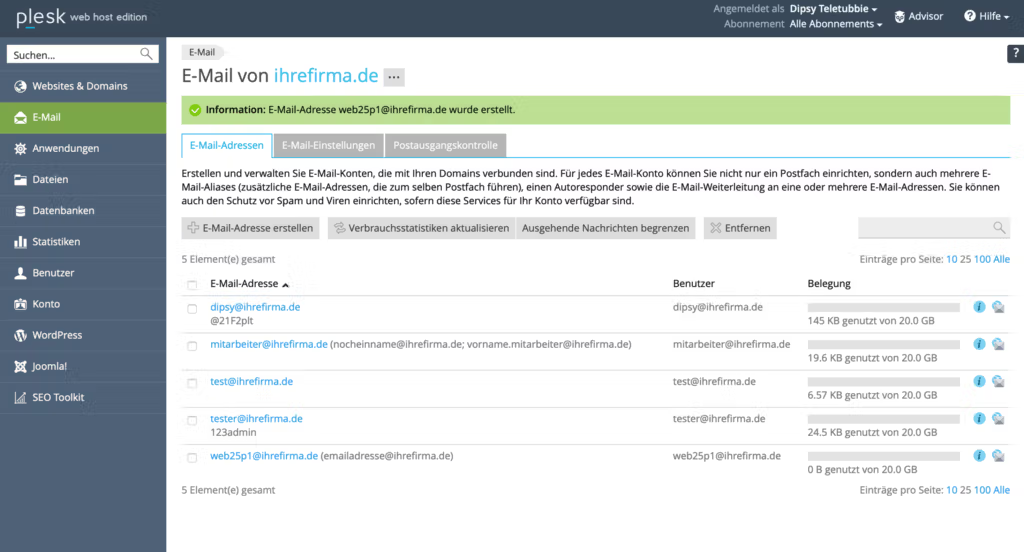
Here you see for example web25p1@ihrefirma.de and behind it an alias emailadresse@ihrefirma.de. This alias was previously the forwarding of the email address to the mailbox web25p1. The mailbox name is therefore still web25p1 and eMails to emailadresse@ihrefirma.de are forwarded to this mailbox.
If you prefer emailadresse@ihrefirma.de as mailbox name you can rename the mailbox. To do so, you first have to remove the alias and then rename the mailbox.
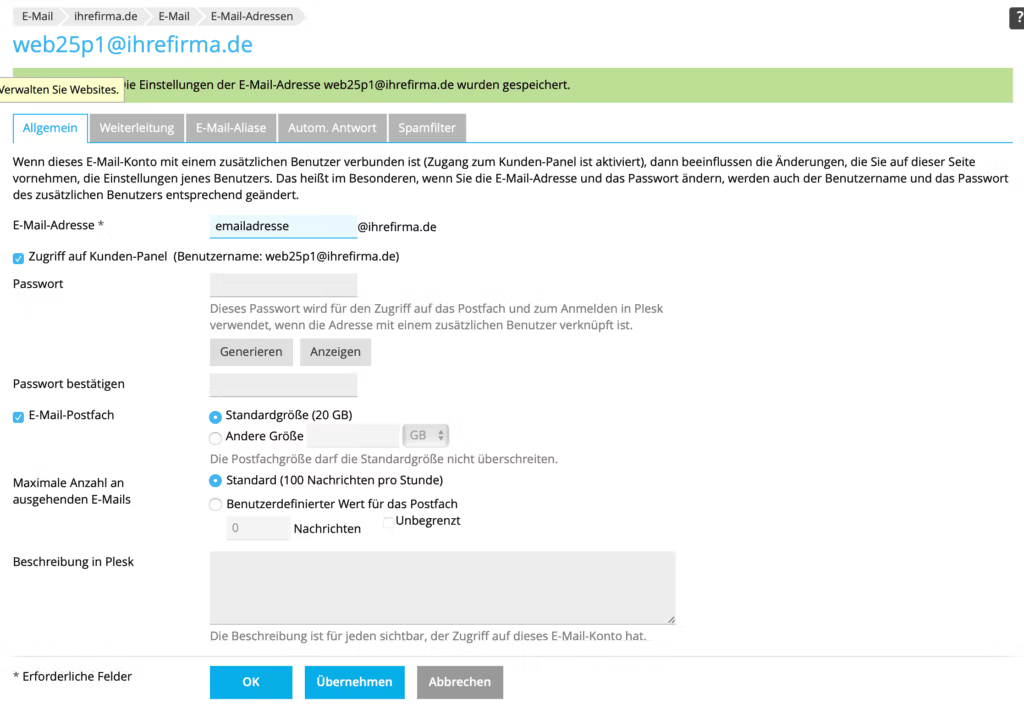
On this occasion you can also use the Change password. It is recommended to change the password regularly, at least once a quarter.
Now you can enter emailadresse@ihrefirma.de as your username in the email program. How this works here for example here: eMail setup for Thunderbird with encryption.
Please set your email program so that the connection to the mail server is still encrypted. Everything else should not be used for security reasons. SMTP server port: 465, IMAP server port 993, pop3 995.
What is additional?
eMail spam protection gateway
On the right side you see the menu item ISTORE. This is a spam protection gateway for incoming and outgoing emails in conjunction with the Spamexperts solution. Here you can check your rejected emails and whitelist important recipients. The system combines different spam protection solutions and makes sure that practically no spam gets through. Outgoing mails are also checked and in case of spam sent through a hacked account the sending is stopped immediately. Thus, there is no blacklisting and the mails are preferably sorted by the big email services, because hundreds of thousands of good emails are sent via the gateway every day.
Also DKIM and DMARC are now available for you with only a small entry in the gateway and a few settings in the DNS. Now you have the best eMail solution available. How to set it up you can see in our article: Create DKIM and DMARC entry in the spam protection gateway.
Malware scan and removal
A Malware Scanner checks all your files for malware several times a week and then removes them directly. You will then be informed by email and can then update your system.
If this is too difficult you can also use the menu item "Malware cleaning"book a professional service that scans your site daily for malware and cleans it completely including database hacks and updates of the content management system. Once the site is hacked, you should clean it up as soon as possible, otherwise you will not be listed well on google.
Homepage Building Kit
There are 3 construction kits from different manufacturers available on the servers. Free of charge and without surcharge. Once the Web Presence Builderwho SitePad Website Builder and Site.Pro Builder. With this you can create professional websites with just a few clicks.
web application firewall
Your website is implemented by a Web application Firewall protected with current rules. In addition to our upstream firewall to the Internet, this prevents current attacks on your websites. But you can also deactivate individual rules, if there are problems with some themes in the WordPress there.
Password protection is also practical. You do not have to create .htaccess/passwd files anymore. Here you can easily protect directories with a password.
TLS certificates
You can easily create free certificates for all domains and subdomains under the menu item Let's Encrypt. No more costs for certificates and with the same technical protection as paid certificates.
Access to log files
Under the menu item "Protocols" you can easily find out what the problem is. You have access to the access and error logs of your websites.
If you create new domains you should make sure that you create a separate directory for the domains parallel to the httpdocs directory. So not inside the httpdocs directory, but above it, so that the websites are separated from each other.
If you use WordPress, it is recommended to use the WordPress toolkit the automatic Updates to switch on.
We wish you a lot of fun with Plesk and many new functions and technical possibilities.



