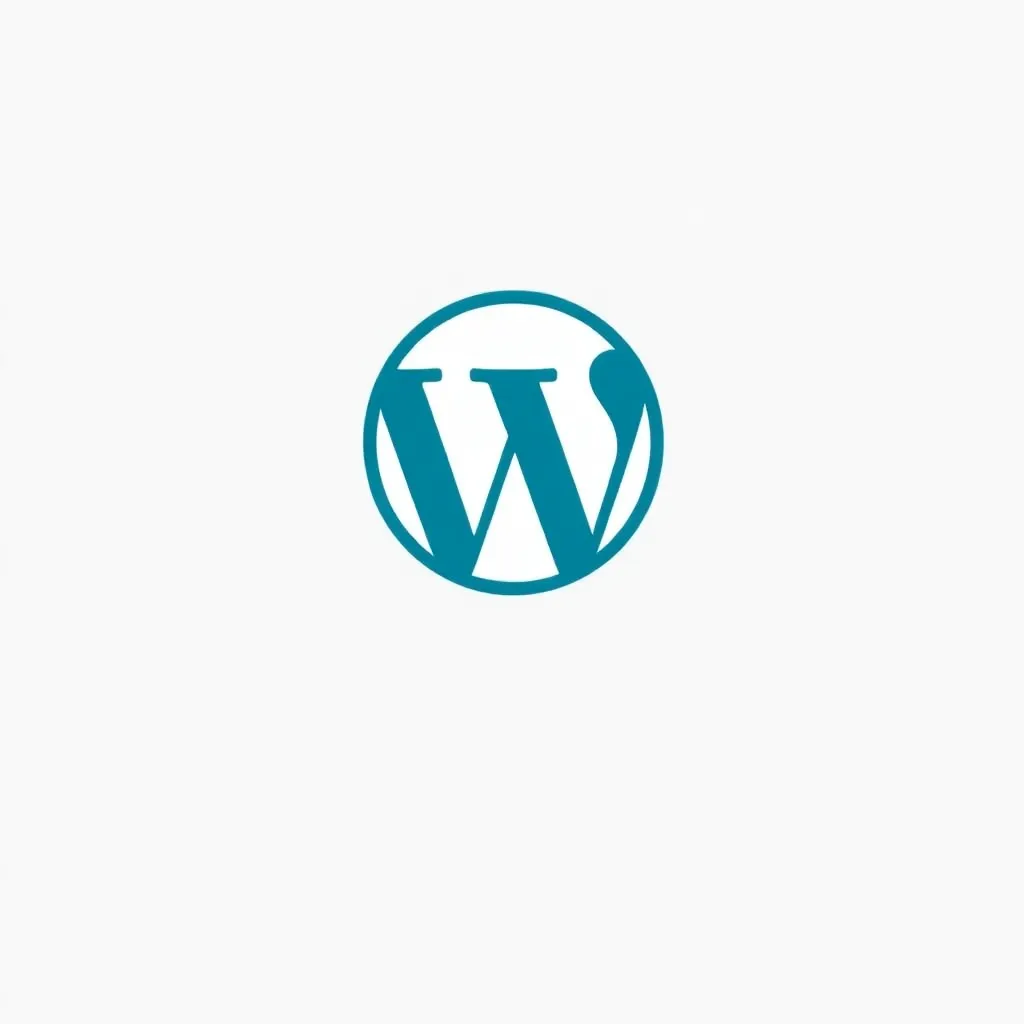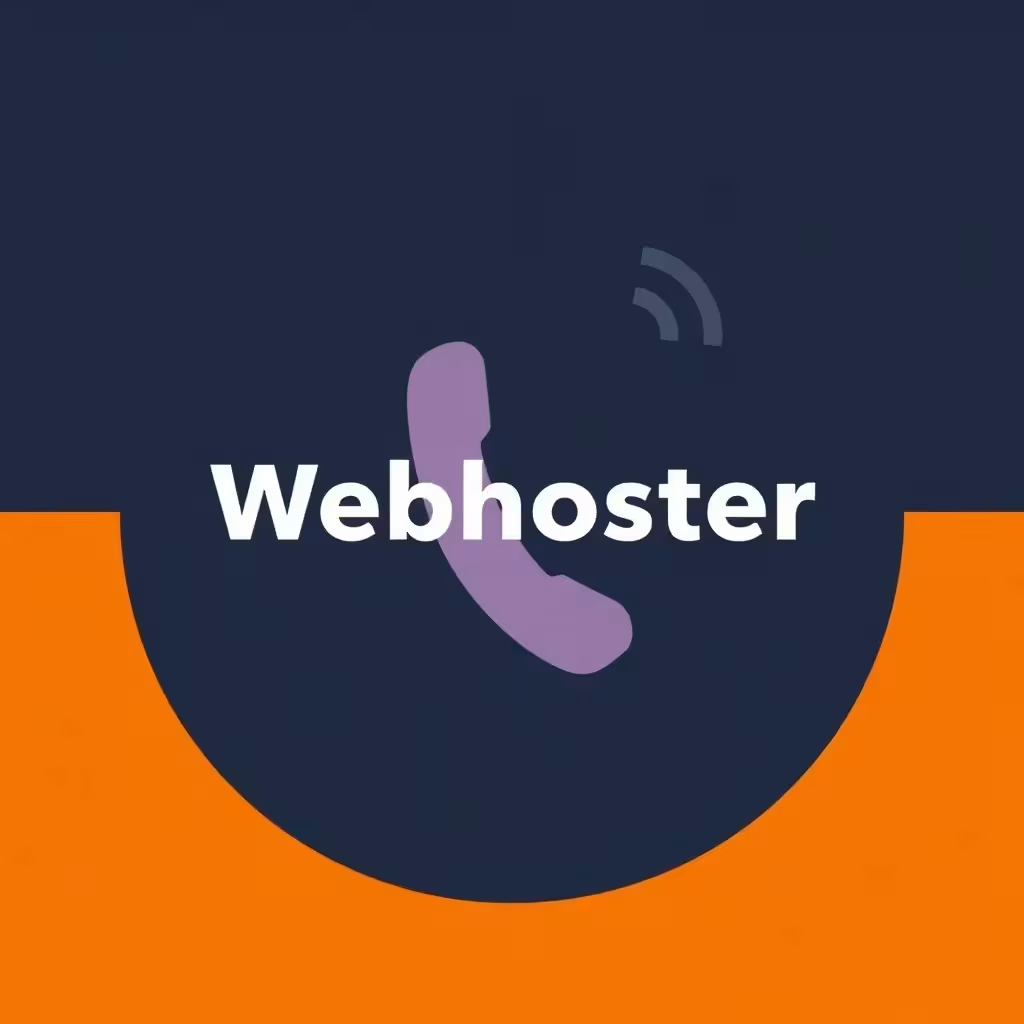In some situations it may be necessary to deactivate the maintenance mode of the WordPress manually. This can be the case, for example, if the maintenance mode is set according to the latest Updates does not switch off by itself. In this case WordPress remains in maintenance mode and you cannot access the page. A quick solution to the problem is to deactivate and then reinstall the maintenance mode of WordPress.
Why and when is the maintenance mode of WordPress used?
For all updates, which are automatically carried out in the background, the program WordPress also automatically switches to maintenance mode. The latest updates to the individual plugins can thus be installed without problems. If you jump to different pages during this time, it is possible that the process is not completed correctly and the maintenance mode is not completed correctly. But also if you want to change something in the settings of your WordPress Blog from time to time, it makes sense to activate the maintenance mode for visitors during this adjustment. This way, possible guests of the site will not get any error messages during this time, which might scare you away. Since the maintenance mode of WordPress is standard in this program, it is not possible to start it manually. If you want to do this anyway, use a plugin for it, for example the plugin "Maintenance", which you get for free of course.
How can you tell that the maintenance mode of WordPress has been activated?
If the WordPress maintenance mode has been activated automatically or manually, clicking on the website a white page with the note: "Temporarily unavailable due to planned maintenance work. Check back in a few minutes." As a rule, maintenance should only take a few minutes. If this is not the case, you should deactivate the maintenance module manually.
How can you manually disable the maintenance mode of WordPress?
Since you can no longer access your WordPress Blog because of the above mentioned note, you need your FTP file to deactivate it. So just connect to FTP and go directly to the root directory in the WordPress installation. Besides all files you will also find the file named ".maintenance". This file is responsible for the maintenance mode of WordPress and controls it. If the maintenance mode is now stuck and does not close automatically after the update of the program, remove it by deleting the file ".maintenance". This file is automatically created by the program whenever the website is in maintenance mode. When the maintenance work is finished, the ".maintenance" file is normally deleted automatically by the program again and the website is released again for everyone. If this is not the case, delete the file manually as described above. Finally, go back to your WordPress Blog website. If the note: "Temporarily unavailable due to planned maintenance work" appears there again. Please check back soon", just click on the button: "Try again". Now the desired website will open again as usual and your visitors can access you.
If the maintenance mode hangs while updating the plug-ins, you should then perform the updates again correctly.
So it is not too difficult to manually disable a maintenance mode of WordPress if you know how to do it.