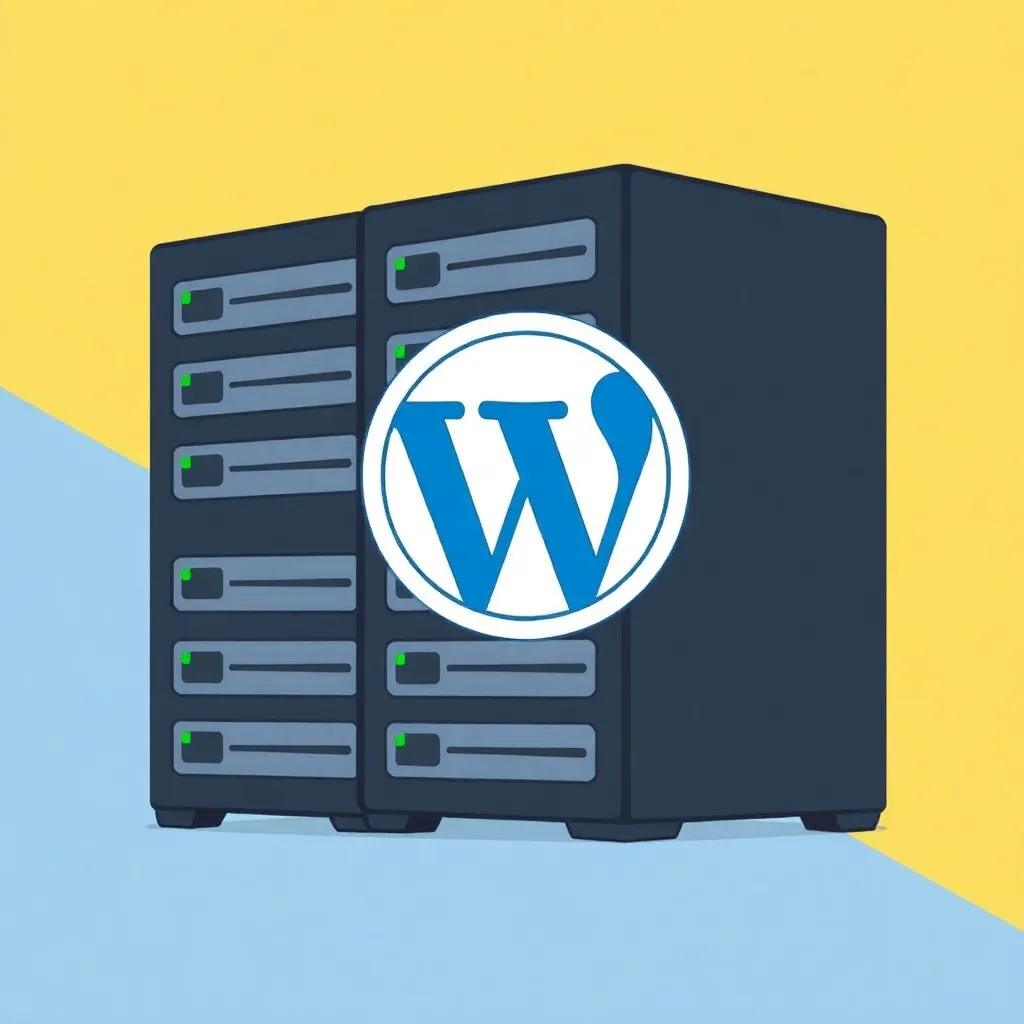Moving a blog or a website is sometimes not that easy. The Duplicator plugin will help you during the move. In addition, Duplicator facilitates the copying of the entire website. The plugin is intended for custom WordPress installations, not for blogs at www.wordpress.com.
Duplicator: What, when and why?
Duplicator is a plugin that you can use when copying or Moving of your WordPress site. The plugin simplifies several steps within the process, but is not necessarily easy to use for beginners. The creation of archives is thereby more straightforward than uploading on a new Webspace. Advanced users will benefit from Duplicator especially by saving time with regular backups. The user interface is available in both English and German.
Duplicator assists you both in the virtual move from one domain to another and in creating a backup. Backups are backups that you should make at regular intervals of your blog or website. This way you will avoid losing all the content you have painstakingly created over time in the event of a technical error or attack.
You can use the plugin for both websites and blogs. The type of content is also irrelevant. However, you cannot copy multisite installations with Duplicator. In such a MU installation you manage several web pages (each with own theme, plug-ins etc.) in a network.
Installation
There are two ways in which you can Install the plugin can. The easiest way to install it is via the plugins directory. To do so, log in to the administration area of the WordPress page and go to the menu item "Plugins" (in the sidebar). Using the search function (top right) you can easily find Duplicator. Make sure to select the right plugin.
You can also install Duplicator manually. To do this, first download the program to your own computer. You can find the plugin under the link https://de.wordpress.org/plugins/duplicator/. After uploading Duplicator to the plugin folder of your WordPress installation, log in as administrator on your WordPress page. If you have copied the plugin folder to the correct location, you now have access to Duplicator under the menu item "Plugins".
Do not forget to activate the plugin. Under "Plugins" in the sidebar you will now find a separate entry for Duplicator.
Create archive and move website
Using Duplicator is not difficult, but may take some getting used to at first. First of all, go to the "Duplicator" in the "Plugins" menu in the administration area. If you want to create a copy of your website, create a so-called archive. You use the button "Create new" and choose a name. When choosing a name, keep in mind that you will have to recognize the archive later. Therefore, names according to the scheme "Year-Month-Day_Blogtitle" are useful.
After a short test, the Duplicator automatically, click on "Next". In the next step you will see the results of the Duplicator analysis. Red warnings can cause problems later, but not every warning is critical. For example, the plugin often warns about large files, but it can still create the archive in some cases. Under the scan results you can see: "Yes, continue the build process". There must be a checkmark in front of it. If it is missing, click on the small box in front of the sentence.
If everything has worked, Duplicator creates the archive in the third step. Be patient and leave the window open while the plugin does the rest for you. You can then download two files: the installer and the archive. The installer is a PHP file which is important for moving your website later. The archive is a ZIP file and contains all data of your website. Download both the installer and the archive. If you only want to create a backup, the process is done for you.
For the move of your website you will need a new, empty Database on your new web space. Using an FTP client, you can upload the two files to the root folder there. This process can also take some time. You may only continue when all files have been uploaded.
Then switch to your normal Internet browser and enter your new Internet address. After the domain ending (e.g. ".de") add: "/installer.php". You will now see the Duplicator installer. In the first step Duplicator must give the green light ("Requirements: Pass"), otherwise the technical requirements for the move are not given. If you see a red light, click on the small plus sign on the right side of the button to find out more.
It is essential that you read all the instructions carefully and fill in the fields. "Test Connection" performs a connection test. Only when you have completed everything, click on "Run Deployment" and read the following warning. Then the first step is to wait.
In the second step of the move ("Update"), check the preset data. If everything is in order, click on "Run Update". Afterwards you can test whether everything worked correctly during the move. In addition, you can now also update permalinks and perform other functions.