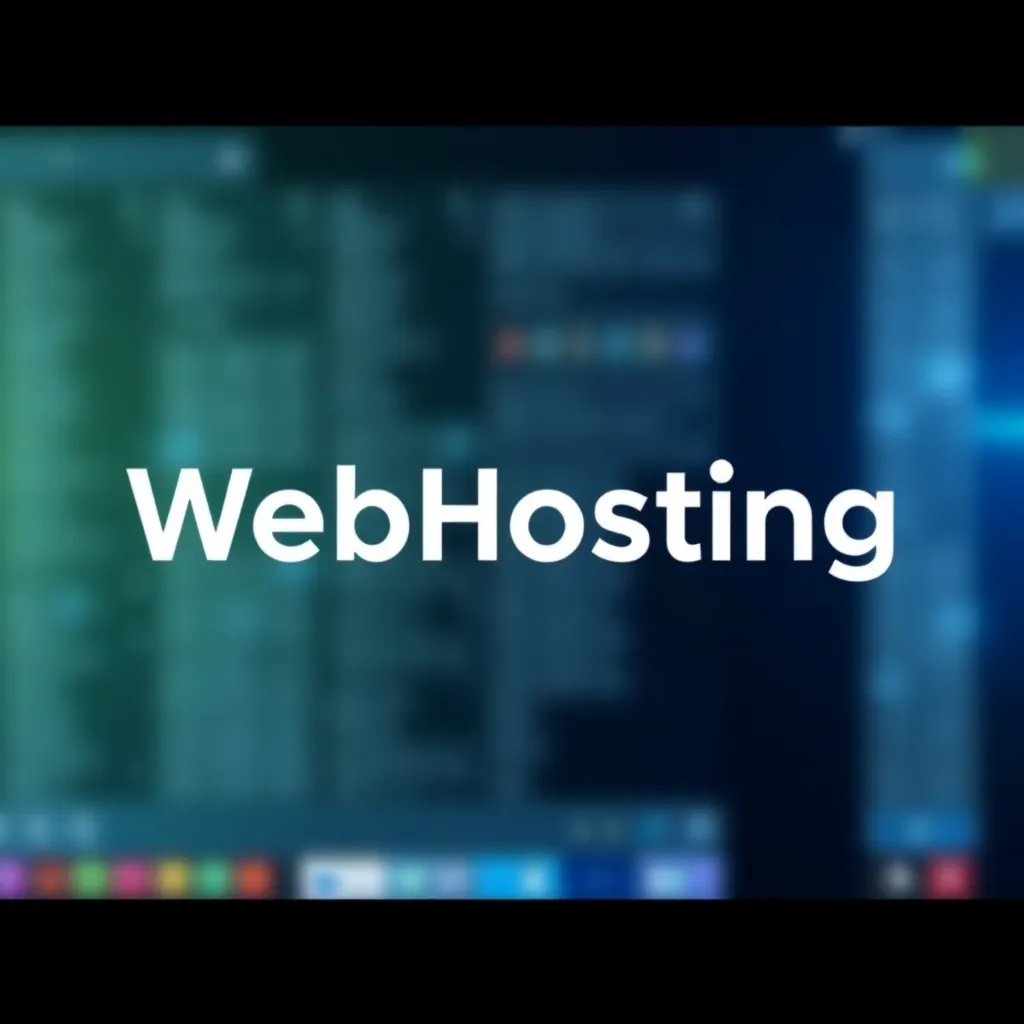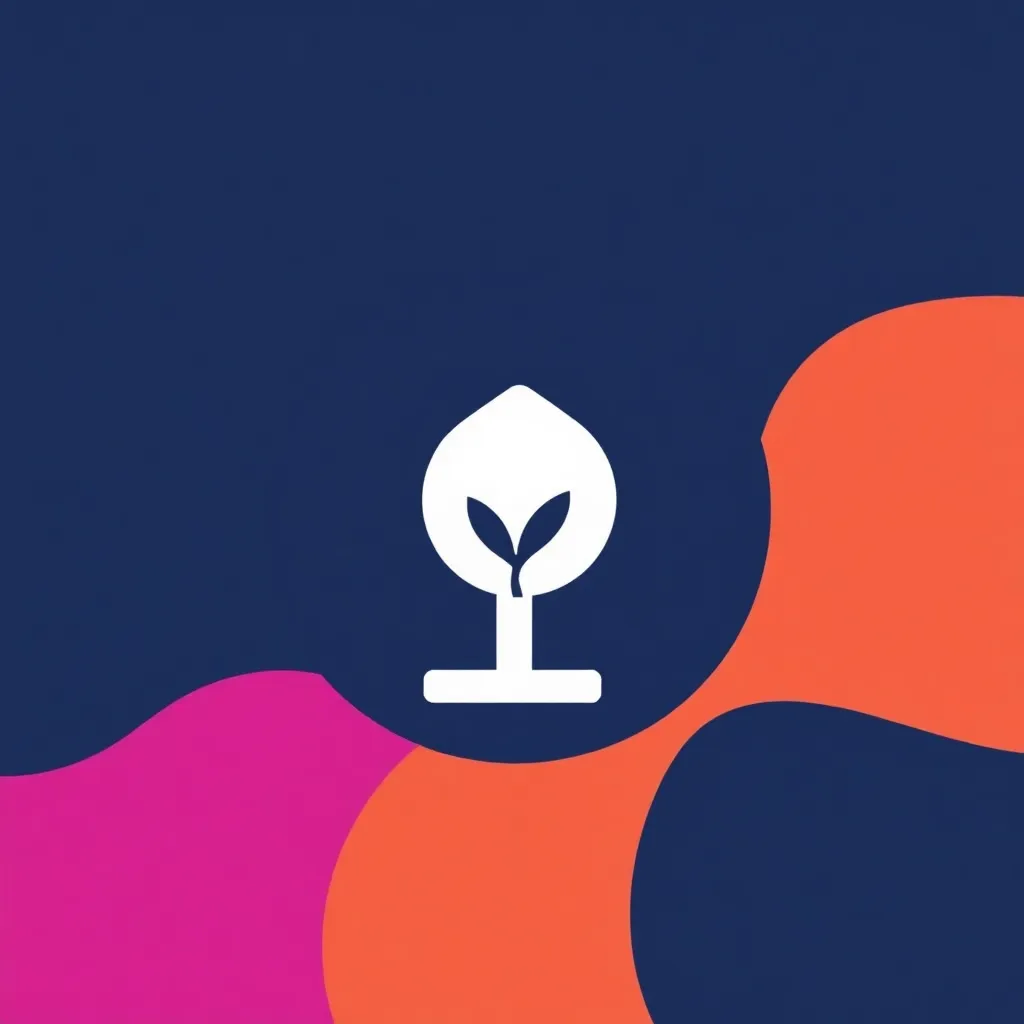Plugins are small programs or program packages that can supplement the functionality of the respective system or change existing functions. The installation of plugins is described in WordPress in various ways. Thousands of freely available extensions can be found in the official plugin directory. They can be installed quickly and easily with the help of the integrated plugin installer. If the desired plugin was developed or purchased, it can be uploaded and installed as a ZIP file via the ZIP installer of WordPress.
Basically, care should be taken when using plug-ins, because their installation will make changes to the system. The latter should therefore only be carried out by an experienced person who knows exactly what the extension in question is. For those who have little experience with plug-ins, but would like to experiment with them, it is advisable to first install a Install WordPress for testing purposesto avoid major damage to the system.
1. use plugin directory
Using the integrated plugin installer is the easiest way to install plugins. First you go to the admin area of WordPress, select the menu 'Plugins' and click on 'Install'. On the following page you will find a selection of the plugins available in the official plugin directory. If you want to install a very special plugin, just enter its name in the search field. After clicking on 'Install' WordPress will download the plugin in the background and unzip the files. As soon as you activate the plugin with another click, it is available for you.
2. uploading a plugin
This form of installation is used for plugins that are not included in the official plugin directory. These include those that you have developed yourself or premium plugins that have been purchased and downloaded from the web shops of the respective provider. To install the plugins, go to the admin area first and click on 'Plugins' and then 'Install. On the page that appears, select 'Upload Plugin'. After you have selected the appropriate file, which is usually a ZIP file, click on 'Install' and activate the plugin.
 3. copy a plugin to the file system
3. copy a plugin to the file system
Another possibility is to copy a plugin folder into the plugins directory of the WordPress installation. The procedure depends on where you have installed WordPress. If you have WordPress installed on your own computer the process is simple. In this case you just go to the WordPress installation and select the folder 'wp-content'. Then click on the subfolder 'plugins' and copy the folder of the desired plugin into it. In the updated 'Plugins' menu you will find the installed plugin, which you only need to activate.
It is a little more complicated if WordPress is installed on a Webspace has been installed. To install a plugin, first establish a connection with the Serveron which you have installed WordPress. This is possible with the help of an FTP program such as FileZilla. You will receive the required information such as server address, FTP user name and the corresponding password from the respective web hosting provider. After a successful connection, call up the WordPress directory 'wp-content/plugins' and copy the folder of the plugin to be installed, including all the files it contains, into it. As soon as the copying process is complete, WordPress automatically recognizes the plugin and lists it in the 'Plugins' menu. Once you have activated the plugin, you can use it to make the desired changes to the system.
Further information is also available on our YouTube Channel.